Vernier LabQuest 2 User Manual
Page 14
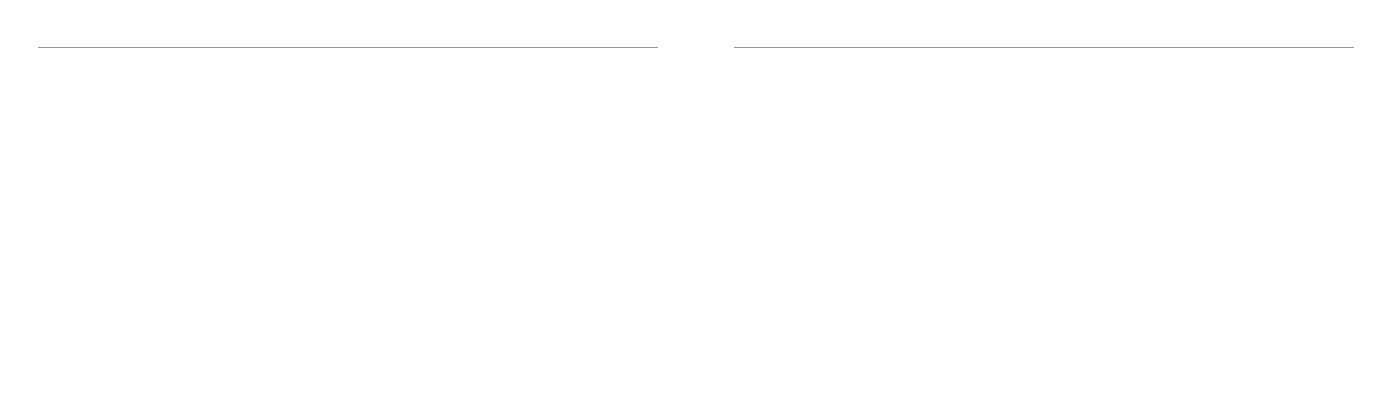
CaRe of labQUest
CaRe of labQUest
26
27
Software Updates – software updates for labQuest, as they are released, will be available
at www.vernier.com/labquest/updates. to determine what version of the software you
are using, tap system on the Home screen, then tap system Information and select the
software tab.
Screen Calibration – the screen may need to be recalibrated periodically. to access the
calibration tool, tap system on the Home screen, then tap Calibrate screen. If you are unable
to access the Calibration tool, press and hold the Home key to display the Calibration tool.
tap the calibration target in the five locations indicated to calibrate the screen.
System Reset – to reset the system, tap system on the Home screen, then tap Reboot. If you
are unable to access the Reboot tool, press and hold the power button. When the labQuest
shutdown message is displayed, release the power button. Wait until the system shuts down,
then turn the unit back on.
Battery Life – battery life will depend on the sensors and features used. to access
power-saving options, tap Preferences on the Home screen, then tap light & Power.
Battery Maintenance – Use only the supplied aC adapter or optional Charging station to
charge the labQuest battery. a full charge can take twelve hours. the battery cannot be
overcharged, and it can be safely recharged after a partial discharge.
Screen Maintenance – the labQuest screen is splash resistant. Wipe the screen clean with
a cotton cloth that is slightly dampened with water or ethanol. Do not use any other
solvents. Do not submerge labQuest in liquids.
Summer Storage – for long-term storage of labQuest, fully shut down the unit by pressing
and holding the power button until the shutdown message is displayed. store the labQuest
in a climate-controlled environment. Excessive heat can significantly reduce battery life.
