Vernier LabQuest 2 User Manual
Page 11
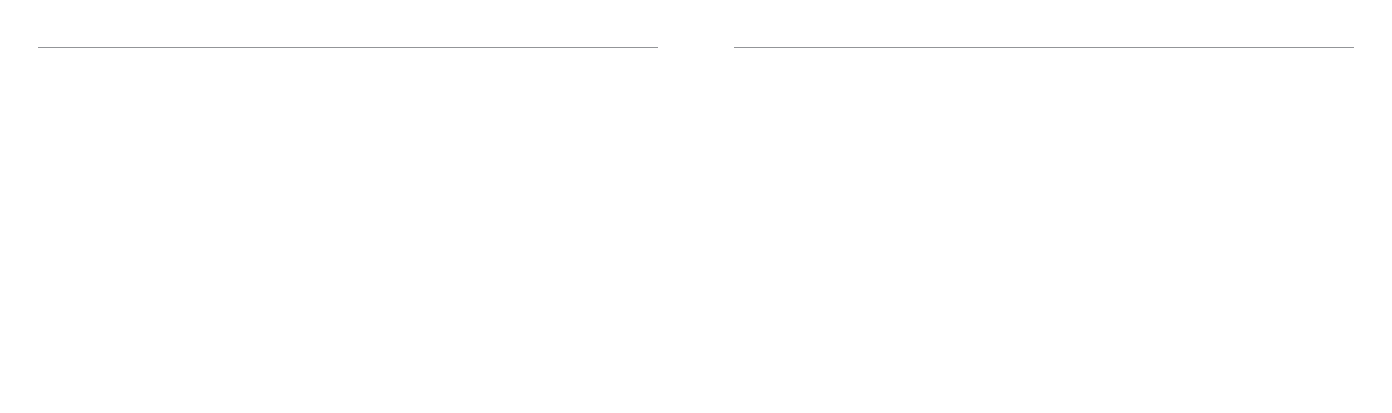
PRIntInG – DIReCtly fRoM a labQUest
PRIntInG – fRoM loGGeR lIte oR loGGeR PRO
20
21
Computer Printing
you can print labQuest files using your computer and our logger lite or logger Pro
software. see the software documentation for more information.
Print a saved file – Connect a USB flash drive to your LabQuest. Choose Save as from the
file menu and tap on the Usb icon. name the file as desired and select ok. the file will
be saved on your flash drive and can be opened using Logger Lite or Logger Pro on your
computer.
Import your data – start the logger lite or logger Pro software on your computer. With
your data displayed on labQuest, connect labQuest to your computer using the Usb
cable that came with labQuest. follow the computer software prompts to import the
data into the software.
USB Printers
Connect a compatible HP printer (www.vernier.com/labqprinters) to labQuest using the
standard Usb port (printer Usb cable not included with labQuest).
Network/Wi-Fi Printers
Launch the Connections app from the home Screen. Verify that wi-Fi is on. Tap on the
network settings gear and connect to the network that your desired printer is connected.
tap Preferences on the Home screen, then tap Printers. tap add a Printer and select your
desired printer.
to print from labQuest, choose Print from the file menu. you can choose to print a
graph, table, lab instructions, notes, or the labQuest screen as it is currently displayed.
