Resetting the unit, Making connections under power – Compaq Keyboard/Monitor/Mouse Switch Box User Manual
Page 30
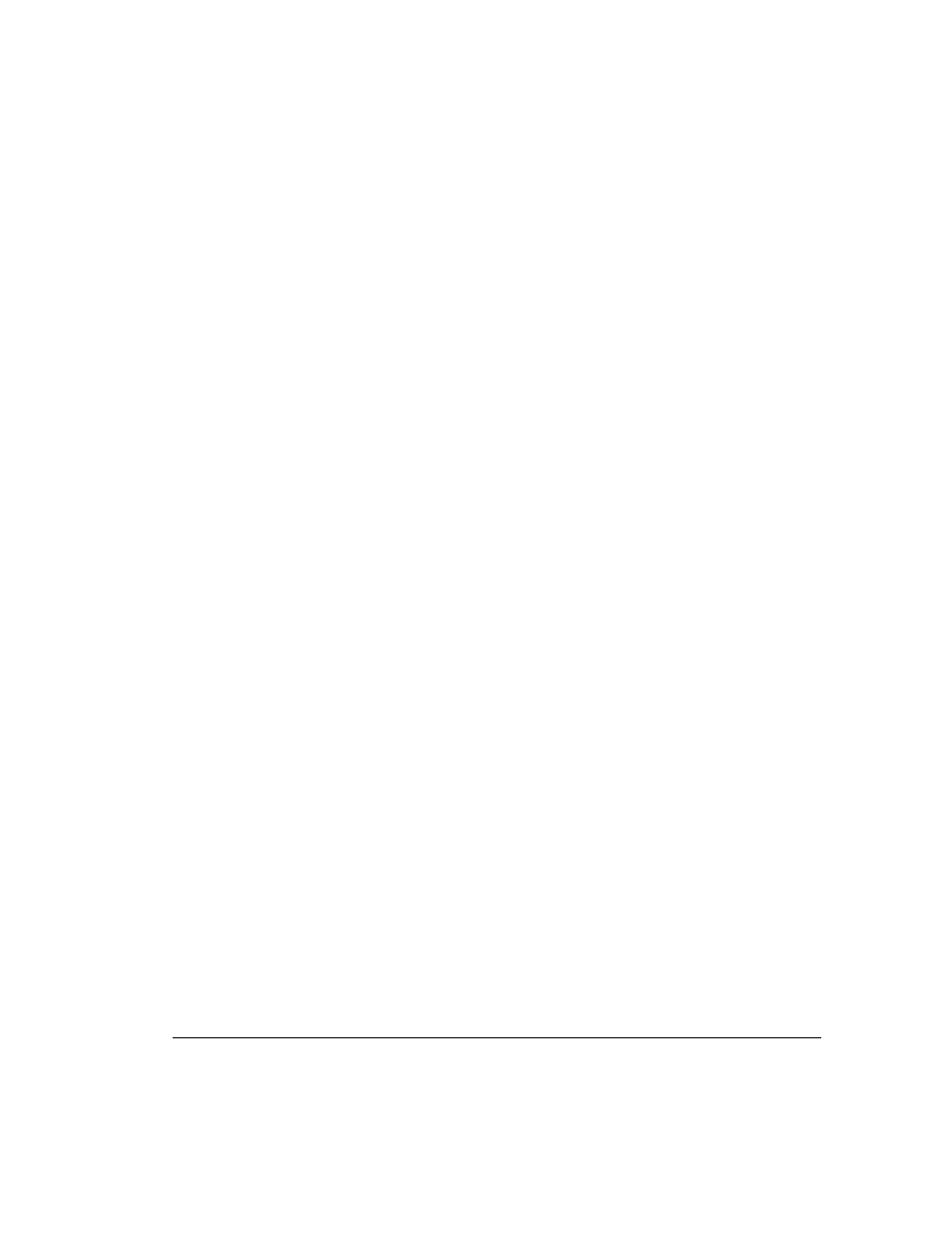
. . . . . . . . . . . . . . . . . . . . . . . . . . . . . .
3-13
Compaq Keyboard/Monitor/Mouse Switch Box User Guide
Writer: Kristi Wishon Project: Basic Switch Functions Comments:
File Name:F-ch03.doc Last Saved On:9/6/96 1:17 AM
4.
Enter the new password, and then press Enter. Passwords can be up to
eight characters. This field is case sensitive. Then enter the new
password again for confirmation, and press Enter. When entered
correctly, the password field shows “CHANGED” to indicate that your
new password has been accepted.
5.
Wait time is the amount of time the system must be idle before the
screen and keyboard lock is initiated. To change this setting, highlight
the value and use the + and - keys to obtain the desired setting.
6.
The Mode field should be set to energy only when EnergyStar ™
compliant monitors are being used. This allows the monitors to go into
low power mode when the wait time has elapsed. Do not use energy
mode with non-compliant monitors.
7.
To test your password settings, highlight Test and press Enter. The
display shows the security screen. Pressing a key or moving the mouse
will cause the system to prompt you for your password.
8.
Press Enter to retain the settings. You can press Esc at any time prior
to pressing Enter to cancel the operation.
9.
Press Esc to remove the Advanced Menu screen from the display.
Resetting the Unit
If the keyboard or mouse locks up, you can push the Reset button on the back
panel to reset the switch. Pressing the Reset button may allow you to recover
the device settings without power cycling the computers.
Making Connections Under
Power
You can connect additional computers to the switch while it is running. When
you power up the newly connected computers, the switch recognizes them,
and you can switch to the new computers without taking any additional steps.
