Assigning specific device types – Compaq Keyboard/Monitor/Mouse Switch Box User Manual
Page 28
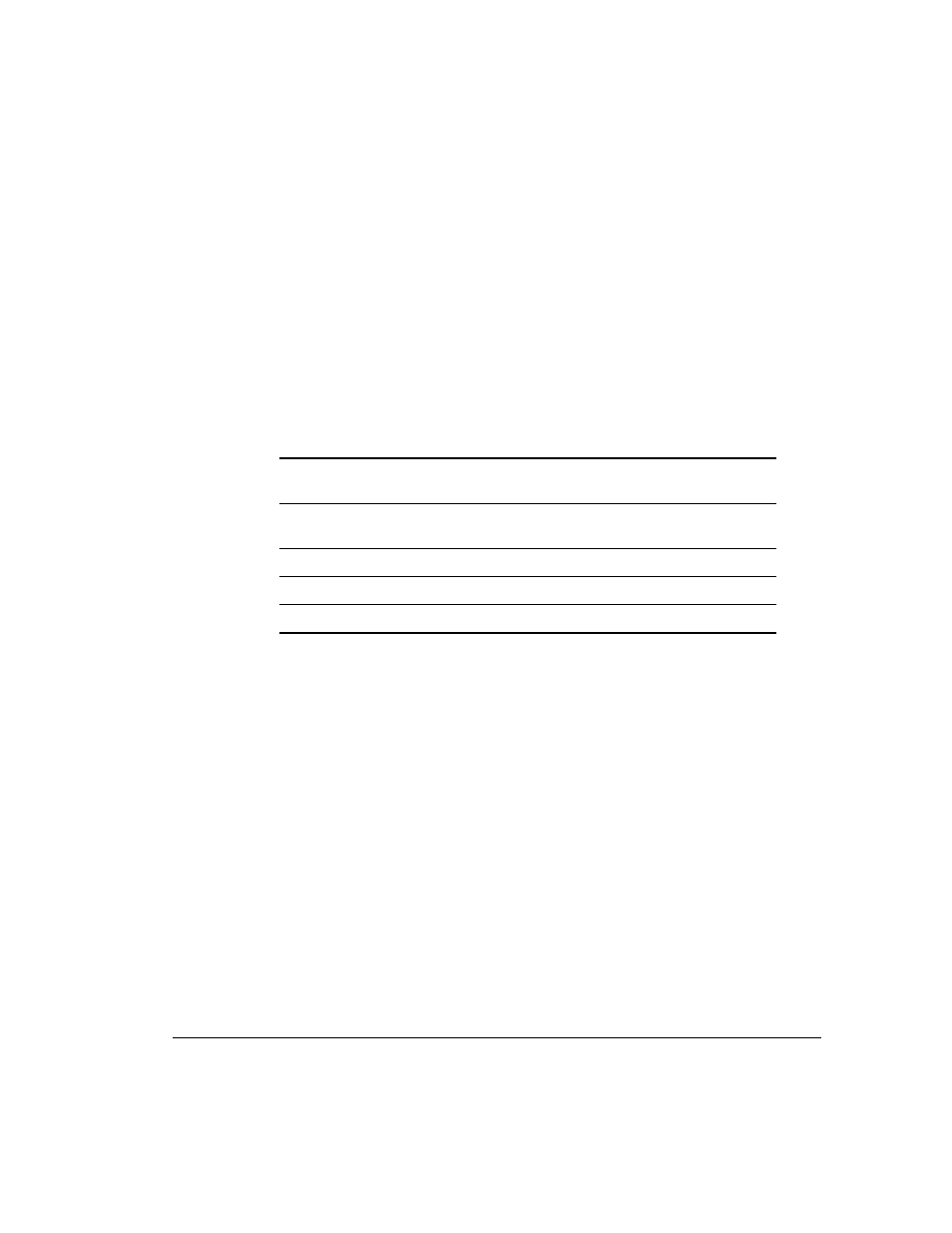
. . . . . . . . . . . . . . . . . . . . . . . . . . . . . .
3-11
Compaq Keyboard/Monitor/Mouse Switch Box User Guide
Writer: Kristi Wishon Project: Basic Switch Functions Comments:
File Name:F-ch03.doc Last Saved On:9/6/96 1:17 AM
Enabled
FLAG OFF = Flag does not appear
PORTS ON = Flag indicates the connected port number
NAMES ON = Flag indicates the connected computer by name
PORTS TIMED = Port number displays for 5 seconds after
connection
NAMES TIMED = Name displays for 5 seconds after
connection
Row
Select values in the range of 0 to 14 to position the flag
vertically on the screen
Column
Select values in the range of 0 to 25 to position the flag
horizontally on the screen
Color
Select values in the range of 0 to 7 for the flag color
Text
Select values in the range of 0 to 7 for the flag text color
Mode
Choose between Opaque and Transparent
5.
Press Enter to retain the settings. You can press Esc at any time prior
to pressing Enter to cancel the operation and retain the previous
settings.
6.
Press Esc to exit CCR.
Assigning Specific Device
Types
In situations where one or more of the computers need a special type of
monitor or device, it may be necessary to assign that device type to the port
number associated with that computer. When tiering you must make the
master switch aware of the slaves through this assignment. Assign a device
type as follows:
1.
Press Print Scrn. The CCR Selection window appears on the display.
