3 lan web configuration – Zigen AX-88 Audio User Manual
Page 36
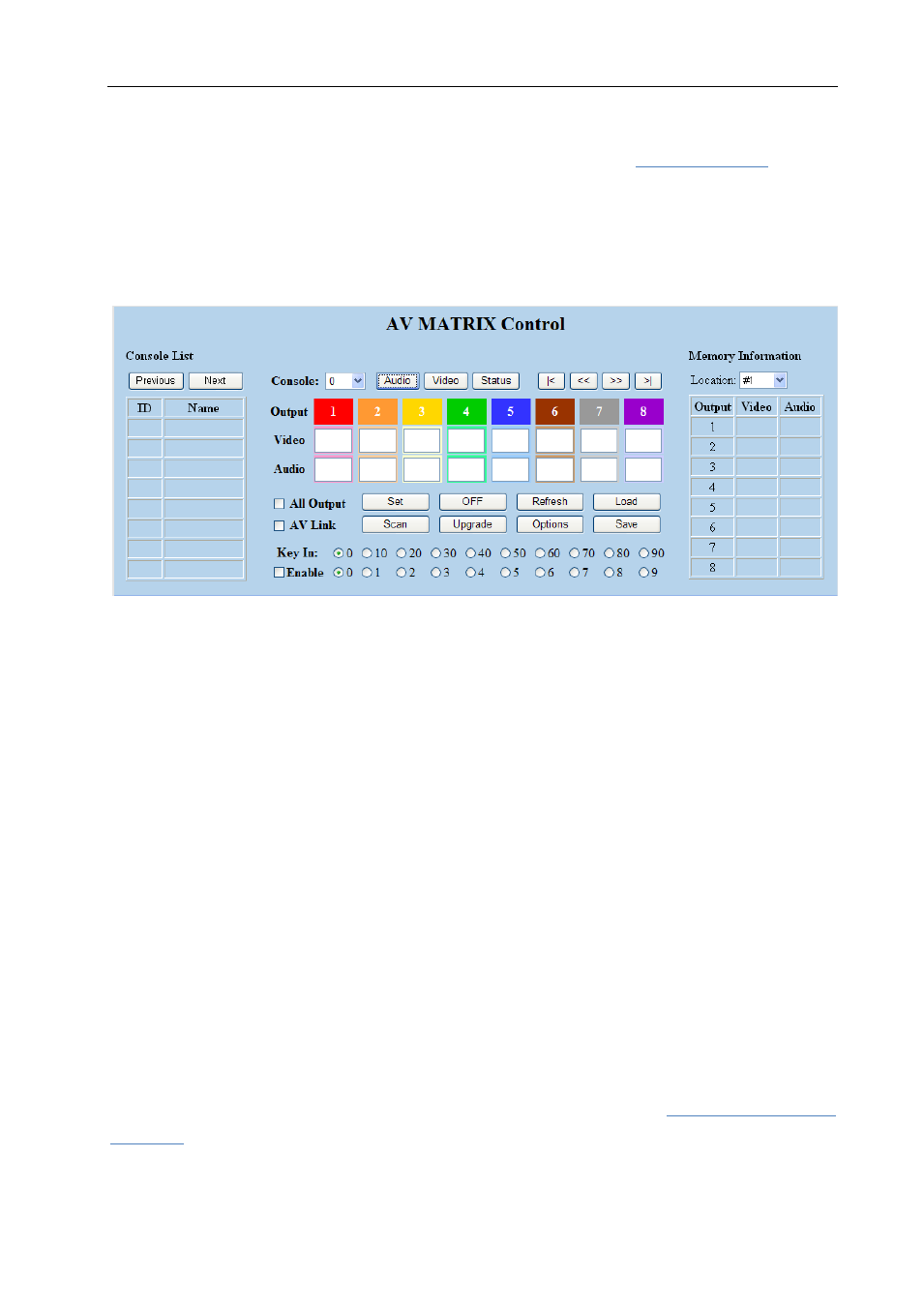
Matrix Switching System—User Manual
35
7.0.3 LAN Web Configuration
Open the Browser on your PC, key in the default IP address:
to login
the AV MATRIX Control configuration screen. Once the default IP address is changed,
please use the changed IP to login.
The software controls signal connection between the corresponding input port and
output port as required. The LAN main configuration screen is as below:
Figure 7-13 LAN Web Configuration Screen
AX-88 is integrated Audio switching equipment. You can only key in the Output
Channel No. into the Audio field for configuration.
AX-88 Device ID is based on the DIP of switcher located on the rear panel. Note,
please adjust the DIPs to LAN and Master for the web control device.
Set: Click this button to set the connected combinations both output and input ports.
OFF: Disable the entire output channels.
Refresh: To refresh the values of the configuration screen. Any changed settings directly
on the AX-88 equipment will not respond to the AV Matrix operating interface, you have
to click the Refresh button to refresh the configuration screen so that it may reflect the
changed values.
Load: Click this button to retrieve the previously saved settings.
Scan: To search the device controlled by the LAN Web Configuration. When the
Console List content is empty, you can click the Scan to search and update the Console
List, If the connections of your matrix switching device is over 8 devices, you can click
“Previous” or “Next” to view console list by page.
Upgrade: Use for firmware upgrade. For more information, refer to
Upgrade .
Options: Allows you to configure the IP address.
