Casio USER’S GUIDE 2785 User Manual
User’s guide 2785
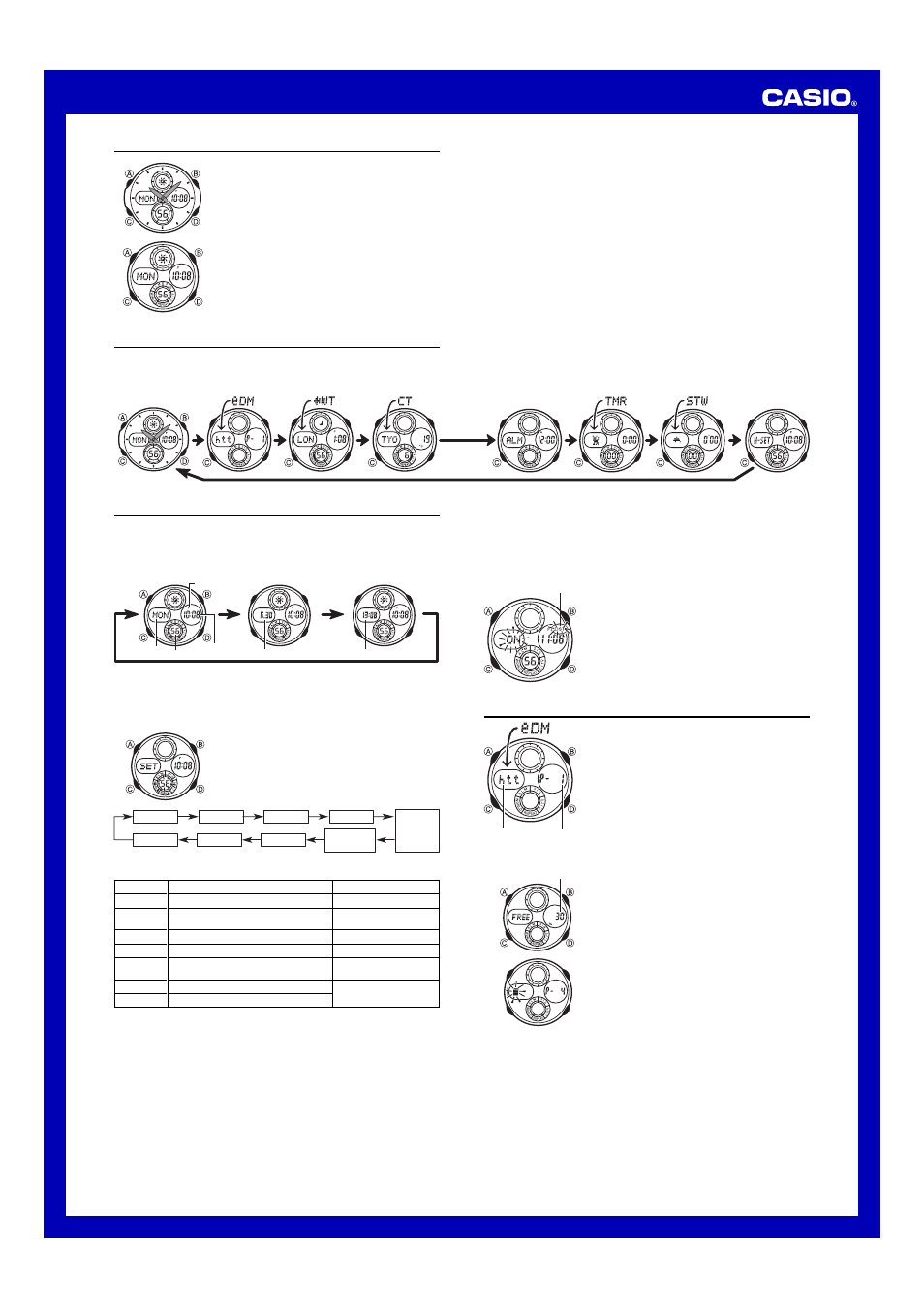
USER’S GUIDE 2785
1
MA0304-A
About This Manual
∑
Button operations are indicated using the letters shown
in the illustration.
∑
Each section of this manual provides you with the
information you need to perform operations in each
mode. Further details and technical information can be
found in the “Reference” section.
General Guide
∑
Press
C
to change from mode to mode.
∑
In any mode, press
B
to illuminate the display.
Timekeeping
Use the Timekeeping Mode to set and view the current digital time and date.
∑
This watch features separate digital and analog timekeeping. Note that the digital
time and analog time are independent of each other, and must be set separately.
∑
Pressing
D
in the Timekeeping Mode cycles through available screen formats as
shown below.
Seconds
Hour : Minutes
PM indicator
Day of week
World Time
Mode time
(Hour : Minutes)
Month – Day
World Time Screen
Month – Day Screen
Day of the Week Screen
Read This Before You Set the Digital Time and Date !
The times displayed in the Timekeeping Mode and World Time Mode are linked.
Because of this, make sure you select a city code for your Home City (the city where
you normally use the watch) before you set the digital time and date.
To set the digital time and date
1. In the Timekeeping Mode, hold down
A
until the
seconds start to flash, which indicates the setting
screen.
2. Press
C
to move the flashing in the sequence shown
below to select other settings.
Alarm Mode
Countdown
Timer Mode
Stopwatch
Mode
Hand Setting
Mode
Timekeeping
Mode
e-DATA MEMORY
Mode
World Time
Mode
City Temperature
Mode
Press
C
.
Press
D
.
Minutes
12/24-Hour
Format
Seconds
City Code
Hour
Year
Day
DST
Month
3. When the setting you want to change is flashing, use
D
and
B
to change it as
described below.
∑
For full information on city codes, see the “City Code Table”.
∑
See “Daylight Saving Time (DST)” for details about DST setting.
4. Press
A
to exit the setting screen.
∑
With the 12-hour format, the P (PM) indicator appears on the display for times in the
range of noon to 11:59 p.m. and the A (AM) indicator appears for times in the range
of midnight to 11:59 a.m.
∑
With the 24-hour format, times are displayed in the range of 0:00 to 23:59, without
any indicator.
∑
The 12-hour/24-hour timekeeping format you select in the Timekeeping Mode is
applied in all modes.
∑
The day of the week is automatically displayed in accordance with the date (year,
month, and day) settings.
Screen
56
OFF
TYO
P
10:58
12H
2003
6-30
To do this:
Reset the seconds to
00
Toggle between Daylight Saving Time (
ON
)
and Standard Time (
OFF
)
Change the city code
Change the hour or minutes
Toggle between 12-hour (
12H
) and
24-hour (
24H
) timekeeping
Change the year
Change the month or day
Do this:
Press
D
.
Press
D
.
Use
D
(east) and
B
(west).
Use
D
(+) and
B
(–).
Press
D
.
Use
D
(+) and
B
(–).
Daylight Saving Time (DST)
Daylight Saving Time (summer time) advances the time setting by one hour from
Standard Time. Remember that not all countries or even local areas use Daylight
Saving Time.
To toggle the Timekeeping Mode time between DST and Standard Time
1. In the Timekeeping Mode, hold down
A
until the
seconds start to flash, which indicates the setting
screen.
2. Press
C
to display the DST setting screen.
3. Press
D
to toggle between Daylight Saving Time (
ON
)
and Standard Time (
OFF
).
4. Press
A
to exit the setting screen.
∑
The DST indicator appears on the display to indicate
that Daylight Saving Time is turned on.
DST indicator
e-DATA MEMORY
You can use the watch’s e-DATA MEMORY to store e-mail
addresses, Web page URLs, and other text data.
∑
All of the operations in this section are performed in the
e-DATA MEMORY Mode, which you enter by pressing
C
.
e-DATA MEMORY Management
e-DATA MEMORY can hold up to 315 characters total,
while each record can contain up to 63 characters. The
maximum number of records depends on the number of
characters per record, as shown below.
∑
63 characters per record: 5 records
∑
7 or fewer characters per record: 40 records
To create a new e-DATA MEMORY record
1. In the e-DATA MEMORY Mode, press
D
and
B
at the
same time to display the remaining memory screen.
∑
If
0
% is shown for remaining memory, it means that
memory is full. To store another record, you will first
have to delete some of the records stored in memory.
2. Hold down
A
until the flashing cursor (
#
) appears on
the display, which indicates the setting screen.
∑
The setting screen also shows the record number that
is automatically assigned to the new record.
3. Input the text you want.
∑
When inputting the text, use
D
(+) and
B
(–) to
cycle through characters at the current cursor
location, and
C
to move the cursor to the right. See
“Inputting Text”.
Text
Record number
(Page number)
Remaining memory (%)
4. Press
A
to store your data and return to the e-DATA MEMORY record screen
(without the cursor).
∑
Pressing
A
causes the message
SET
to appear for about two seconds as the data
is stored. After that, the e-DATA MEMORY record screen appears.
∑
The text can show only three characters at a time, so longer text scrolls continuously
from right to left. The last character is indicated by the symbol
s
after it. Press
A
to
stop and restart scrolling.
∑
Records are stored in memory in the sequence they are created.
