Advanced functions, Xcopy ready – NextoDI NVS2501 User Manual
Page 22
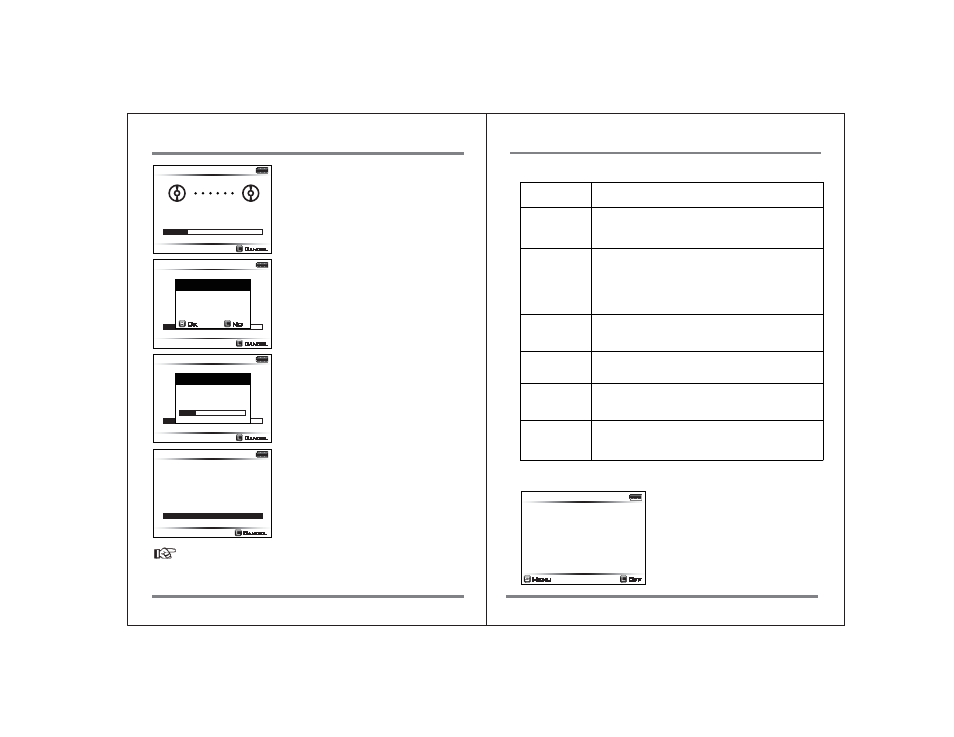
37
BAD SECTOR RECOVREY
ADVANCED FUNCTIONS
38
The NVS2501 will begin scanning to see if there
are any bad sectors inside of the folder.
If a bad sector is found, a popup window will
appear. Briefly press the control key to begin
the recovery.
The data will be copied to a safe area on the
internal hard drive—while the faulty sectors are
being filled with dummy files.
This final screen displays the total number of
bad sectors found and a folder name that has
been created during the recovery process. You
should now connect your NVS2501 to a
computer and check the recovered folder.
Checking...
4/16 137.1 MB
102.3 GB
Cancel
0m30s
Sector Recovery
검사 중입니다.
4/55 20.1 GB
102.3 GB
Cancel
0m45s
Recovery
BadCluster
Found
Recover?
Ok
No
Sector Recovery
검사 중입니다.
4/55 13.0GB
102.3 GB
Cancel
1m03s
Recovery
Checking
BaCluster
4 Bads Recovered
RECOVERY.001
16/55 20.2 GB
102.3 GB
Cancel
2m33s
Reference
● The "Bad Sector Recovery" feature is supported with previewable video codec
only.
● See http://www.nextodi.com/manual for a list of supported preview formats.
17. Advanced Functions
NVS2501 has several advanced function menus, accessible from the Main Menu.
Menu
Operation
Capacity
Check
Self Test
Delete
TMP folder
Buzzer
Language
Selection
Firmware
Upgrade
Checks the used capacity and the remaining recordable
capacity on the NVS2501 hard drive.
Built-in test utility for detecting physical errors on the
internal hard drive.
This function does not fix errors.
If an error is detected during the self-test, consult
your authorized NEXTODI dealer.
If the copy function fails, a TMP folder will be generated.
A user can delete the TMP folder using this menu.
On/Off setting for buzzer sound. Factory setting is On.
Change the language setting.
Upgrade to new firmware with the firmware file stored
in the internal hard drive or on a memory card.
145.0 GB
XCopy Ready
Menu
Off
Press the control key briefly [S] in order to
get to the main menu.
Enter Main Menu
