English, Entering titles, Operations common to each mode setting the clock – Clarion DXZ646MP User Manual
Page 20: Setting the button illumination
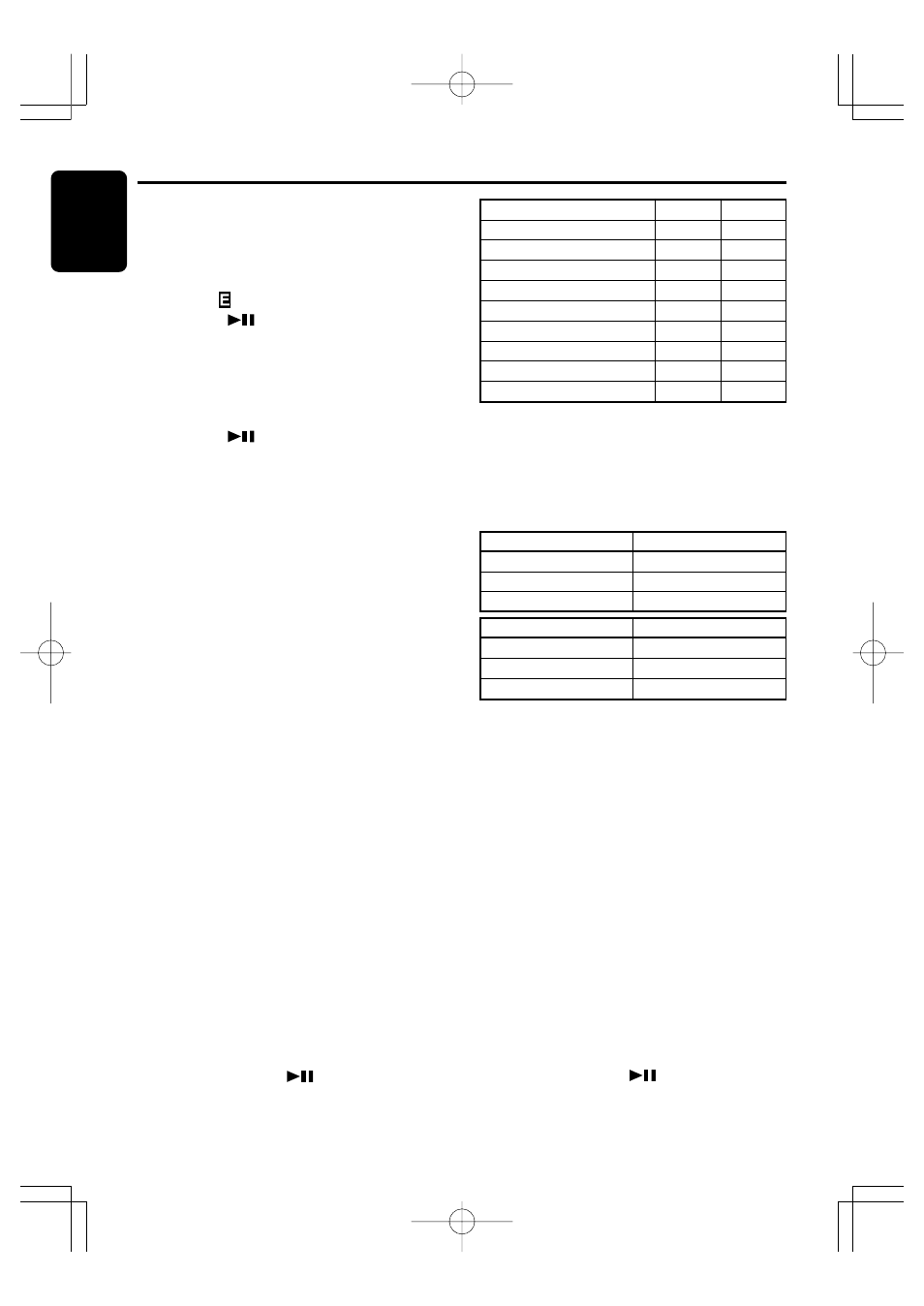
24
DXZ646MP
280-8047-00
English
Entering titles
Titles up to 10 characters long can be stored in
memory and displayed for CD, CD changer and
TV stations. The number of titles that can be en-
tered for each mode are as follows.
COLOR
RED
MANDARIN
ORANGE
AMBER
YELLOW
G-YELLOW
LIME
GREEN
D-GREEN
R
8
8
8
8
8
6
4
2
0
G
0
1
2
5
8
8
8
8
8
Operations Common to Each Mode
Setting the clock
1. Press and hold the [T] button for 1 second or
longer to switch to the adjustment selection
display.
2. Press the [
a] or [d] button to select
“CLOCK
”.
3. Press the [
] button.
4. Press the [
a] or [d] button to select the
hour or the minute.
5. Turn the [ROTARY] knob clockwise or coun-
terclockwise to set the correct time.
∗ The clock is displayed in 12-hour format.
6. Press the [
] button to store the time into
memory.
7. Press the [T] button to return to the previous
mode.
Note:
• You cannot set the clock when it is displayed with
only the ignition on. If you drain or remove the
car’s battery or take out this unit, the clock is re-
set. While setting the clock, if another button or
operation is selected, the clock set mode is can-
celed.
Setting the button illumination
Press the [COLOR] button to select a color
type. Each time you press the [COLOR] button,
the type changes in the following order:
COLOR SCAN
➜ RED ➜ MANDARIN ➜
ORANGE
➜ AMBER ➜ YELLOW ➜
G-YELLOW
➜ LIME ➜ GREEN ➜ D-GREEN
➜ USER ➜ COLOR SCAN…
●Setting COLOR SCAN mode
As selecting “COLOR SCAN”, the color auto-
matically changes.
∗ The factory default setting is “COLOR SCAN”.
∗ After 3 second the color changes to the other.
●Setting USER mode
The factory default setting is “R>8 G>8” (R: red,
G: green).
As selecting “USER”, press and hold the
[COLOR] button for 1 second or longer “R>8
G>8” appears in the display.
1. Press the [
a] or [d] button to move the
cursor.
2. Turn the [ROTARY] knob clockwise or coun-
terclockwise to select from 0 to 8.
3. Press and hold the [
] button for 2 sec-
onds or longer to store the color in memory
and cancel setting mode.
CD changer mode
Number of titles
DCZ625 connected
100 titles
CDC655Tz connected
100 titles
CDC1255z connected
50 titles
Mode
Number of titles
CD mode
50 titles
TV mode
20 titles
Tuner mode
30 titles
1. Press the [FNC] button to select the mode
you want to enter a title (TUNER, CD, CD
changer or TV).
2. Select and play a CD in the CD changer or
tune in to a TV station or TUNER for which
you want to enter the title.
3. Press the [D] button and display the main.
4. Press the [T] button.
5. Press the [
a] or [d] button to move the cursor.
6. Press the [D] button to select a character.
Each time you press the [D] button, the char-
acter changes in the following order:
Capital letters
➜ Small letters ➜ Numbers
and Symbols
➜ Umlaut ➜ Capital letters…
7. Turn the [ROTARY] knob to select the de-
sired character.
8. Repeat steps 5 to 7 to enter up to 10 charac-
ters for the title.
9. Press and hold the [
] button for 2 sec-
onds or longer to store the title into memory
and cancel title input mode.
03.12.26, 5:03 PM
Page 24
