Allen&Heath IDR-4 Troubleshooting Guide User Manual
Page 2
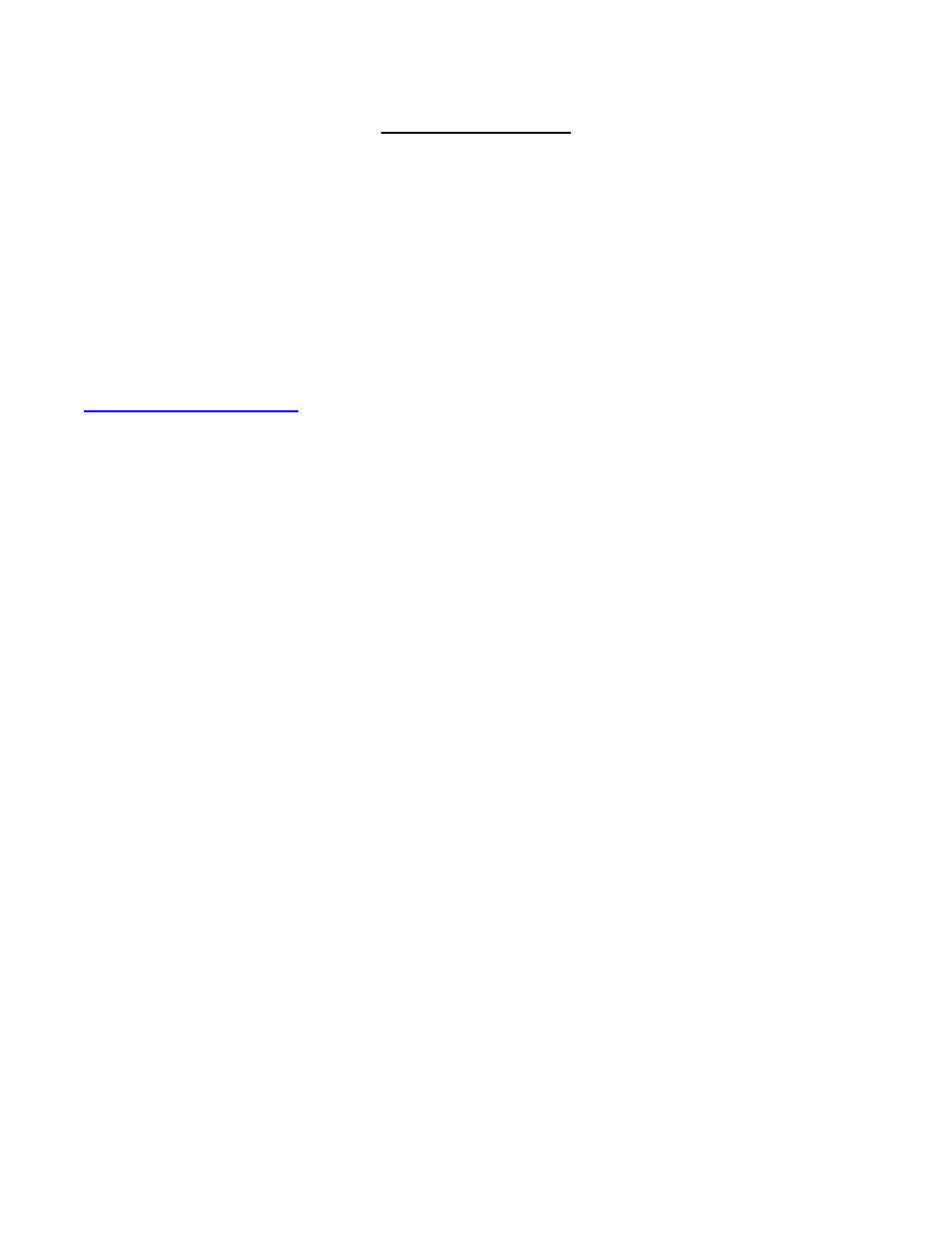
2
Cannot communicate
This deals with direct network connection between an iDR unit and computer. Go through each
step below until the anomaly is found then attempt to communicate.
Disable all background tasks on the computer including firewall, Media Player, Quicktime etc.
1. If computer has more than one network card, check the appropriate one is in use.
2. Ensure only a single connection is in use e.g. wired OR wireless – not both.
3. Check the amber Link LED next to the network port on the rear of the iDR. It should be ON. If it is
not ON the depress the blue underpanel switch.
4. If the Link LED will not light, try another network cable.
5. If the Link LED still will not light try another computer. If it still does not light, contact
+44 (0) 1326 370106.
Link LED is ON - Check the IP address and subnet mask in the iDR.
1. Hold Menu button until menu is displayed.
2. Use scroll button > to scroll to menu number 5 Network Setup.
3. Press Enter.
4. Menu number 5.1 DHCP Setup.
5. Enter.
6. Select No.
7. Enter.
8. Scroll > to 5.2 Set IP address.
9. Enter
Now read the IP address. The default address is 192.168.0.1. Whatever it is in your unit write it
down.
10. Press Enter repeatedly until you are out of the IP address.
11. Scroll > to 5.3 Set Sub-net.
12. Enter.
Now read the sub-net mask. The default is 255.255.255.0. Write this down.
13. Press Enter repeatedly until you are out of the sub-net mask.
14. ESC.
15. ESC.
Check and set the computer IP address.
Administration rights to the computer are essential in order to change the IP address.
We are not going to alter the iDR IP address or sub-net mask. Please note that if the iDR IP address
or sub-net mask is altered, the iDR needs to be switched OFF then back ON.
