Remote control, Power] button, Set] button – Panasonic TYRM50VW User Manual
Page 4
Attention! The text in this document has been recognized automatically. To view the original document, you can use the "Original mode".
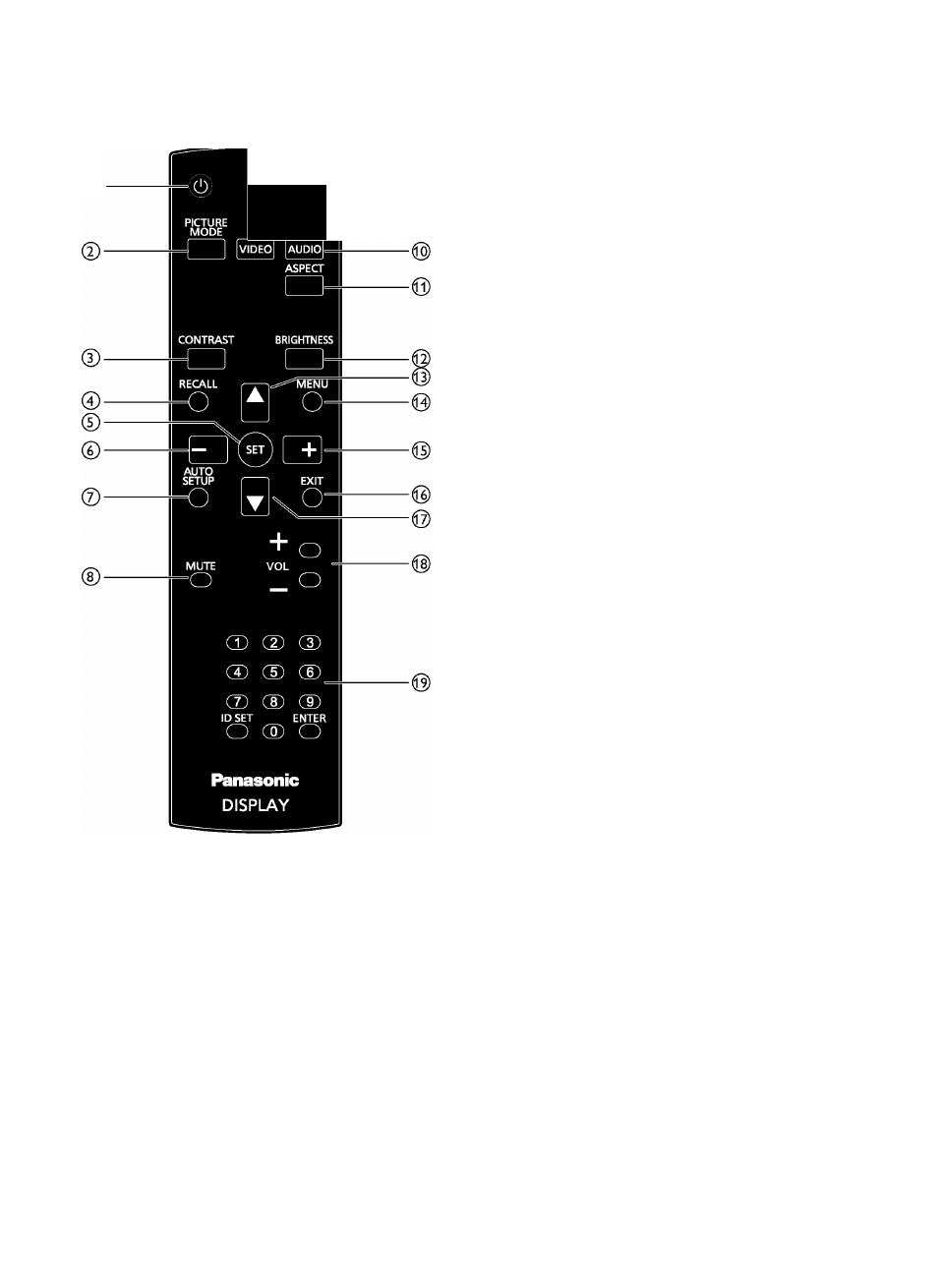
Remote Control
©■
• X
NORMAL ID
o o
,-INPUT-I
© [POWER] button
Press to switch on the display from standby mode. Press
again to turn it off and back into standby mode.
© [PICTURE MODE] button
Press to select picture mode.
•
Standard: Used for normal images (factory setting)
•
Highbright: Used for moving image such as Video
•
sRGB: Used for text based images
© [CONTRAST] button
Press to activate Contrast Menu. Press H"] or [—] button
to adjust the value. Press [MENU] button to confirm and
exit.
© [RECALL] button
Press to turn on/off the information OSD displayed on the
upper right corner of the screen.
© [SET] button
Press to activate the setting inside the OSD menu.
© ^-] button
•
Press to move the selection left in OSD menu.
•
Press to decrease the value in OSD menu.
•
Press to move the sub-picture left in PIP mode.
© [AUTO SETUP] button
Press to run the Auto Adjust function.
NOTE: This button is functional for VGA input only.
© [MUTE] button
Press to turn the mute function on/off.
© [NORMAL / ID] button
Press to set the remote control ID when you want to use
this remote control on one of several different displays.
Refer to page 5 for more detail.
(1^ [INPUT] button
[VIDEO]
: Press to toggle Video Source Menu. Press ^]
or ^] button to select one of the video sources among
HDMI, DVI-D, VGA, DVD/HD, or VIDEO . Press [SET]
button to confirm and exit.
[AUDIO]
: Press to toggle Audio Source Menu. Press ^]
or ^] button to select one of the audio sources among
HDMI, AUDIO1, or AUDIO2. Press [SET] button to
confirm and exit.
(11)
[ASPECT] button
Press to switch screen aspect ratio.
•
For PC signal: FULL, NORMAL, CUSTOM and REAL.
•
For Video signal: FULL, NORMAL, DYNAMIC,
CUSTOM and REAL.
(
12
) [BRIGHTNESS] button
Press to toggle Brightness Menu. Press H"] or [—] button
to adjust the value. Press [MENU] button to confirm and
exit.
(13)
^] button
•
Press to move the selection up in OSD menu.
•
Press to move the sub-picture up in PIP mode.
[MENU] button
Press to turn the OSD menu on/off.
(i5) H-] button
•
Press to move the selection right in OSD menu.
•
Press to increase the value in OSD menu.
•
Press to move the sub-picture right in PIP mode.
(i|) [EXIT] button
Press to turn back to the previous OSD menu.
(i^
button
•
Press to move the selection down in OSD menu.
•
Press to move the sub-picture down in PIP mode.
(1^ [VOL + /-] button
Press H"] to increase, or [—] to decrease, the audio output
level.
(iD [Number / ID SET / ENTER] button
Press to set the display ID. Refer to page 5 for more detail.
