0 model designations, 0 terms & abbreviations, 0 installing usign – Compaq uSign Signature Capture Module uSign 100 User Manual
Page 7: Model designations, Installing usign, Terms & abbreviations
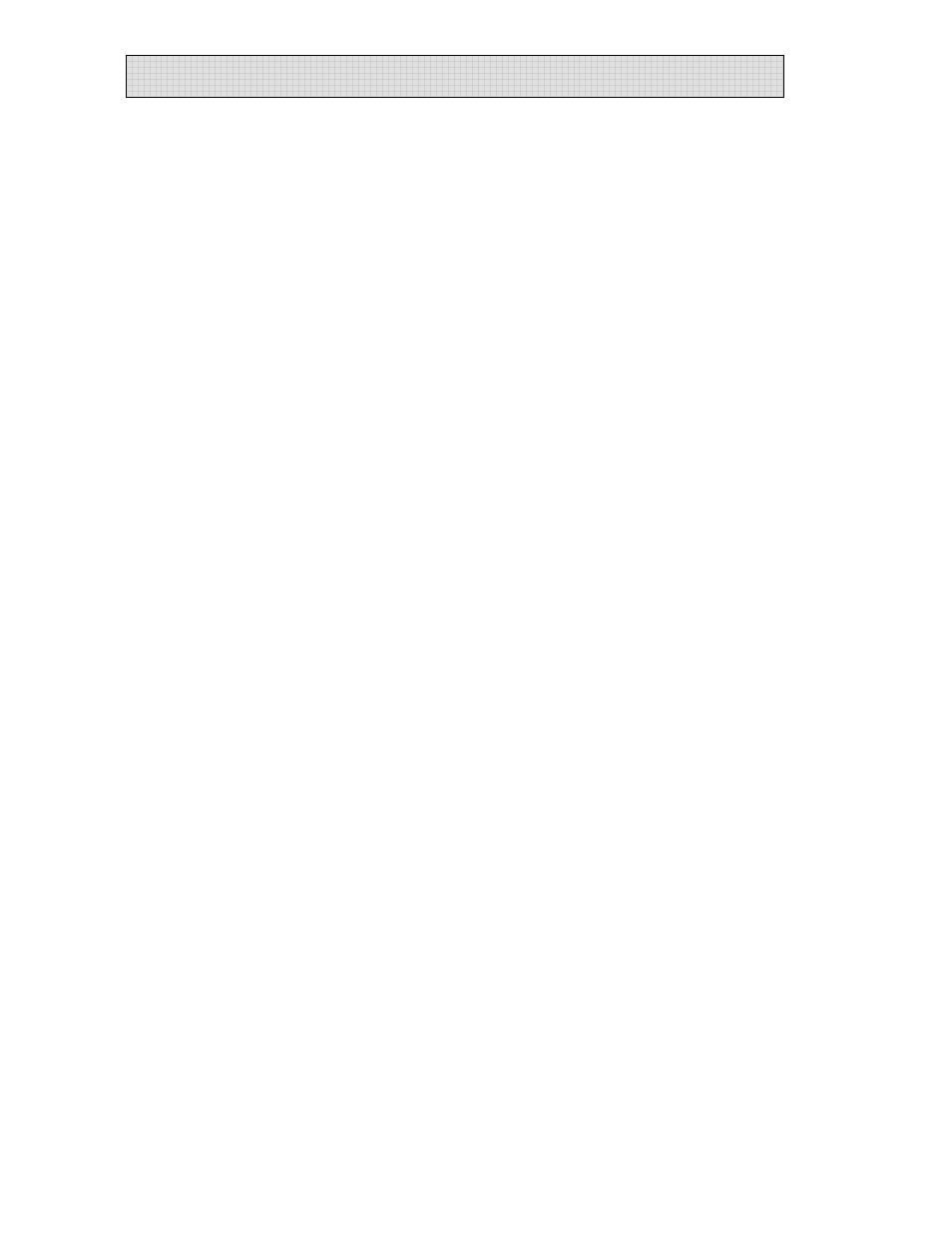
uSign User Manual
3.0 Model
Designations
uSign 100
IDUA-01x100 *
uSign 200
IDUA-01x500 *
* The “x” defines the communication interface, 2 = RS232 and 6 = USB-CDC.
4.0
Terms & Abbreviations
COM
Host communication port
Host
Personal Computer, Terminal, or similar device
LCD
Liquid Crystal Display
LED
Light Emitting Diode
mA
Milli-Amperes of electrical current
RS232
Serial communications
USB
Universal Serial Bus, serial communications
VDC
Volts Direct Current
5.0 Installing
uSign
uSign is designed for an indoor environment. Locate the uSign where it is convenient to
operate and protected from heat or direct sunlight. Position the uSign so the signature
pad area is easy to reach and the immediate area is clear for authoring the signature.
The uSign housing has threaded inserts in the bottom and relief areas for hook & loop
fasteners. A metal mounting bracket with keyhole & screw mounting is mounted to the
back of the housing.
The uSign 100 with an RS232 interface uses a standard DB25 connector and is
supplied power with a 9VDC power adaptor. The uSign 200 with an RS232 interface
uses a standard DB9 connector and uses a 5VDC power adaptor. The input voltage on
the power adaptors may be limited; do not exceed the input voltage rating of the power
adaptor. Connect the power adaptor after the other connections are made. The uSign
having a USB communication interface receives power from the host through the USB
port.
For both interface types and when power is applied, the green & red LED on the uSign
are on for a moment, go off, and then the green is on and flashing. If the LED does not
light, check the connections and the availability of power from the power outlet. With
the green LED flashing, the LCD screen displays: “IDTECH uSign, Version x.xx.” When
the signature screen is touched or commands are received from a Host, the LED is
turned off and the screen is cleared for Host operations. The Green LED is controlled
and is on when uSign is in the capture mode; the red LED is host controlled.
The communication type can be RS232 or USB-CDC. Use the Communication
Interface section that corresponds with the interface of your uSign unit.
Copyright © 2006, International Technologies & Systems Corp. All rights reserved.
Page 7 of 18
