2 usb-cdc setup, 0 specifications, 1 power requirement – Compaq uSign Signature Capture Module uSign 100 User Manual
Page 10: 2 physical housing usign 100, Usb-cdc setup, Specifications, Power requirement, Physical housing usign 100, Figure 3 installation warning message
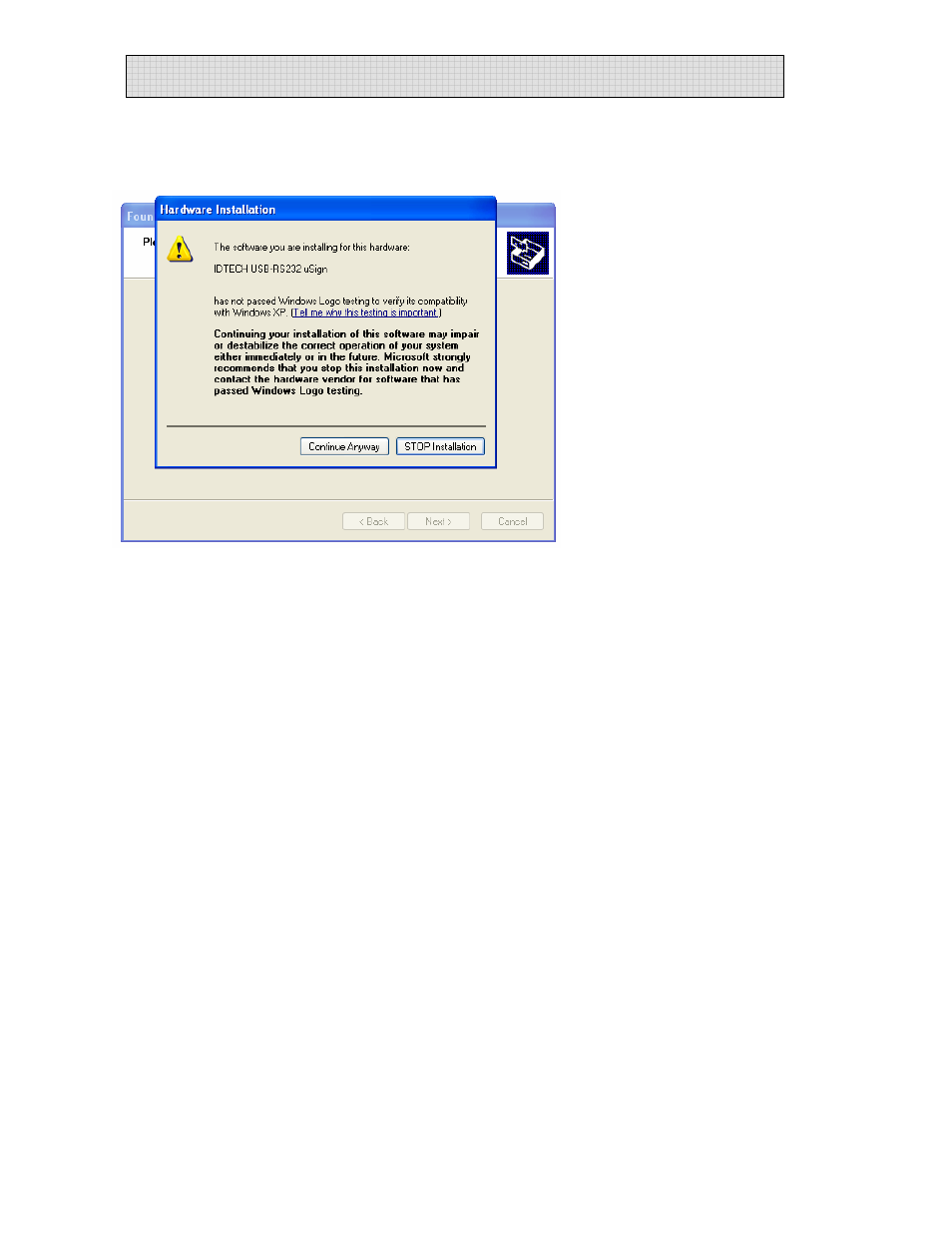
uSign User Manual
There is a warning window that the INF file is not registered; Click “Continue Anyway”.
Click Finish to complete the INF installation.
Figure 3 Installation Warning Message
5.2
USB-CDC Setup
The following steps provide a check on the USB-CDC COM port selected by the
operating system. This step is used only if there is a need to confirm operation and
possible to review the communication port number. Open the Windows Control Panel
and follow the selections: System, Hardware Tab, and Device Manager. Expand the
Port (COM & LPT) folder. There should be an item “IDTECH USB-RS232 uSign (COM
#)”, where # is a Port number. uSign is set-up and communicating.
6.0 Specifications
6.1 Power
requirement
Voltage
uSign 100 is 9VDC and uSign 200 is 5VDC
Current 150mA
typical
RS232 Power
AC adapter, center positive adaptor plug output
USB Power
Host USB port
6.2
Physical housing uSign 100
Overall size
113mm wide
77.5mm high
31.5mm thick including back plate
Display
3.3-inch diagonal signature area
Copyright © 2006, International Technologies & Systems Corp. All rights reserved.
Page 10 of 18
