Canon FS10 User Manual
Page 64
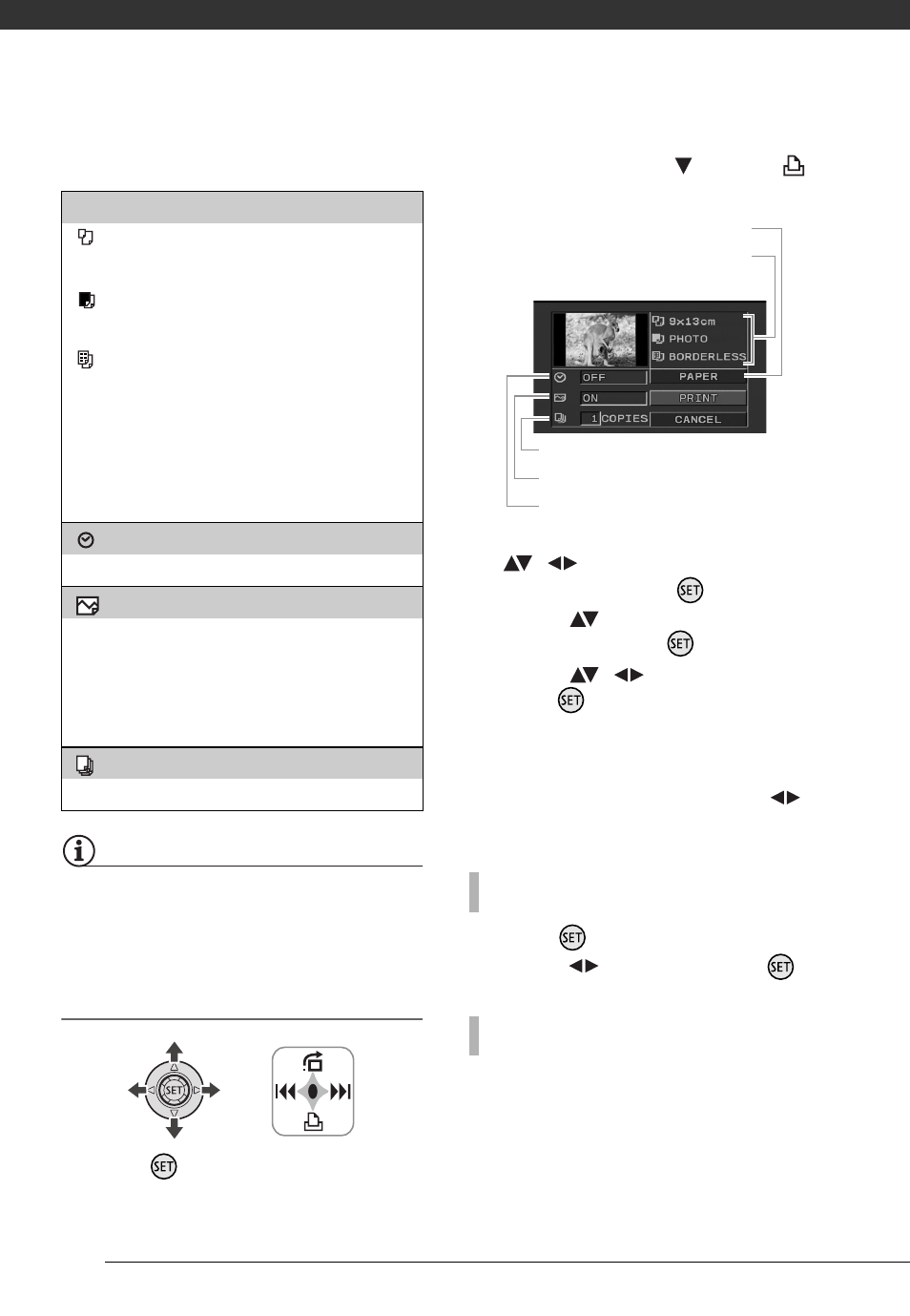
Photos
64
Options
NOTES
Print setting options and [DEFAULT]
settings vary depending on the printer
model. For details, refer to the printer’s
instruction manual.
Printing after Changing the Print Settings
1
Press
to display the joystick
guide.
2
Push the joystick (
) toward
.
The print settings menu appears.
3
In the print settings menu, select
(
,
) the setting you want to
change and press
.
4
Select (
) the desired setting
option and press
.
5
Select (
,
) [PRINT] and
press .
• Printing starts. The print settings
menu disappears when the
printing is completed.
• To continue printing, select (
)
another still image.
1 Press
while printing.
2 Select (
) [OK] and press
.
Disconnect the cable from the camcorder
and printer and turn off the camcorder.
[PAPER]
[
PAPER SIZE]: Available paper sizes vary
depending on the printer model.
[
PAPER TYPE]: Select [PHOTO], [FAST
PHOTO], [PLAIN] or [DEFAULT].
[
PAGE LAYOUT]: Select [DEFAULT],
[BORDERED] or one of the following page
layouts.
[BORDERLESS]: The image is enlarged and may
be slightly cropped at the edges to fit the paper.
[2-UP], [4-UP], [8-UP], [9-UP], [16-UP]: Refer to
the sidebar on page 65.
[
] (Date print)
Select [ON], [OFF] or [DEFAULT].
[
] (Print effect)
Available only with printers compatible with the
Image Optimize function. Select [ON], [OFF] or
[DEFAULT].
Canon PIXMA/SELPHY DS printers: You can
also select [VIVID], [NR] and [VIVID+NR].
[
] (Number of copies)
Select 1-99 copies.
T
O
CANCEL
THE
PRINTING
W
HEN
YOU
HAVE
FINISHED
PRINTING
Current paper settings (paper size, paper
type and page layout)
Date printing
Print effect
Number of copies
Paper settings
