Using an external microphone – Canon FS10 User Manual
Page 50
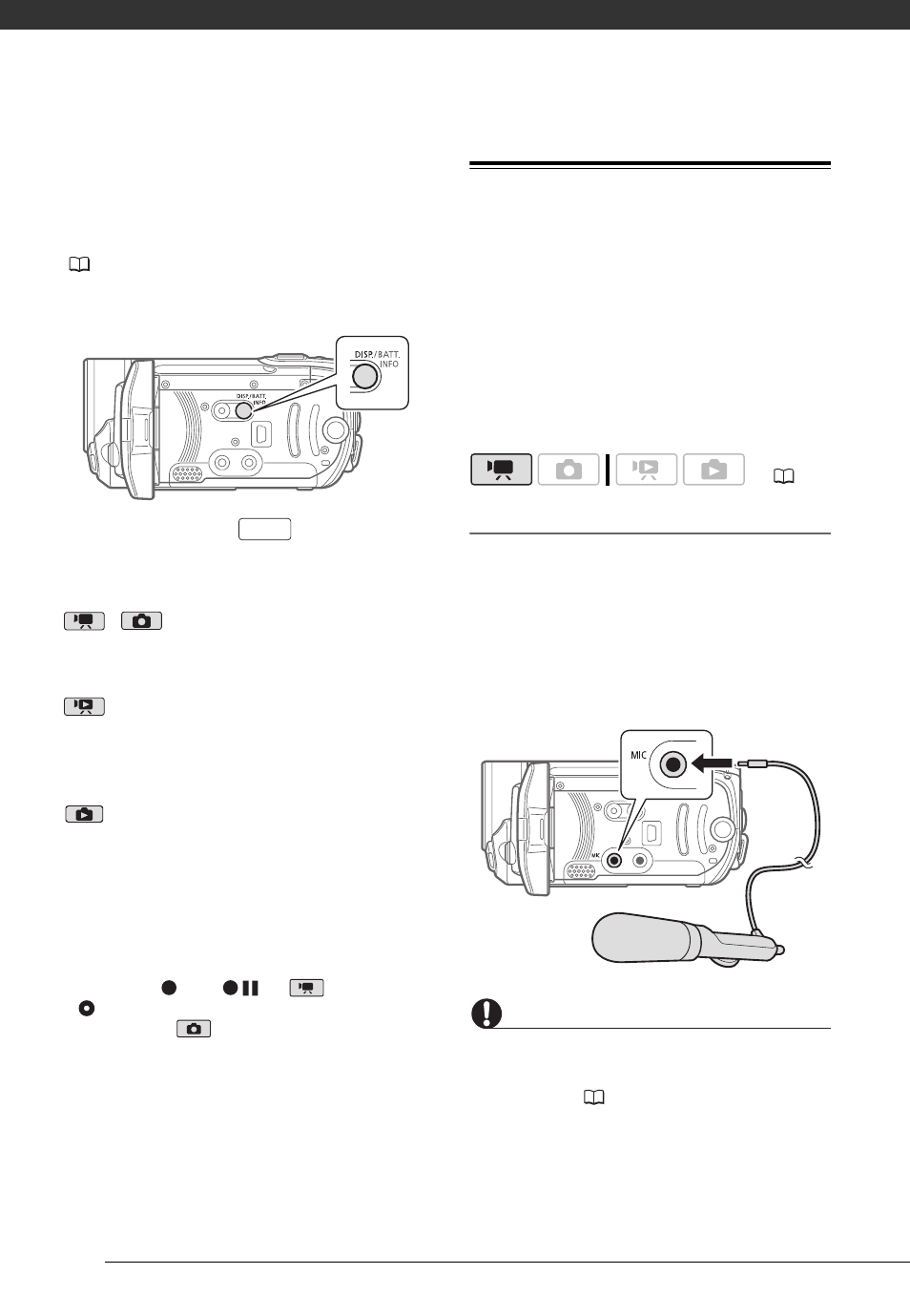
Video
50
still image, all the data is displayed in
the form of information icons. During
movie playback you can select what to
display with the [DATA CODE] setting
(
79). You can also turn most on-
screen displays on or off.
Repeatedly press
to turn the
on-screen displays on/off in the
following sequence:
,
mode:
• All displays on
• Most displays off*
mode:
• All displays on
• Data code only
• All displays off
mode:
• All displays on
• Regular displays only (removes the
histogram and information icons)
• All displays off
* The following icons will appear even when
all other on-screen displays are turned off:
The icons
and
(in
mode), the
icon and AF frames when the autofocus
is locked (in
mode), screen markers
(both recording modes).
Using an External Microphone
You can attach a commercially available
microphone for recording movies.
When recording in very quiet
surroundings, the built-in microphone
may pick up the sound of the
camcorder's internal machinery. In such
case, we recommend using an external
microphone.
Connecting a Microphone
Connect the external microphone to the
MIC terminal. Use commercially
available condenser microphones with
their own power supply. You can
connect almost any stereo microphone
with a
∅ 3.5 mm plug but audio
recording levels may vary.
IMPORTANT
Make sure to check the audio recording
level before recording with the external
microphone (
79).
DISP.
(
