Troubleshooting 82 – Canon iP5200 User Manual
Page 86
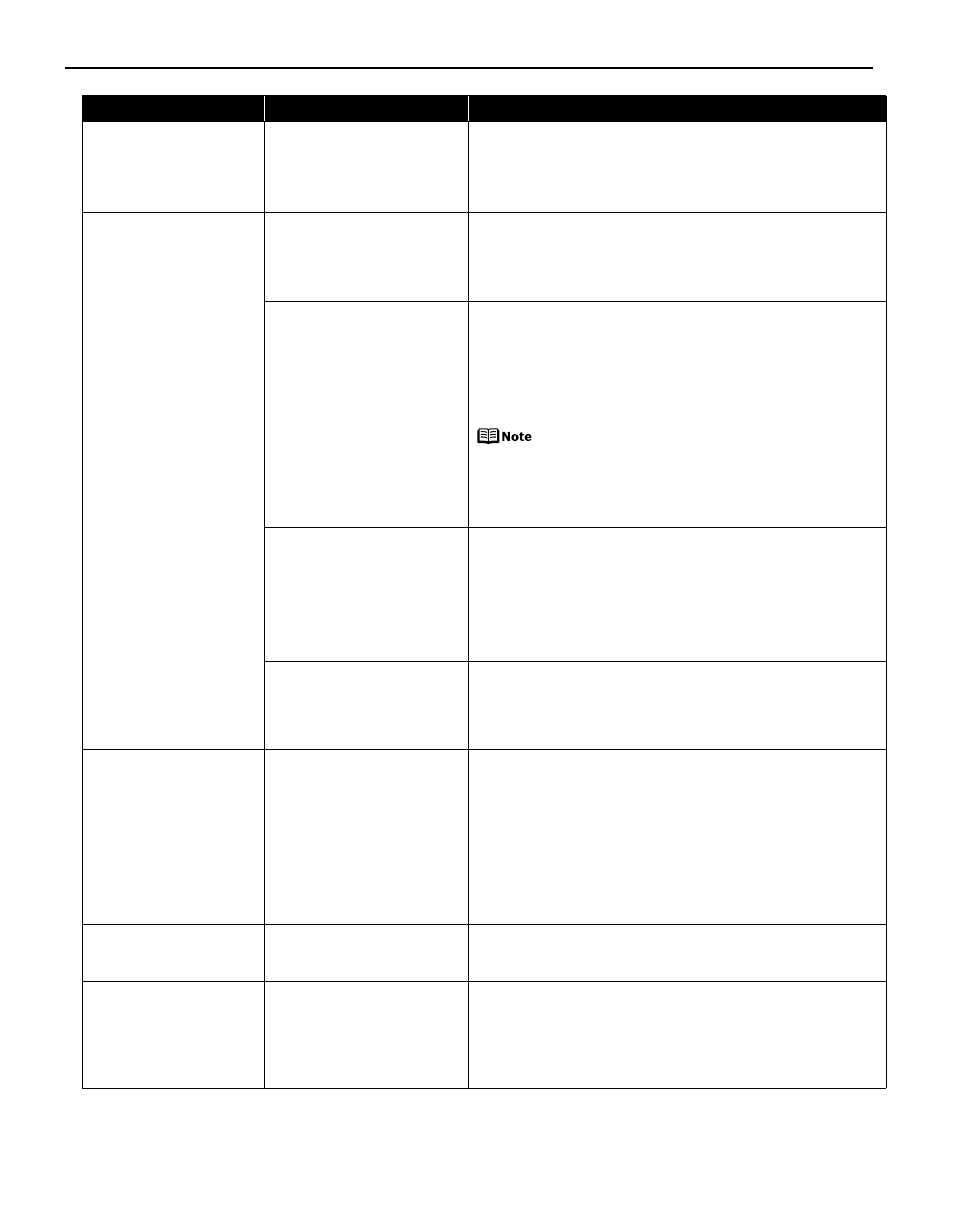
Troubleshooting
82
*1 To resume printing, you can press the RESUME/CANCEL button on the printer instead of selecting Continue.
*2 The waste ink absorber absorbs ink used during cleaning, for example. If this message appears, you will need to call for
servicing to replace the absorber and to check the printer for proper operation.
Low ink level
It is about time to replace the
ink tank with a new one
Slow flashing (at about three second interval in red) of an ink
tank lamp indicates that ink in this tank is low. Prepare a new
ink tank.
Select Continue
*1
in the display on your camera to resume
printing.
No ink
The ink tank may not be
installed properly (Printer
ALARM lamp flashes orange
four times/Ink tank lamp is
off)
Install the appropriate ink tank.
The ink has run out (Printer
ALARM lamp flashes orange
four times/Ink tank lamp
flashes fast (at about one
second interval))
Replace the ink tank, and close the Top Cover.
If printing is in progress and you want to continue printing,
select Continue
*1
in the display on your camera with the ink
tank installed. Then printing can continue under the ink out
condition. Replace the empty ink tank immediately after the
printing. The printer may be damaged if printing is continued
under the ink out condition.
If multiple ink tank lamps are flashing, check how
fast they flash. Fast flashing (at about one second
interval) indicates the ink is empty. Slow flashing
(at about three second interval) indicates ink is
low. For details on different flashing speeds, see
“Getting the Ink Level Information”
on page 38.
Some ink tanks are not
installed in place, or more
than one ink tanks of the
same color are installed
(Printer ALARM lamp flashes
orange seven times/Ink tank
lamp flashes fast (at about
one second interval))
Confirm that the ink tanks are installed in the appropriate
positions.
See
“Replacing an Ink Tank”
on page 37.
The ink tank may not be
compatible with this printer
(Printer ALARM lamp flashes
orange fourteen times/Ink
tank lamp is off)
Install the appropriate ink tank.
Ink Error/No ink
An ink tank that was once
empty is installed (Printer
ALARM lamp flashes orange
thirteen times)
Replace the ink tank.
Printing under the situation may damage the Print Head. Canon
shall not be liable for any printer malfunction or damage caused
by refilled ink tanks.
If you want to continue printing with the refilled ink tank
installed, press and hold the RESUME/CANCEL button for at
least five seconds, and then release it. Using refilled ink tanks
are memorized.
*
This operation will release the function for detecting the
remaining ink level.
Hardware Error/No ink
Ink tank errors have occurred
(Printer ALARM lamp flashes
orange fifteen times)
Replace the ink tank.
Printer error
An error requiring servicing
might have occurred (Printer
POWER lamp flashes green
and ALARM lamp flashes
orange alternately)
Disconnect the cable between the printer and the camera, turn
off the printer, and unplug the power cord of the printer from
the power supply. After a while, plug the power cord of the
printer back in, turn on the printer, and then reconnect the
camera to the printer.
If the same error occurs, contact the Customer Care Center.
Camera Error Message
Possible Cause
Try This
