Canon iP5200 User Manual
Page 48
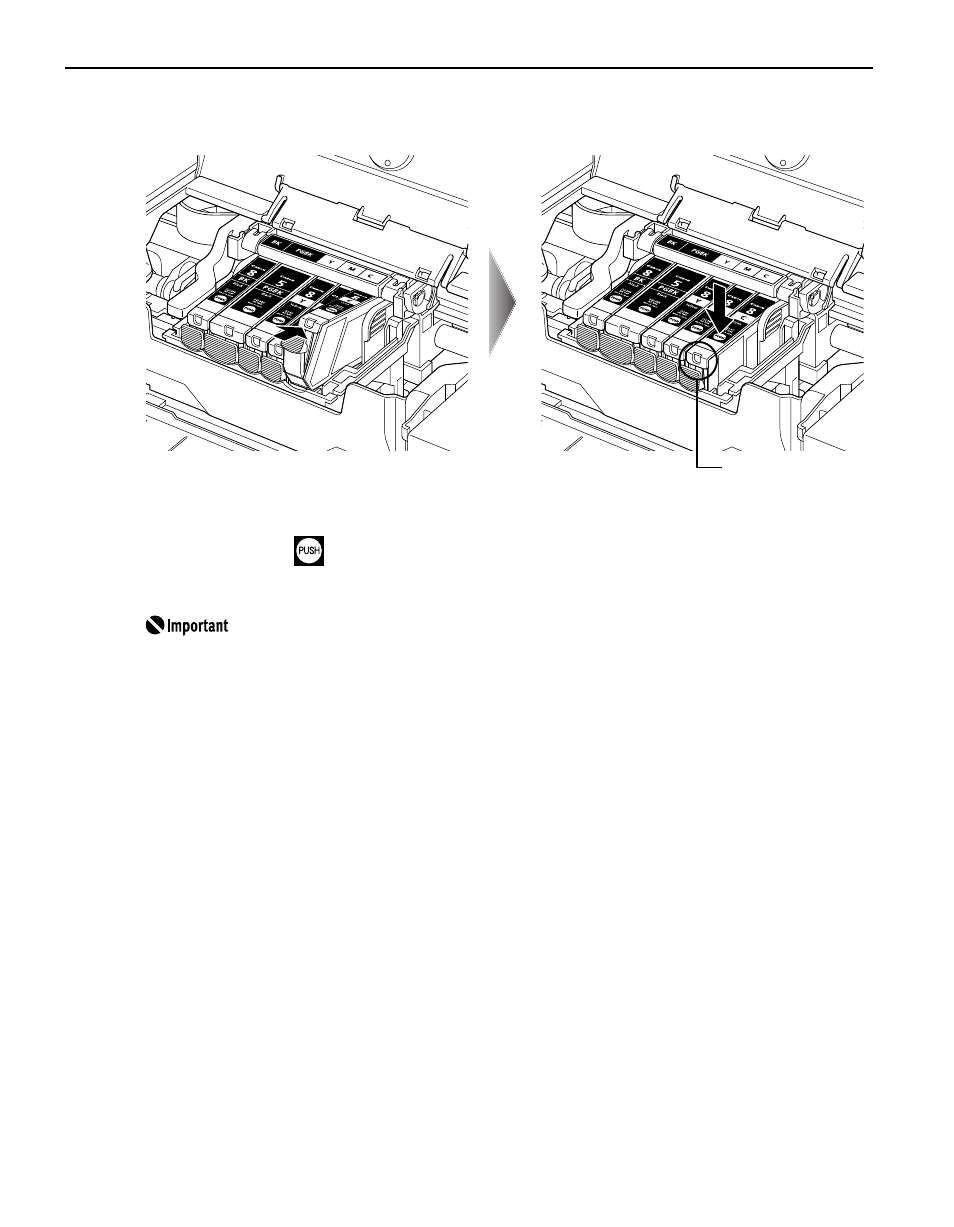
Printing Maintenance
44
5
Insert the ink tank.
(1) Insert the ink tank into the Print Head.
(2) Press on the
mark on the ink tank until the ink tank snaps firmly into place.
(3) Ensure that the ink tank lamp lights red.
Ensure that all the ink tanks are installed in the order directed by the
label. The printer cannot be used unless all the ink tanks are installed.
Lamp lights red
See also other documents in the category Canon Photo Printers:
- mp280 (707 pages)
- PIXMA iP6700D (2 pages)
- CP720 (51 pages)
- SELPHY CP400 (97 pages)
- CARD CP-100 (60 pages)
- CP-330 (64 pages)
- CP-330 (64 pages)
- CP510 (69 pages)
- 320 (59 pages)
- SELPHY ES2 (103 pages)
- DIRECT PRINT CDI-E350-020 (82 pages)
- SELPHY CDI-E370-010 (32 pages)
- PRINTER DRIVER CP-200 (61 pages)
- MP800R (188 pages)
- Printing Using a Direct Camera/Printer Connection Guide Direct Print (76 pages)
- 9500 Series (2 pages)
- THE CANNON I455 (2 pages)
- SELPHY ES3 CDP-E063-010 (124 pages)
- iP1800 Series (72 pages)
- MP 190 Pixma (76 pages)
- PRO9000 (2 pages)
- MG6120 (13 pages)
- BJC-4200 (82 pages)
- S900 (178 pages)
- PIXMA K10335 (36 pages)
- SELPHY CP810 (360 pages)
- SELPHY CP900 (514 pages)
- SELPHY CP900 (56 pages)
- SELPHY CP800 Black (73 pages)
- PIXMA MX475 (4 pages)
- PIXMA MX475 (4 pages)
- Installing Multifunction PIXMA MG5220 (17 pages)
- Pixma iP4300 (102 pages)
