Setting the language, date and time – Concord Camera Eye-Q 4062AF User Manual
Page 8
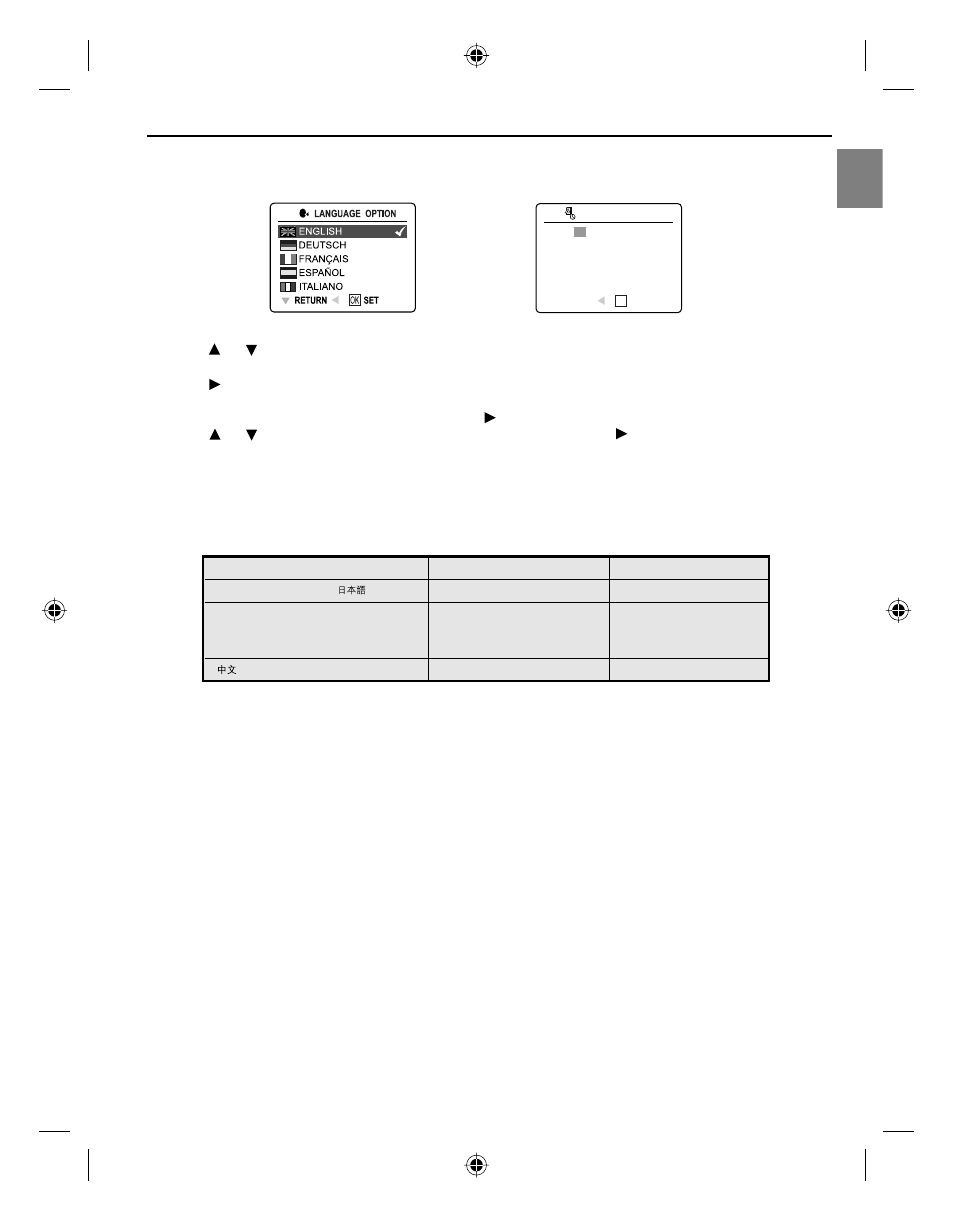
6
En
GETTING STARTED
SETTING THE LANGUAGE, DATE AND TIME
When the camera is powered on for the first time, the Language, Date and Time menus will appear.
1. Press or to highlight the language you would like to use. (fig. 1.1)
2. Pressing the OK button to select. The next screen shows date/time setup page. (fig. 1.2)
3. Press to highlight the Date field, the Time field, the Date Format field or the Time Format field. The
selected segment will blink.
• When the Time format is reached, keep pressing ; The cursor will return to the Date Field.
4. Press or to change the number in the blinking position, and press to go to other fields.
5. Press the OK button to exit date/time setting. The next screen displays live viewfinder.
Note:
1. Each language will set the default setting for date format and TV option. To change the TV setting, please
refer to page 59.
Language(s)
Date Format Setting
TV Option
English / Español /
MM/DD/YYYY
NTSC
Francis / Deutsch
DD/MM/YYYY
PAL
/ Italiano/ Nederlands / Português
YYYY/MM/DD PAL
2. If the battery is removed or dead for about 4 minutes, the date/time will return to its default setting. When
you power on the camera again, the Date/Time setup screen will show on the LCD. You can either reset
date/time by following steps 3-5 above or skip the date/time setting first by pressing the OK button and then
set the date/time when you like by referring to p.40.
1
3
5
3
2
DATE/TIME SETUP
OK
01
- 01 - 2004
01 : 01 AM
MM - DD - YYYY
12 - HOUR
RETURN
SET
1
3
5
3
2
fig. 1.1
fig. 1.2
DC4062-5062 UG(514173-00)-E 6
5/31/04, 9:55:44 AM
