Setting the flash, Using af assist light – Concord Camera Eye-Q 4062AF User Manual
Page 14
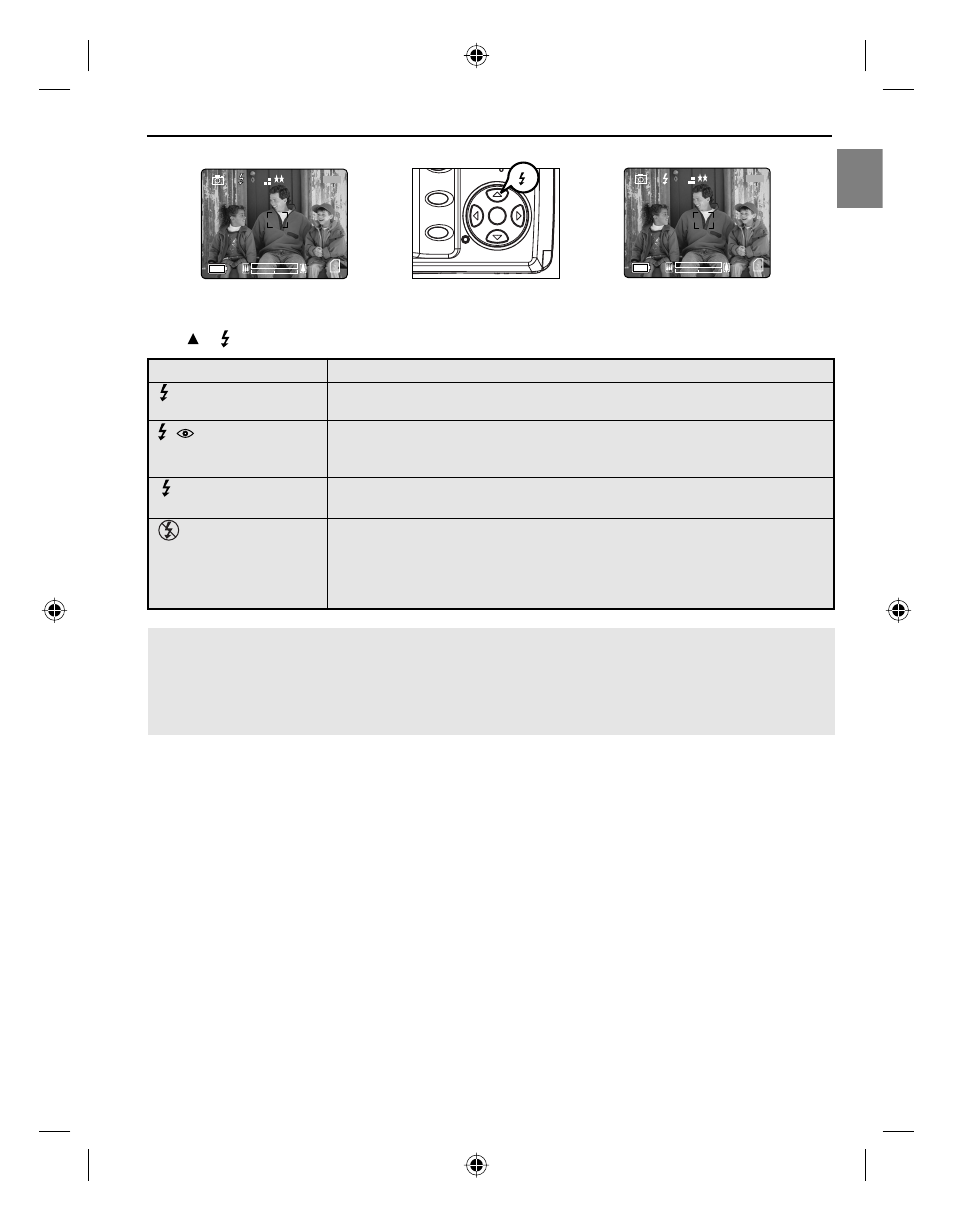
12
En
A
TAKING A PICTURE
SETTING THE FLASH
How to set the flash:
Press / repeatedly until the desired indicator appears on the LCD.
Flash Mode
Description
Auto Flash (Default)
The camera judges if a flash is required. If the environment is too dark,
the flash will fire.
Auto + Red-Eye
Use this mode to significantly reduce the occurrence of “red-eye” in flash
photography. The camera will automatically detect when the flash is needed
and the flash will fire after a short delay.
Flash ON
Flash will fire in any lighting condition. The “red-eye” reduction function is
also included.
Flash off
The flash will not fire in this mode. Please use this mode if you want to
capture the mood of the ambient lighting or to use the available light in
places where flash photography is prohibited, such as museums.
• To prevent blurry pictures in low light situations, hold the camera steady
when pressing the Shutter button or mount the camera on a tripod.
Note:
• The flash needs to recharge after it is fired. If the Shutter button is pressed while the flash is
charging, the Flash Ready LED will blink. Please wait a few moments and press the Shutter button
again to take a picture.
• Changing the Scene Selection may deactivate the flash setting. Please refer to p.20 for more information.
USING AF ASSIST LIGHT
The AF Assist Light will help to set the focus in low light conditions.
1. Half press the Shutter button and the AF Assist Light will automatically be on when there is insufficient light.
2. Fully press the Shutter button to take a picture. (For the details of taking pictures, see page 9.)
A
A
AWB
A
AWB
A
AWB
A
AWB
A
AWB
3
M
28/45
A
AWB
A
AWB
A
AWB
AWB
5
10
30
2
fig. 1.1
fig. 1.2
fig. 1.3
A
AWB
A
AWB
A
AWB
⁄ ⁄
A
AWB
⁄ ⁄
A
AWB
A
AWB
⁄ ⁄
A
AWB
A
AWB
A
AWB
A
AWB
A
AWB
A
AWB
A
AWB
A
AWB
AWB
3
M
28/45
5
10
30
2
DC4062-5062 UG(514173-00)-E 12
5/31/04, 10:00:27 AM
