Scanning with captureontouch lite, Scanning procedure – Canon IMAGEFORMULA P-150 User Manual
Page 27
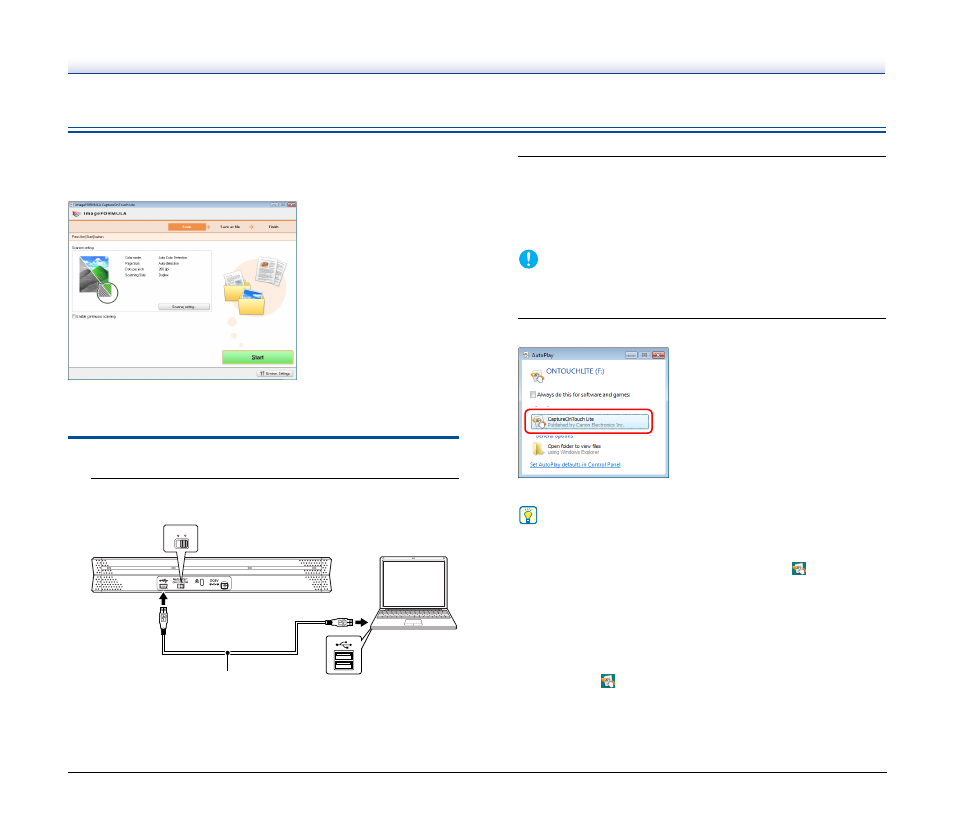
27
Scanning with CaptureOnTouch Lite
CaptureOnTouch Lite is a scanning application that comes pre
installed in the scanner. It can be used on a computer that does not
have the scanner driver installed.
You can follow the instructions on the screen to scan a document and
save the scanned images in any file format.
Scanning Procedure
1
Set the Auto Start switch at the rear panel of the scanner
to ON and then connect the scanner to the computer.
If necessary, connect the power supply USB cable.
2
Open the feed tray, turn ON the scanner, and then load
the document.
For details,
see “Loading a Document” on p. 24
.
When you open the feed tray, the power indicator on the scanner
lights and the auto play screen appears.
IMPORTANT
When scanning with CaptureOnTouch Lite, do not close the feed
tray until you have finished saving image files.
3
Click [CaptureOnTouch Lite].
CaptureOnTouch Lite starts, and the main screen appears.
Hint
• If the auto play dialog box does not appear, open [Computer]
(or [My Computer]) in Windows Explorer, open the
[ONTOUCHLITE] drive, and then double click
(ONTOUCH.exe).
If you are using Windows 2000, the auto play dialog box does
not appear. In this case, start CaptureOnTouch Lite from
Explorer, as described above.
• [CaptureOnTouch Lite] may not appear on the auto play
screen. In this case, click [Open folder to view files] and
double-click
(ONTOUCH.exe).
Auto Start
OFF
ON
USB cable
