Connecting the scanner to a computer, Auto start switch, Connecting the scanner to the computer – Canon IMAGEFORMULA P-150 User Manual
Page 19: Using a usb hub
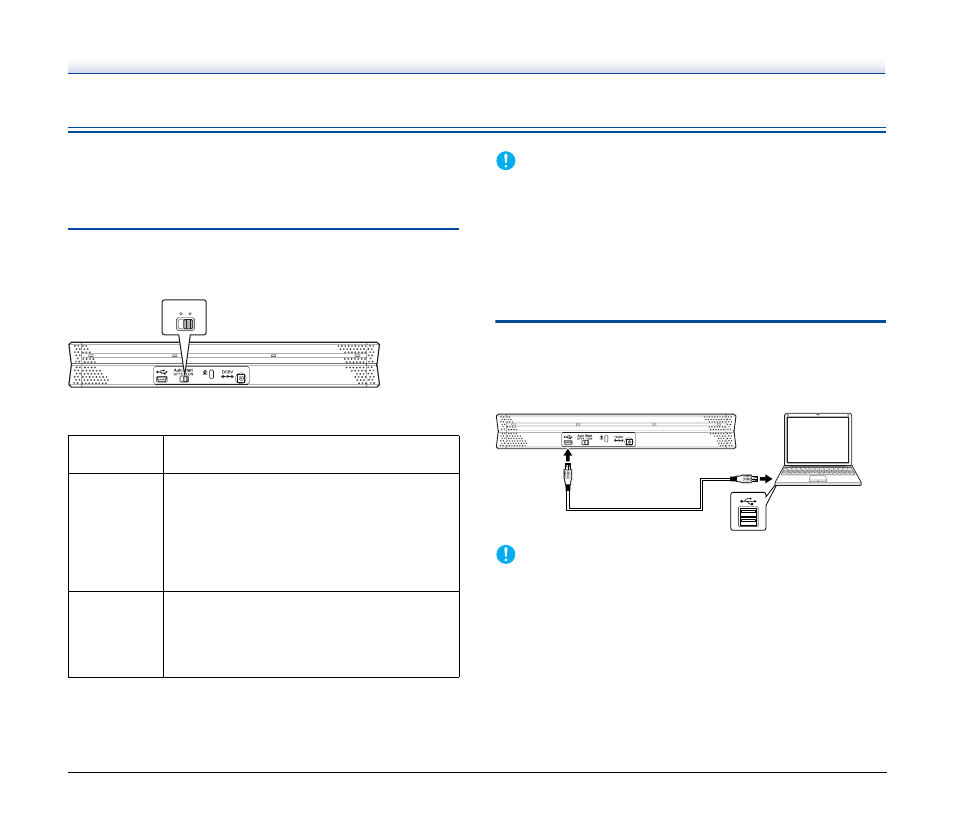
19
Connecting the Scanner to a Computer
Use the supplied USB cable to connect the scanner to a computer.
When you connect the scanner, the Auto Start switch on the scanner
needs to be turned ON or OFF depending on how you will use the
scanner.
Auto Start Switch
There is an Auto Start switch at the rear of the scanner for setting
whether to operate the scanner as a storage device.
Depending on the position of the Auto Start switch, the scanner
operates as shown below.
IMPORTANT
• Turn the Auto Start switch ON or OFF before you connect the
scanner to a computer. If it is turned ON or OFF after the scanner is
connected to a computer, the scanner may not operate properly.
• When you use the scanner with the Auto Start switch turned ON, the
computer needs to be started before you connect the scanner to
the computer. If the scanner is connected to a computer that is not
started and the feed tray of the scanner has been opened to turn
ON the power, the computer may not be able to start.
Connecting the Scanner to the
Computer
Use the supplied USB cable to connect the scanner to the computer
as shown below.
IMPORTANT
• Take care not to disconnect the USB cable while data is being
transferred between the scanner and computer during scanning.
• The USB connector to which the scanner is connected on your
computer must be one capable of supplying 500 mA of power.
Using a USB Hub
The scanner cannot be used when it is connected to a computer via a
bus-powered USB hub. A self-powered USB hub can be used, but
operation is not guaranteed.
Switch
Position
Scanner Operation
ON
The scanner is recognized as a storage device by
the computer. Starting CaptureOnTouch Lite
preinstalled in the scanner enables you to perform
scanning on a computer without the scanner
driver installed. (However, you cannot store
scanned images or any other data on the
scanner.)
OFF
The scanner is recognized as a scanning device
by the computer. You can connect the scanner to a
computer with the scanner driver installed, and
perform scanning using an application, such as
the supplied CaptureOnTouch.
Auto Start
OFF
ON
