Coreldraw tasks – Xpres Subli Print Ricoh GXe3300N User Manual
Page 24
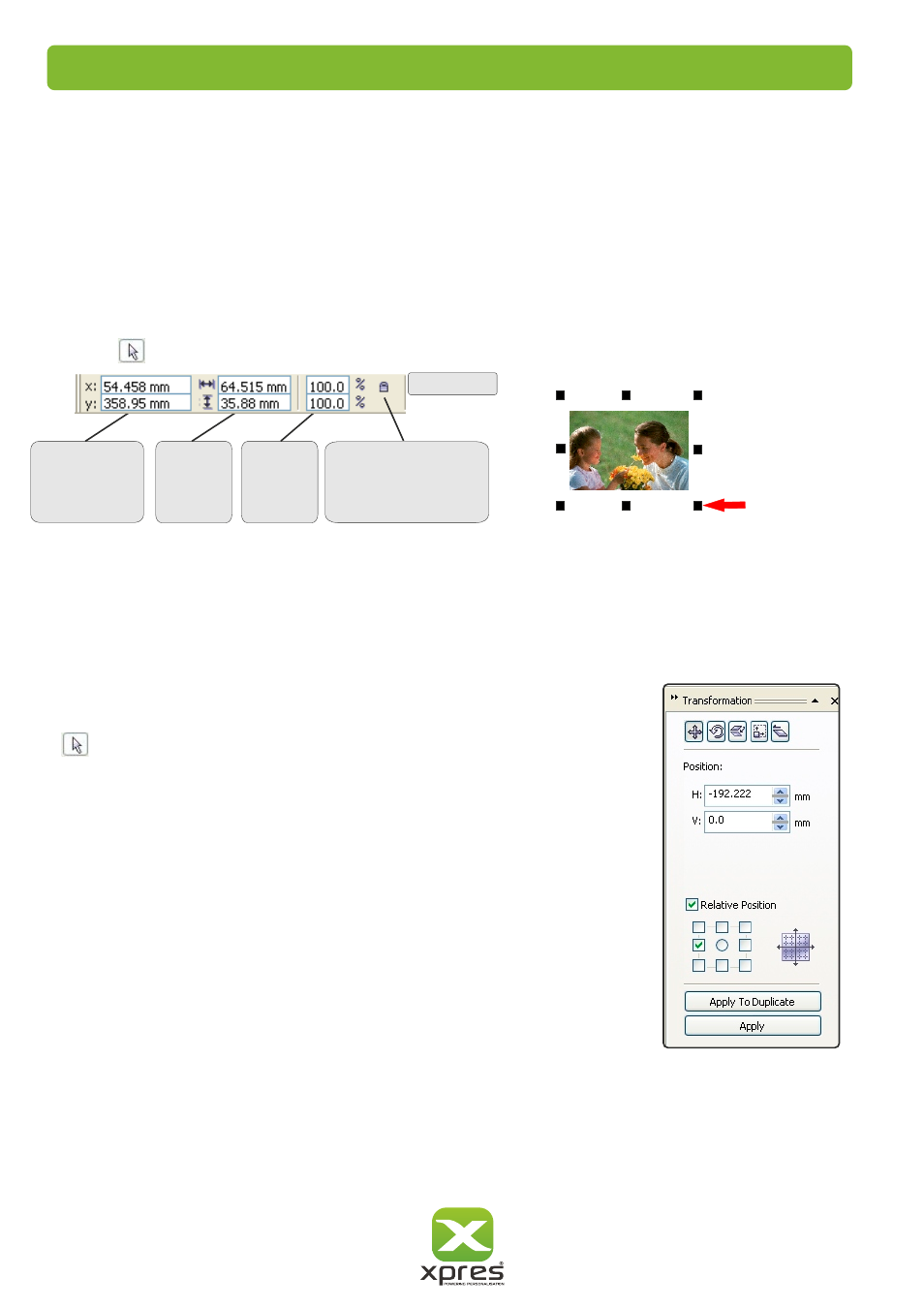
Sizing images
There are many ways to resize an object in CorelDRAW. You can click and drag the selection handles around the object
by using the pick tool.
Property bar
You change the dimensions of an object proportionally by preserving its aspect ratio. You can size an object’s dimensions
by specifying values or changing the object directly. Scaling changes an object’s dimensions by a specified percentage.
You can change an object’s anchor point from its centre to any of its eight selection handles.
You can also click on the object you wish to re-size and type in the object size box. If you lock the non-proportional scaling/
sizing ratio the width and height of the object will scale/size in proportion. If you un-lock it, you can make the object any size
you wish.
Duplicating objects
There are a couple of ways you can duplicate objects on CorelDRAW. The easiest but
not that accurate in terms of plotting your design out is to select the object with the
pick tool, then press CTRL+D. You can then place the image manually on the layout
screen.
The accurate way to duplicate objects is to use the Transformation docker window.
Click on Arrange > Transformations > Position. The Transformation docker window
will pop up on the right hand side in CorelDRAW. When you select an object the Position,
relative position and the apply buttons will illuminate. The example on the right shows an
object which is selected and ready to be duplicated. To increase or decrease the horizontal
positioning enter the size or click the up/down arrows. This function specifies the
duplication distance from the original object.
The relative position option is there to select where you want the duplicated object
to appear. On the example I have selected the duplicate to appear on the left of the
original object. Now click 'Apply To Duplicate' to duplicate the object(s).
From the transformation docker window you can also select Rotate, Scale and mirror,
Size and skew.
Object
position
on page
Object
size
Scale
factor
Non-proportional
scaling/sizing
ratio
Selection
handles
CorelDRAW tasks
22
Grouping & Ungrouping
CorelDRAW allows objects to be grouped with other objects, this means that when one object is moved or resized, other
objects grouped with it will also have the same action applied to them. To group objects, use the pick tool to select the
objects and either go to your arrange menu, then select ‘Group’ or click on the short cut button in the menu bar labelled
‘Group’. To Ungroup use the same actions but select ‘Ungroup’ from the menus.
