Winprofile print setup guide: photoshop cs6 – Xpres SubliJet E Epson SureColor T5000 (Windows ICC Profile Setup): Print & Setup Guide Photoshop CS6 User Manual
Page 6
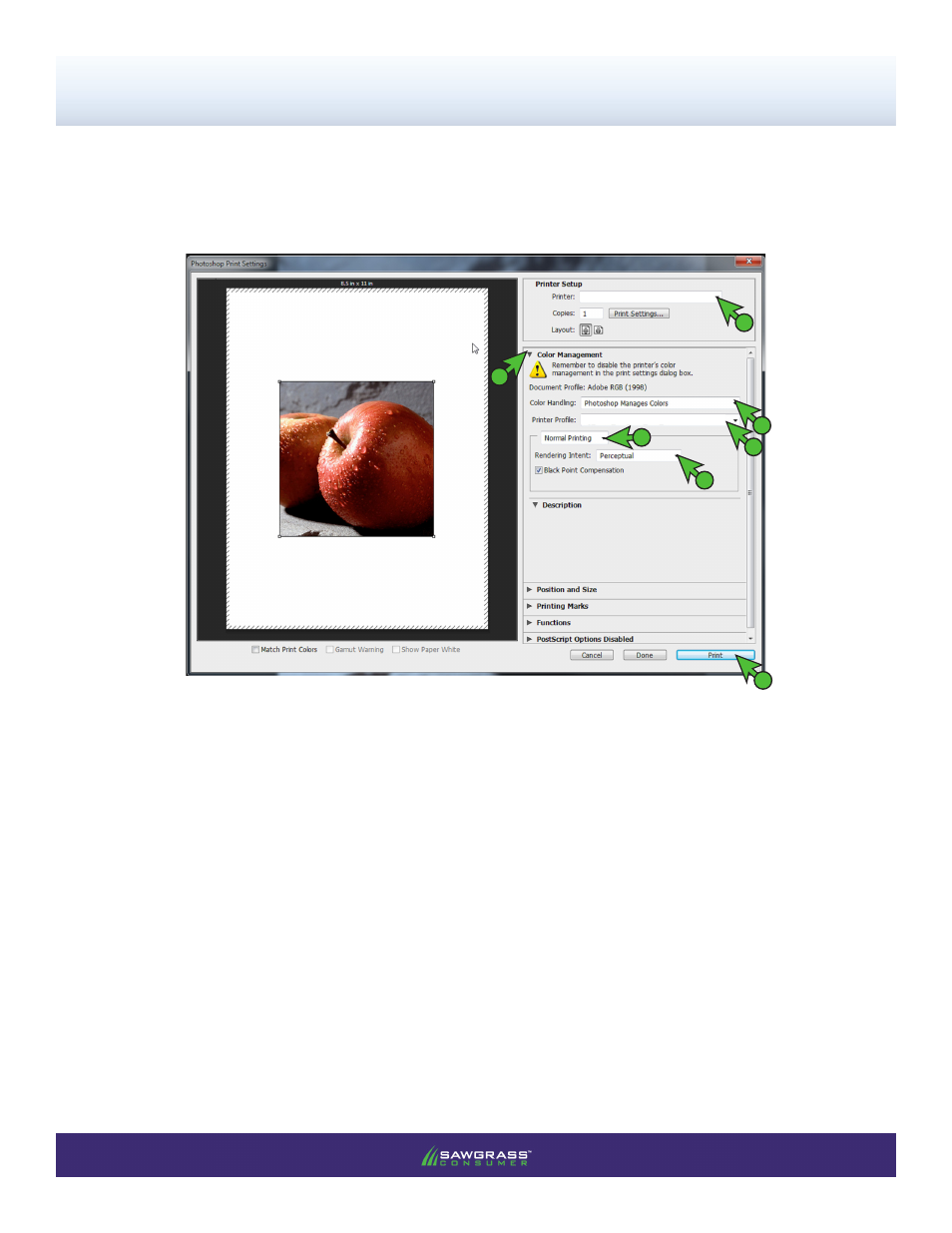
PAGE 6
of 7 >>
SubliJet-E: Epson SC T3000/5000/7000
WinProfile Print Setup Guide: Photoshop CS6
Printing from Photoshop with the Epson SC-T3000/5000/7000 Series
7)
With the correct color settings entered, you are now ready to print. In the Menu Bar, click
File > Print. In
the Print window, match your settings to those shown below (see FIGURE 9).
FIGURE 9
B. If necessary, click the drop-down arrow to view
Color Management options
A. Printer:
EPSON SC-T3000/5000/7000 Series
A
B
C
F
G
C. Color Handling:
Photoshop Manages Colors
F. Rendering Intent:
Perceptual
G. Click
Print when you are ready to print your image
E. Select:
Normal Printing
D. Printer Profile:
sg_ESCT-3000-5000-7000_SJE_RGB_Win_v2.0
NOTE: If the profiles are not visible in the drop-down menu, try restarting Photoshop. If the profile is still missing
after restarting the application, refer to the Installation and Configuration Guide.
EPSON SC-T3000/5000/7000 Series
sg_ESCT-3000-5000-7000_SJE_RGB_Win_v2.0
E
D
