Xpres SubliJet IQ Epson Stylus Pro 9890 - IQ Pro Photo (Windows ICC Profile Setup): Print & Setup Guide Photoshop CS - CS5 User Manual
Page 6
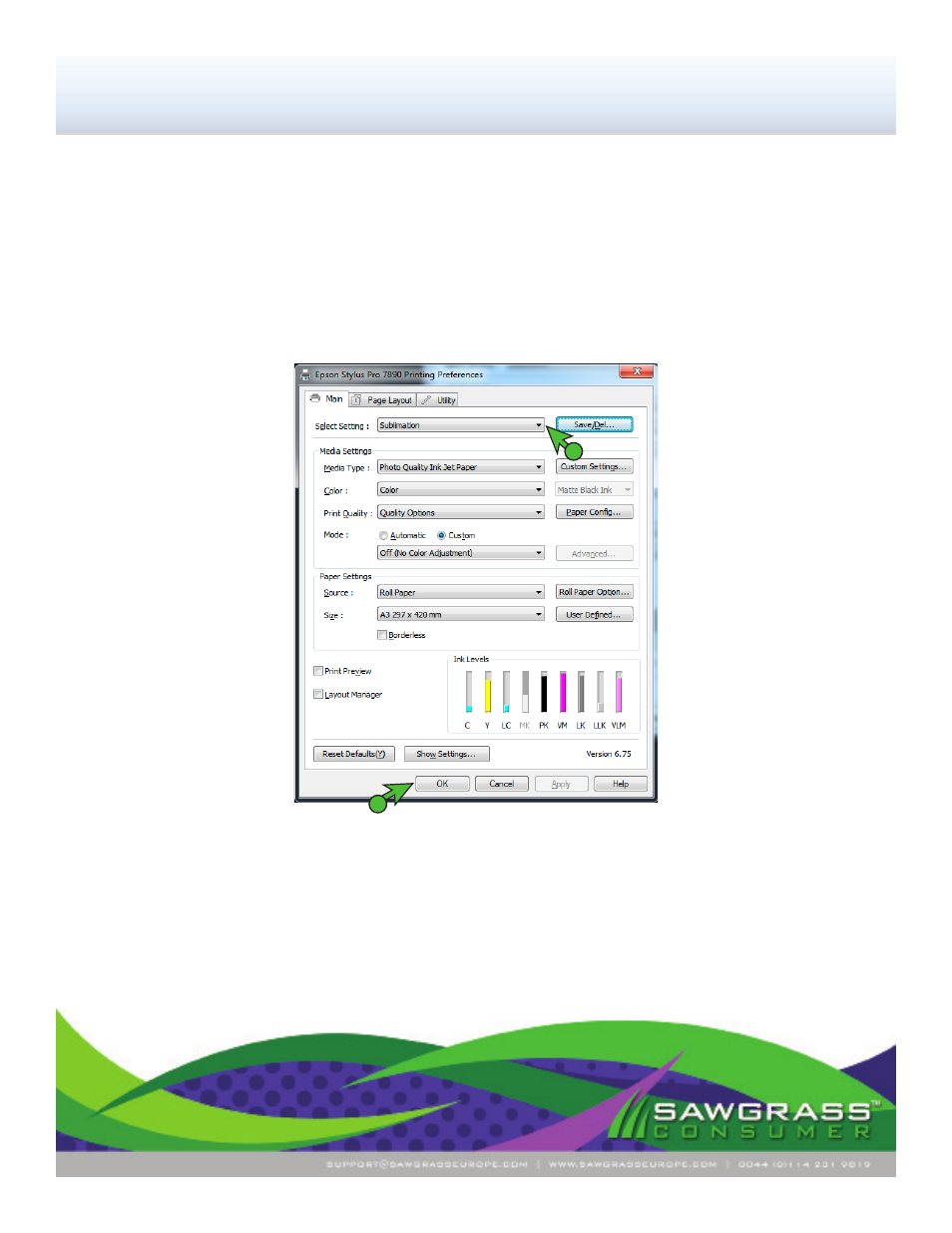
PAGE 6
of 6 >>
SubliJet-IQ Pro Photo: Epson Stylus Pro 7890 / 9890 - WinProfile
Setup and Print Guide - Photoshop CS, CS2, CS3, CS4 & CS5
D. Color Handling:
Photoshop manages colors (see FIGURE 7)
E. Printer Profile:
select the appropriate ICC profile for your printer (see FIGURE 7)
F. Rendering Intent:
Perceptual (see FIGURE 7)
G. Check
Black Point Compensation (see FIGURE 7)
H. Click
Print Settings (see FIGURE 7). This will open the Properties window (see FIGURE 8).
a
FIGURE 8
a. Select your previously saved setting
NOTE: If your previously saved setting is not visible in the drop-down menu, refer to
the Configuration Guide.
b. Click
OK to continue
I. Click
Print when you are ready to print your image (see FIGURE 7)
NOTE: For older versions of Photoshop you will instead select Page Setup.
b
Congratulations! Photoshop setup is now complete. Remember to select the Epson Stylus Pro 7890 or 9890
each time you are ready to print.
NOTE: If the profile is not visible in the drop-down menu, try restarting Photoshop. If the
profile is still missing after restarting Photoshop, refer to the Installation Guide.
