Xpres SubliJet IQ Epson Stylus Pro 9890 - IQ Pro Photo (Mac ICC Profile Setup): Print & Setup Guide Photoshop CS6 User Manual
Page 5
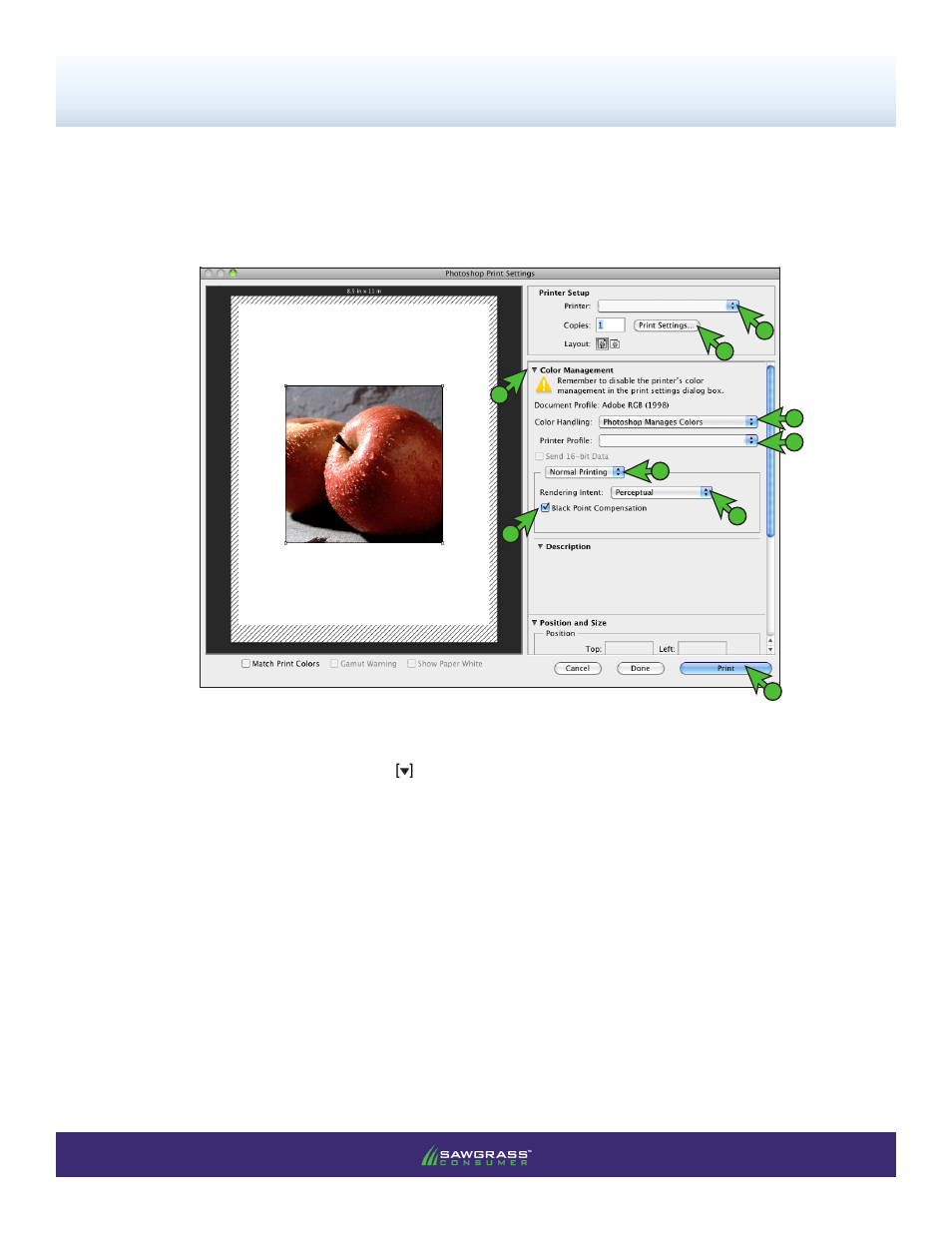
PAGE 5
of 7 >>
SubliJet-IQ Pro Photo: Epson Stylus Pro 7890 / 9890 - MacProfile
Setup and Print Guide - Photoshop CS, CS2, CS3, CS4 & CS5
FIGURE 7
NOTE: For older versions of Photoshop you will instead select File > Print with Preview.
A. Printer:
Epson Stylus Pro 7890 / 9890
B. Click the drop-down arrow and select
Color Management
Printing from Photoshop with the Epson 7890 / 9890
6.)
With the correct color settings entered, you are now ready to print.
In the menu bar, click
File > Print. In
the Print window, match your settings to those shown below (see FIGURE 7).
C. Color Handling:
Photoshop Manages Colors
F. Rendering Intent:
Perceptual
G. Check
Black Point Compensation
E
A
B
F
H
C
G
18.
D
Epson Stylus Pro 7890
Sublimation ICC Profile
NOTE:
If the profile is not visible in the drop-down menu, try restarting Photoshop. If the
profile is still missing after restarting Photoshop, refer to the Installation Guide.
D. Printer Profile:
Select the appropriate ICC profile for your printer
E. Select:
Normal Printing
