Setup and print guide - coreldraw x3, x4 – Xpres SubliJet E Epson Stylus Pro 7900 (Windows ICC Profile Setup): Print & Setup Guide CorelDRAW X3 - X4 User Manual
Page 2
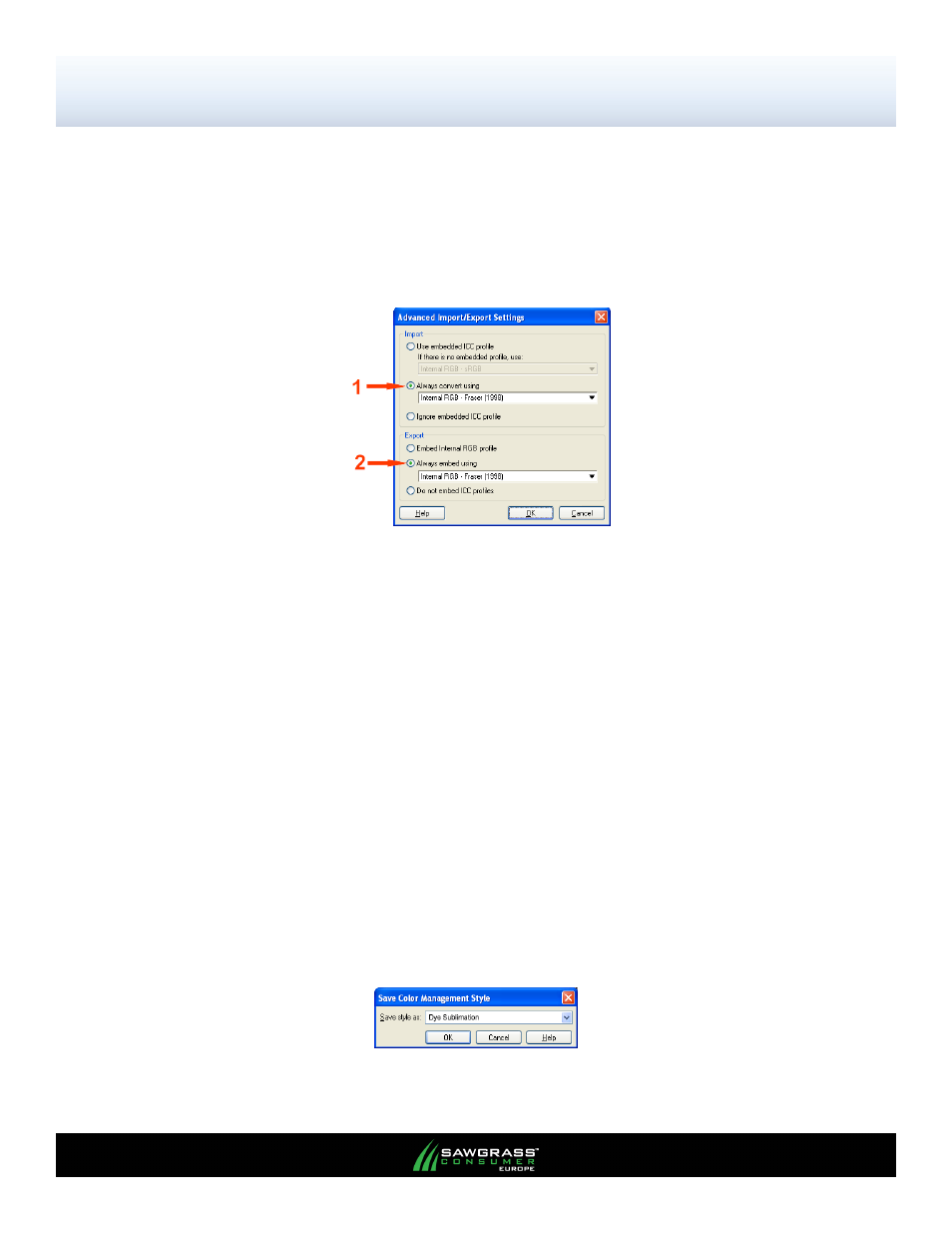
Epson Stylus Pro 7700 / 9700
Setup and Print Guide - CorelDRAW X3, X4
PAGE 2
of 4 >>
3. Configure the settings in the Color Management window.
The green arrows and numbers correspond to each phase of the setup process.
To configure Import-Export Settings - Click on the paper icon to open the
Advanced
Import/Export
Settings
window (see FIGURE 2). Advanced import/export
settings control how Corel controls files.
FIGURE 2
FIGURE 3
1
Composite Printer settings: Select either the
Photo or Vector ICC profile.
Note: If you can’t choose the ICC profile from the drop down menu this could mean the ICC profile is
not yet installed on your PC or you have not restarted CorelDRAW since the ICC profile was
installed.
Close
and
re-launch
Corel.
Internal
RGB
Space:
Select
Internal RGB – Fraser (1998) from the drop down menu.
Monitor: This can be set to Generic Profile or if you have an ICC profile from your monitor’s
manufacturer
this
can
be
selected.
Scanner: This can be set to Generic Profile or if you have a specific ICC profile from your scanner’s
manufacturer
this
can
be
selected.
Separations Printer: Not used or set to your current device if you print separations.
To save your settings: Click the + button to open the Save Color Management Style window
(Figure 3). Name your setting accordingly and Click
OK.
Note: Repeat this section once for the Photo ICC profile and once for the Vector ICC profile.
2
3
4
5
6
7
