Printer setup – Xpres SubliJet E Epson Stylus Pro 9890 (Windows ICC Profile Setup): Printer Setup Guide User Manual
Page 2
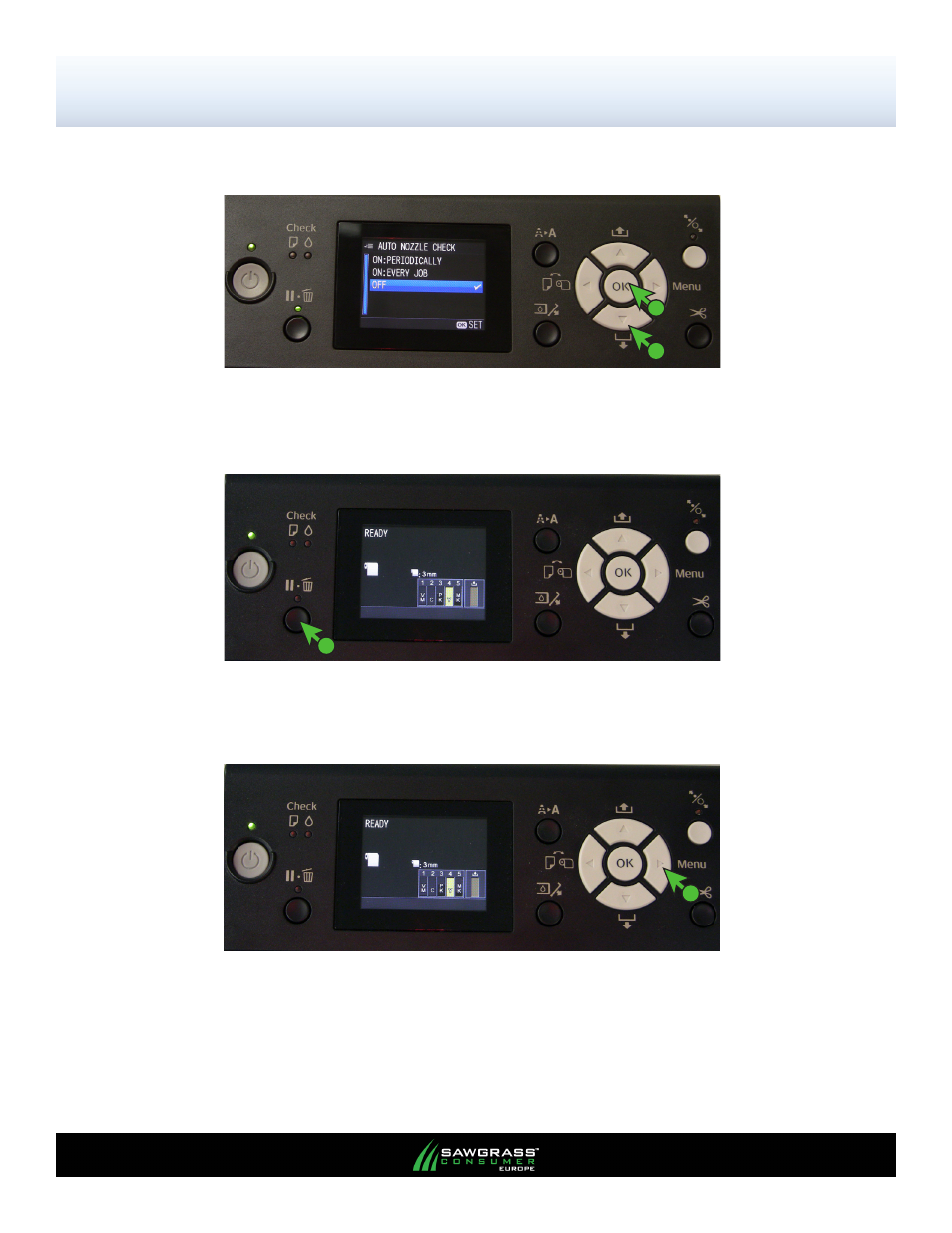
Epson Stylus Pro 7700/7890/9700/9890
Printer Setup
PAGE 2
of 4 >>
FIGURE 4
4.) Press the Down button to locate/highlight OFF. Press the OK button to select
OFF (see FIGURE 4). A check mark should be visible next to OFF.
2
1
FIGURE 5
5.) Press the Pause button to return to the default home screen (see FIGURE 5).
1
6.) Press the Right (Menu) button (see FIGURE 6).
FIGURE 6
1
This manual is related to the following products:
- SubliJet E Epson Stylus Pro 7890 (Windows ICC Profile Setup): Printer Setup Guide SubliJet E Epson Stylus Pro 9890 (Mac ICC Profile Setup): Printer Setup Guide SubliJet E Epson Stylus Pro 7890 (Mac ICC Profile Setup): Printer Setup Guide SubliJet E Epson Stylus Pro 7900 (Windows ICC Profile Setup): Printer Setup SubliJet E Epson Stylus Pro 7700 (Windows ICC Profile Setup): Printer Setup SubliJet E Epson Stylus Pro 7900 (Mac ICC Profile Setup): Printer Setup SubliJet E Epson Stylus Pro 7700 (Mac ICC Profile Setup): Printer Setup SubliJet E Epson Stylus Pro 9890 (Windows Power Driver Setup): Printer Setup SubliJet E Epson Stylus Pro 9700 (Windows Power Driver Setup): Printer Setup SubliJet E Epson Stylus Pro 7890 (Windows Power Driver Setup): Printer Setup SubliJet E Epson Stylus Pro 7700 (Windows Power Driver Setup): Printer Setup
