Universal Remote Control (URS) DMS-AV TSP20007.10.14 User Manual
Page 17
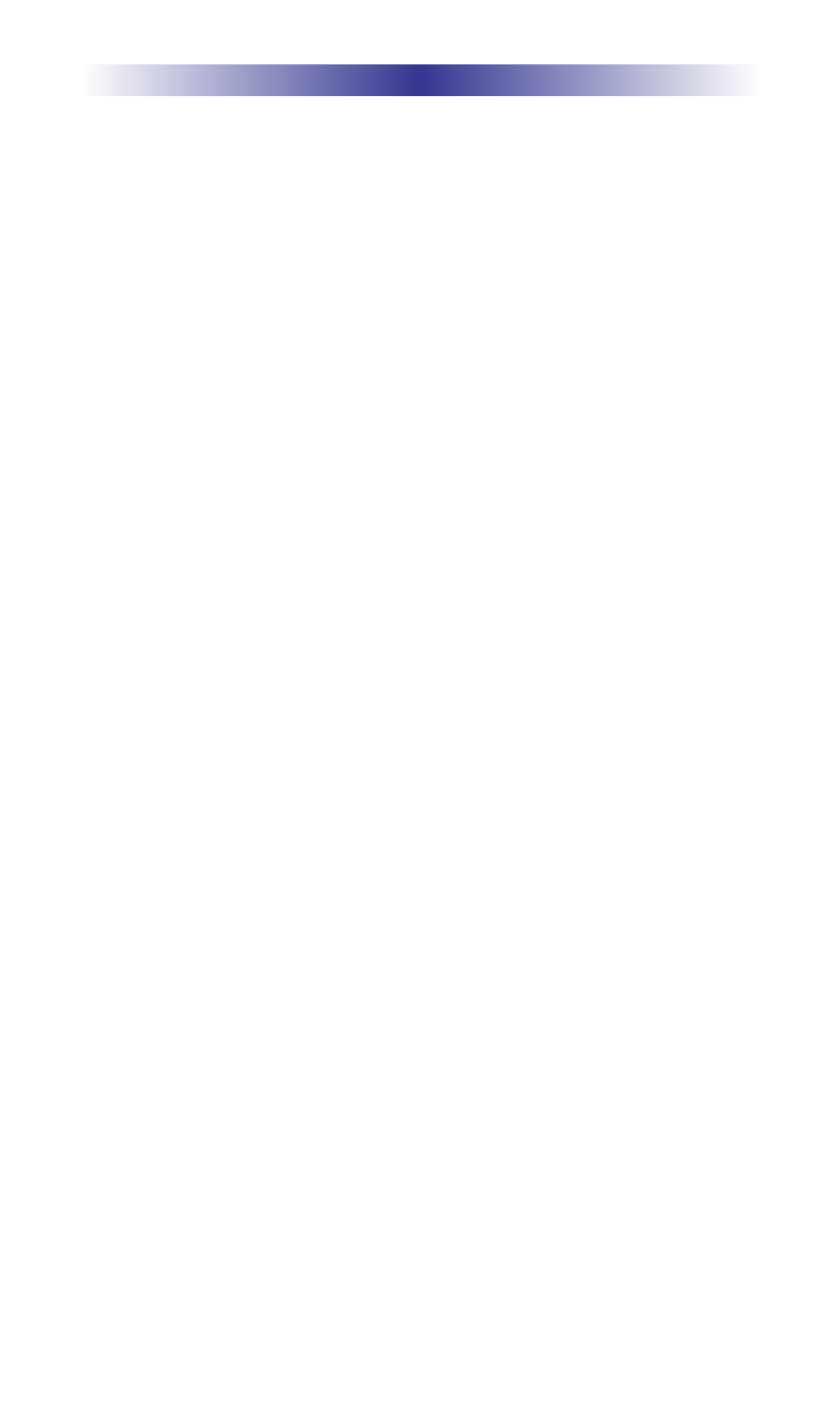
Page 18
DMS-AV H
OME
T
HEATER
A
MPLIFIER
The rest of this manual will give further insight into the many aspects of your
new receiver. Some additional installation considerations should be noted as
follows:
• It is important that your electronic equipment be located where there is
proper ventilation. Failure to ventilate your receiver could result in erratic
operation and possible failure caused by overheating. A minimum of 0.3m
should be maintained above the receiver. Do not place items directly on top
of the receiver. Do not place flammable items on, around or near the A/V
equipment (curtains, paper, etc.).
• URC provides a software program, URC Accelerator, that aids in the setup
process of the DMS-AV. Contact your URC Representative to acquire this PC
Application. URC Accelerator is easy to use and is intended to simplify the
setup process of your new URC Network Home Theater Processor and all
user interfaces.
• Configure a system diagram of all components that are to be connected into
the system. The receiver has a total of eleven Audio and Video inputs, and 1
Phono input. The back panel is labeled IN 1, IN 2, IN 3, IN 4, IN 5, IN 6,
Phono, IN 7, IN 8, IN 9, IN 10, IN 11 for component video /analog audio
sources, Phono for the phono source, and HDMI sources.
The optical digital and coax digital inputs are labeled IN A, IN B, IN C and
IN D respectively, and can be assigned to any of the composite, component
and HDMI Video inputs. By default, the optical and coax digital inputs are not
assigned to any video input. Use the on-screen display or the URC Accelerator
application to assign an optical or coax digital input to any video input.
The source names by default are set to IN 1, IN 2, IN 3 etc...The inputs may be
renamed in the on-screen display, or in the URC Accelerator application to
reflect the desired source name. For example, the name IN 9 may be changed
to “Blu-Ray. The renamed source input name will appear on the DMS-AV’s OSD
(on-screen display).
