Universal Remote Control (URS) Mobile for Android User Manual
Page 28
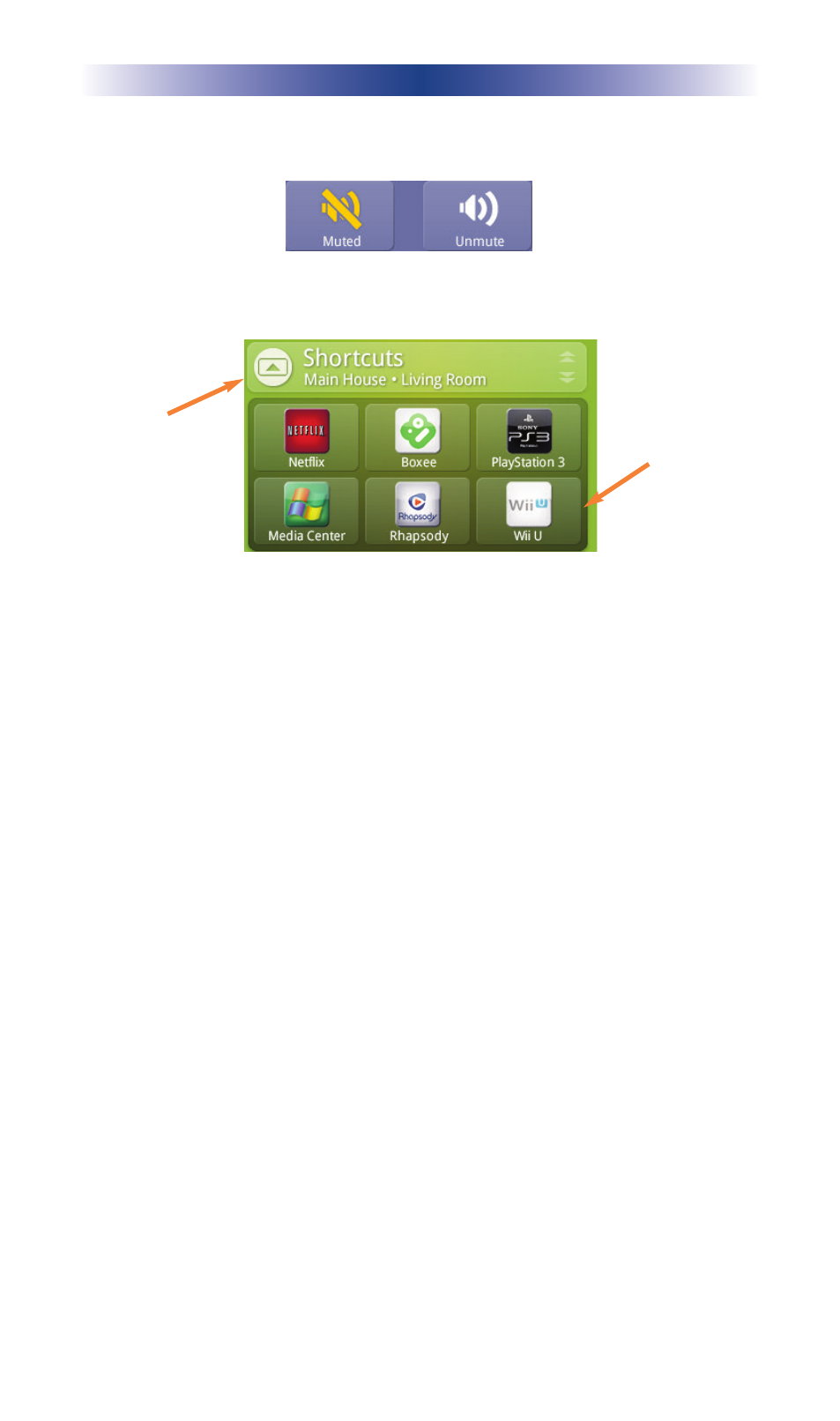
Page 23
URC M
OBILE
• Mute: Touch to mute the volume. The button dynamically
changes to display whether the room is muted or unmuted.
The Shortcut widget displays the shortcuts that were added per
room within the URC Mobile app.
Refer to Using the Shortcuts section to add shortcuts.
• Shortcut icon: Select an icon to execute an activity such as
turning ON a device or music service. The URC Mobile app
opens as well.
• Changing rooms: Swipe your finger up or down to change
rooms and view shortcuts configured for each room.
Adding Widgets in the Android OS
1. Go to the Home screen where you want to place the widget.
2. Touch the All Apps icon within the Favorites tray.
3. Select the Widgets tab.
4. Swipe the screen from right to left until you locate a URC
widget.
5. Touch and hold the URC widget then release onto the desired
Home Screen location. A setup screen opens.
6. Select a room(s) to control from the default room list. The
selected URC widget provides a snapshot of the selected room
via the Home screen.
Remove a URC Widget in the Android OS
1. Press and hold the desired URC widget.
2. Drag the widget up to X Remove. The widget has been
removed when it changes color to red.
Room Name
Shortcut
icons
