After basic setup, No more remote clutter, R50 is never obsolete – Universal Remote Control (URS) R50 User Manual
Page 2: Search the database, Begin basic setup, Replace all your remotes, Usa limited warranty, Relabeling and hiding, What’s a favorite channel, What’s a macro
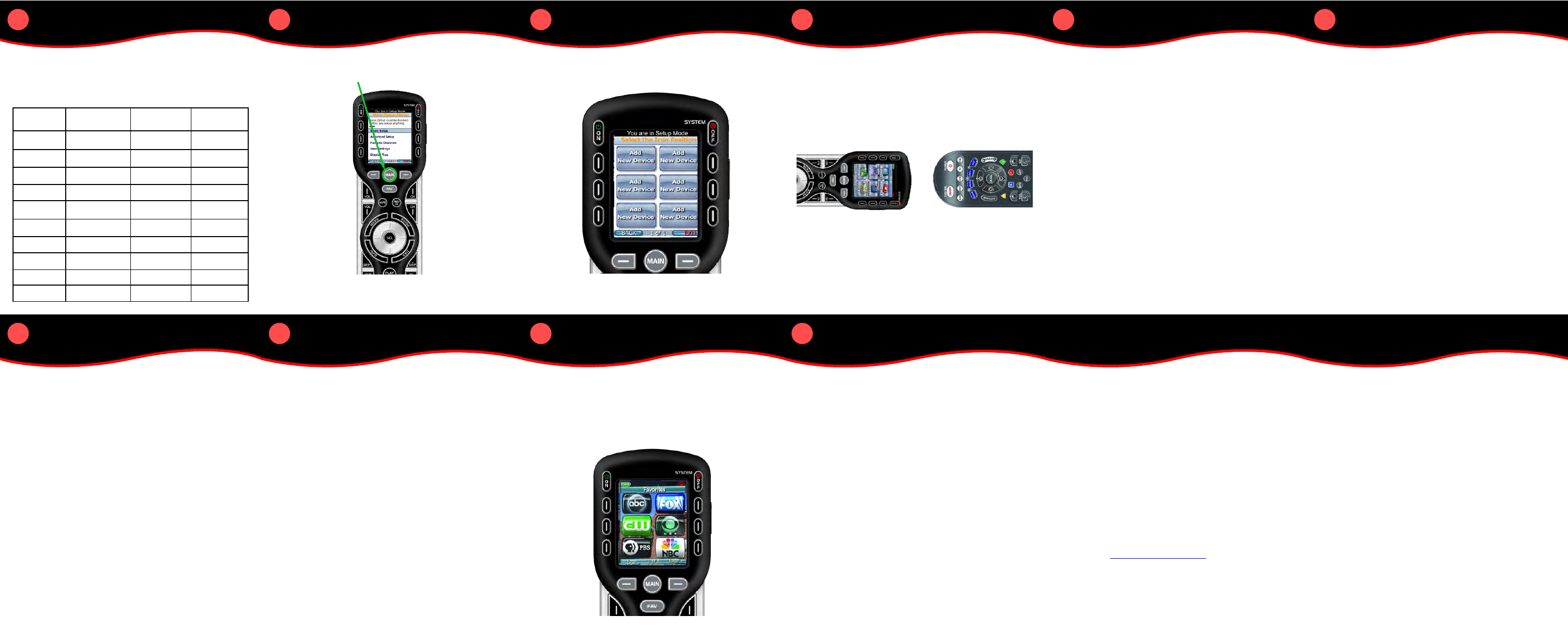
6
6
After Basic Setup
The other menu selections in Setup include:
Advanced Setup: Enables you to customize the R50 in a number of
ways. You can copy and paste groups of commands like Volume
and Mute, setup macros, customize labels, add/hide pages or but-
tons and you can erase anything you’ve done.
Favorite Channels: Favorite channels are macros that enable you to
tune to a channel with one touch.
User Settings: Selecting this option lets you adjust how long the
screen or the buttons stay lit.
Display Tips: Select this option to turn on or off the built in Setup
Tips. Setup Tips are the programming manual for the R50. They
appear on the screen in context as you setup any option.
5
5
No more remote clutter!
4
4
R50 is never obsolete!
3
3
Search the Database
2
2
Begin Basic Setup
1
1
Replace all your remotes!
Press and Hold the MAIN button for three seconds to enter Setup
Mode
In this screen you actually create the MAIN menu for your system.
Put the icons for the most used devices on Page 1.
Before going on to Advanced Setup, spend a few minutes trying all
the buttons on each of your devices. If you need to add a com-
mand, use the LEARN feature in Basic Setup to correct. This
prompts you to relabel when needed.
Once you’ve verified that you have all the commands, congratulate
yourself. You’ve completed Basic Setup and can put all your old
remotes away.
Teach the rest of your family how to use the R50: simply press the
MAIN button to decide which device you want to control, then
press the button you want.
After familiarizing yourself with what all your buttons do, utilize
Advanced Setup to customize your R50.
If you install a component that is too new to be in the R50’s data-
base, you can use the learn feature in Basic Setup to learn each of
the commands you need from the original device remote.
Some tips if you use the learn feature:
1. Start with the remotes about an inch apart pointed at
each other (head to head) as shown here:
2. Put brand new alkaline batteries in the original remote
control, even if it appears to work at extreme range
now.
3. When the R50 says READY, press and hold the button
you want to teach. Release it when the R50 says
GOOD.
You cannot move icons or re-arrange them. However, you can
delete devices and recreate them in another position.
Now, use the UP and DOWN cursor buttons and the SEL button to
select Basic Setup, then Search the Database.
You need to search the database built-in to the R50 for the “code
sets” for each of your components. To do that you need to decide
what you are going to label each, the brand name and the category.
List your choices here, before you start.
URC
Category
TV
CABLE
SAT
DVD
AUDIO
AUX
LIGHT
WEB-TV
DVR
VCR
Devices
Included
TV, Plasmas, LCD,
front/rear/Projector
HDTV/DVR or
Standard Cable
HDTV/DVR or
Standard Sat
DVD, HD-DVD,
BLUERAY
AV, Stereo &
Surround Sound
iPod docks, music
servers, etc.
Lighting systems
URC Dimmers
Web TV
TiVo, Replay or
other DVR Device
VCRs or VCR
combo devices
Your
Brand
Your
Label
USA Limited Warranty
10
10
Relabeling and Hiding
9
9
What’s a favorite channel?
8
8
What’s a Macro?
7
7
Simple Sound via Copy
In most Home Theaters, the sound is controlled by either the TV
speakers or the Surround Sound speakers. It is inconvenient to have
to press MAIN then TV, then press the Volume up, Volume Down or
Mute buttons. Instead, copy the commands from the TV or AUDIO
device to all your other devices.
Simple Sound means that you simply press Volume Up, Down or
Mute anywhere and your sound volume changes.
Select Copy and Paste from the Advanced Setup menu to setup
Simple Sound convenience.
Note: The Copy and Paste feature is not limited to
volume and can also be applied to channel or other functions.
If you find yourself switching to a particular device frequently
to use a group of controls, consider using Copy and Paste for
another group, as listed here:
VOL - Volume Up, Volume Down and Mute
CH - Channel Up, Channel Down and Prev. Channel
PLAY - Play, Stop, Pause, Rewind and Fast Forward
MENU - Guide, Menu, Info, Exit, Up, Down, Left, Right, Sel
NUMBERS - The number keypad including ENT and ./-.
POWER ON- The Power On Button only
POWER OFF- The Power Off Button only
Practice turning off the system by pressing MAIN, selecting a
device, then pressing the OFF button. Repeat this with all of your
devices.
Note that you have to press three buttons for each device to turn it
off. Wouldn’t it be easier to simply press MAIN, then OFF and
watch all of your devices turn off, one after another?
That’s what a macro does. You specify that when a particular button
is pressed, a whole sequence of commands goes out, one at a time.
To setup a macro, practice with the R50 first. You need to record
each step you make, so familiarize yourself with the routine then
try recording it. If the routine is complicated, don’t worry. The R50
can record up to 255 steps to one button as a Macro. Just write it
down first, so that it is easy for you to record.
Remembering channel numbers for all your favorite channels is a
chore you don’t need. In a few minutes, you can record macros
that enter the channel number, the enter button (or the ./- button)
just as you do. The R50 can record up to 48 favorite channels.
Tip: If you don’t see the channel logo for one of your favorites, just
use one of the blank colored icons and type in the name of the
channel.
Remember that through the power of the R50s Advanced Setup fea-
tures you can re-label any button anywhere. If you want to further
simplify your R50, consider Hiding any button you never use. In
fact, via the Add/Hide Pages and Buttons feature in Advanced
Setup, you can hide entire pages of commands to make finding the
right button faster. Anytime you change your mind, simply return to
Add/Hide and add the button or page back in.
This Limited Warranty does not cover Universal Remote Control products sold as
USED, AS IS, REFURBISHED, so-called “B STOCK” or consumables (such as bat-
teries). This Limited Warranty is invalid if the factory-applied serial number has
been altered or removed from the product. This Limited Warranty is valid only in
the United States of America. This Limited Warranty specifically excludes prod-
ucts sold by unauthorized resellers.
LIMITATION OF REMEDIES
UNIVERSAL REMOTE CONTROL SHALL NOT BE LIABLE FOR ANY INCIDENTAL
OR CONSEQUENTIAL DAMAGES FOR BREACH OF ANY EXPRESS OR IMPLIED
WARRANTY OR CONDITION ON THIS PRODUCT. IN NO EVENT SHALL UNI-
VERSAL REMOTE CONTROL BE LIABLE, WHETHER IN CONTRACT OR IN TORT
(INCLUDING NEGLIGENCE) FOR DAMAGES IN EXCESS OF THE PURCHASE
PRICE OF THE PRODUCT, ACCESSORY OR SOFTWARE, OR FOR ANY INDI-
RECT, INCIDENTAL, SPECIAL OR CONSEQUENTIAL DAMAGES OF ANY KIND,
OR LOSS OF REVENUE OR PROFITS, LOSS OF BUSINESS, LOSS OF INFORMA-
TION OR DATA, SOFTWARE OR APPLICATIONS OR OTHER FINANCIAL LOSS
ARISING OUT OF OR IN CONNECTION WITH THE ABILITY OR INABILITY TO
USE THE PRODUCTS, ACCESSORIES OR SOFTWARE TO THE FULL EXTENT
THESE DAMAGES MAY BE DISCLAIMED BY LAW.
EXCEPT TO THE EXTENT PROHIBITED BY APPLICABLE LAW, THERE IS NO
OTHER WARRANTY EXPRESSED OR IMPLIED. UNIVERSAL REMOTE CONTROL
WILL NOT BE HELD RESPONSIBLE FOR STATEMENTS MADE BY OTHERS CON-
CERNING THE MERCHANTABILITY OR FITNESS FOR A PARTICULAR PURPOSE
ON THIS PRODUCT. Some states or jurisdictions do not allow the exclusion or
limitation of incidental or consequential damages, or allow limitations on how
long an implied warranty lasts, so the above limitations or exclusions may not
apply to you. This Limited Warranty gives you specific legal rights and you may
have other rights which vary from state to state or jurisdiction to jurisdiction.
REV020708
Your Universal Remote Control, when delivered to you in new condition, is war-
ranted against defects in materials or workmanship as follows: UNIVERSAL
REMOTE CONTROL, INC. warrants this product against defects in material or
workmanship for a period of one (1) year and as set forth below. Universal Remote
Control will, at its sole option, repair the product using new or comparable rebuilt
parts, or exchange the product for a comparable new or rebuilt product. In the
event of a defect, these are your exclusive remedies.
This Limited Warranty covers only the hardware components packaged with the
Product. It does not cover technical assistance for hardware or software usage and
it does not cover any software products whether or not contained in the Product;
any such software is provided “AS IS” unless expressly provided for in any
enclosed software Limited Warranty.
To obtain warranty service, you must deliver the product, freight prepaid, in its
original packaging or packaging affording adequate protection to Universal
Remote Control at the address provided in the Owner’s Manual. It is your respon-
sibility to backup any macro programming, artwork, software or other materials
that may have been programmed into your unit. It is likely that such data, soft-
ware, or other materials will be lost during service and Universal Remote Control
will not be responsible for any such damage or loss. A dated purchase receipt,
Bill of Sale, Installation Contract or other verifiable Proof of Purchase is required.
For product support and other important information visit Universal Remote
Control’s website:
http://www.UniversalRemote.com
or call the Customer Service
Center (914) 835-4484.
This Limited Warranty only covers product issues caused by defects in material or
workmanship during ordinary consumer use. It does not cover product issues
caused by any other reason, including but not limited to product issues due to
commercial use, acts of God, third-party installation, misuse, limitations of tech-
nology, or modification of or to any part of the Universal Remote Control product.
