Universal Remote Control (URS) R50 User Manual
Quick start guide, Special features on screen, Navigate menus
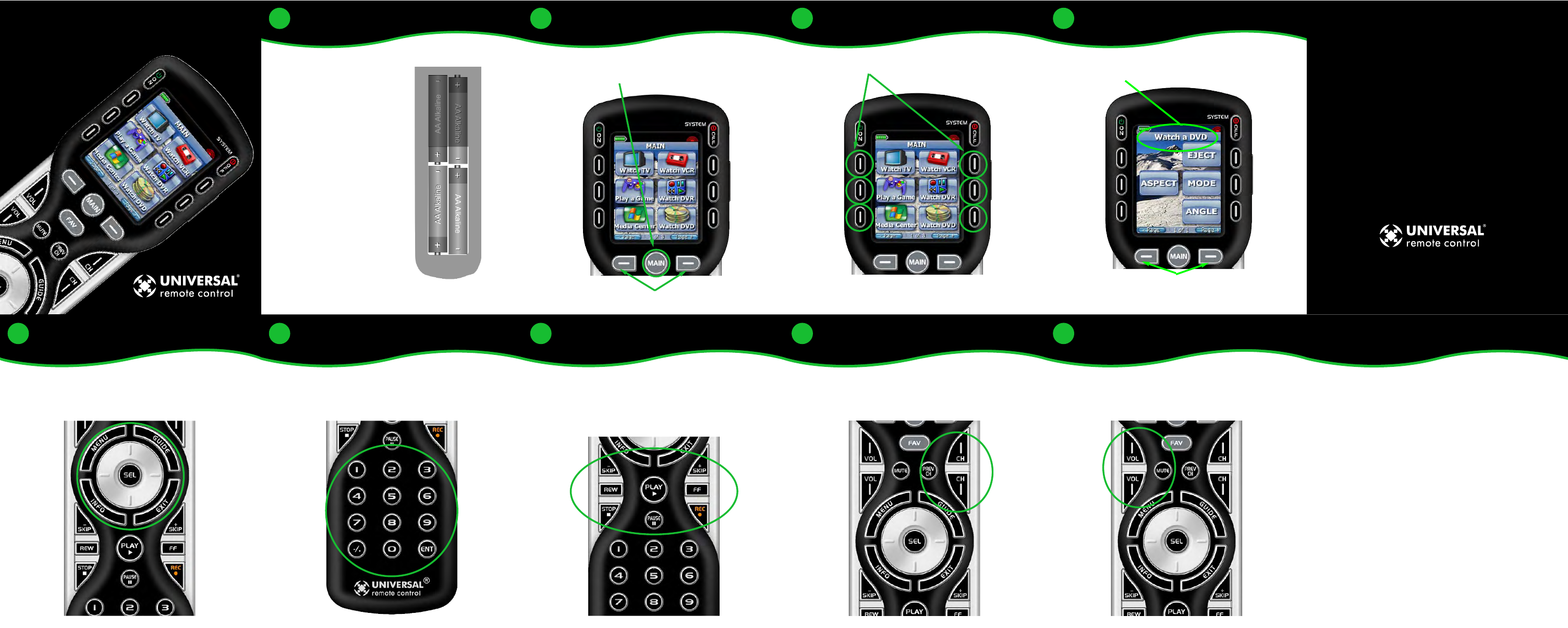
© 2008 Universal Remote Control
Printed in Korea
1
2
3
1
2
3
Load the Batteries
Press Main to Start
Select what you want
When you press the MAIN button, you can see the most frequently
used devices in your home theater.
Press any of the Screen Buttons to select the device displayed on
the screen.
Press either of the PAGE buttons to see any other available choices.
Turn the R50 over. Open the bat-
tery cover on the back by press-
ing the release and pulling back
the cover. Remove the cover.
Observe the + and - polarity indi-
cations inside the battery com-
partment.
Place the four AA Alkaline batter-
ies into their positions in the bat-
tery compartment, observing the +
and - polarity indicators on the
batteries.
Now, replace the battery cover by
inserting the hinged end in first,
then snapping the cover back into
place.
4
4
Special features on screen
Once you’ve selected the device you want to operate, the title bar
displays the custom title you create for the device.
Press either of the PAGE buttons to see other Screen buttons for this
device. Any of the buttons can be custom labeled.
5
5
Navigate Menus
Now, all the buttons on the R50 control the selected device.
The 4 way cursor buttons enable you to navigate on-screen guides
and menus with ease.
9
9
8
8
7
7
6
6
Enter Numbers
Play, Stop, Pause...
Change Channels
Simple Sound
The Volume and Mute buttons always control the sound regardless
of what screen is displayed. This is setup by using Copy and Paste
to copy the commands from your TV or Audio system to the
Volume and Mute buttons on all of your other devices.
The transport buttons (Play, Stop, Skip-, Skip+, FF, REW and Pause)
operate when the selected activity requires them (for example, if
you watch CABLE TV with a TiVo type of DVR, these buttons will
control the built-in DVR, while if you are watching a DVD, these
buttons will control the DVD player).
The Channel and Previous Channel buttons will change channels
when you have selected an activity like Watch CABLE TV or
Watch SAT TV .
The Number keypad will enter numbers for the activity you’ve
selected. Thus, for watching Cable TV, you use the number keypad
to enter channel numbers, while when listening to CD, the number
keypad enters track numbers.
Microprocessor - ARM 7
LCD Screen - 2” TFT Color LCD (176 x 220 Pixels)
Memory - 32 Megabits of Flash Memory
Total Customization Capability - Up to 18 devices on 3 Main pages
with up to 8 pages for each device; plus up to eight pages of
favorite channels for a total of 155 pages.
Learning Capability - Standard frequencies (15kHz to 460kHz)
Macro Capability - Up to 255 steps each
IR Range (Line of Sight via Infrared): 30-50 feet, depending on the envi-
ronment
Weight: 6.9 ounces (with battery loaded)
Size: 8” H x 2.25” W x 1.25” D
Batteries: Four AA Alkaline Batteries (included)
Battery Life: 18 Hours of continuous button pressing with backlight-
ing and LCD ON (months of use for most users). Users should
expect some variation based on the brand of alkaline batteries used.
Note: In actual use, the R50 protects itself if it gets stuck between
couch cushions (with a button being continuously pressed). After 30
seconds the R50 will turn off, and will not turn on again until the
button is released.
TM
Quick Start Guide
Setting Up Your R50
Specifications
