Using the trg-200 umotion remote – Universal Remote Control (URS) TRG-200 User Manual
Page 5
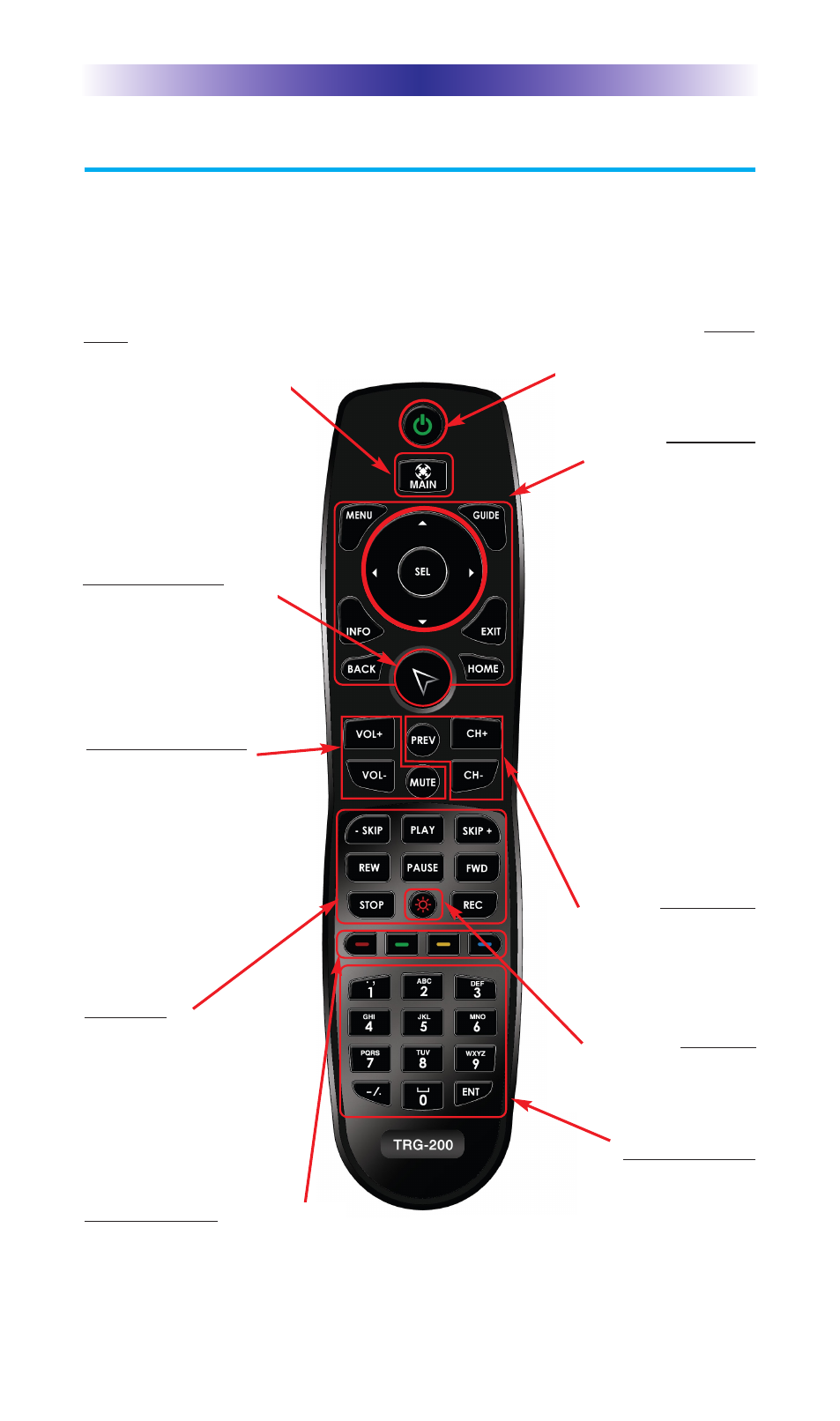
Using the TRG-200 Umotion Remote
The TRG-200 remote consists of basic buttons found on many other
remotes with the exception of the special Umotion button. Use these
functions to control your rooms and connected devices. All buttons
may vary based on your Custom Professional’s programming.
TRG-200 U
MOTION
R
EMOTE
Page 2
Number keypad
Enter numbers for the devices
you’ve selected. When
watching Cable TV, use
the number keypad to enter
channel numbers. When listening to a
CD, use the number keypad to
enter track numbers.
Transport
The Transport buttons
(Skip-, Play, Skip+, REW,
Pause, FF, Stop and REC)
operate for the device
currently in use.
Volume +/- & Mute
Control the Volume
while viewing
connected devices like
Cable, Sat , DVD etc...
Also view the on-screen
volume status via a
display device.
Umotion Control
Opens the MRX-20’s
on-screen interface and
allows for motion con-
trol
and button selec-
tion
.
Power
Turns the A/V
connected devices
in the room OFF.
Navigation
l
While watching
devices such as
Cable, DVD, Sat,
etc.., use the
Left/Right, Up/Down
and Select buttons to
navigate through the
device menu.
l
While in the Main
Menu, use the
Left/Right/Up/Down
and Select buttons to
navigate via the on-
screen interface.
l
Use Menu/Guide/
Info/Exit/Back/Home
to access your device’s
on-screen displays.
Ch +/- Prev
Change Channels while
viewing connected
devices like Cable,
Sat, DVD etc...
Backlight
Illuminates all
buttons for 8 seconds.
Colored Buttons
Use the Red, Green, Yellow and
Blue buttons for devices like
your Cable, SAT or Blu-Ray.
Main
Turns ON the
connected A/V devices
while displaying the
MRX-20’s System
menu. For further
details, refer to the
MRX-20 Owner’s
Manual.
