Operations common to each mode, 21 english – Clarion DXZ466MP User Manual
Page 21
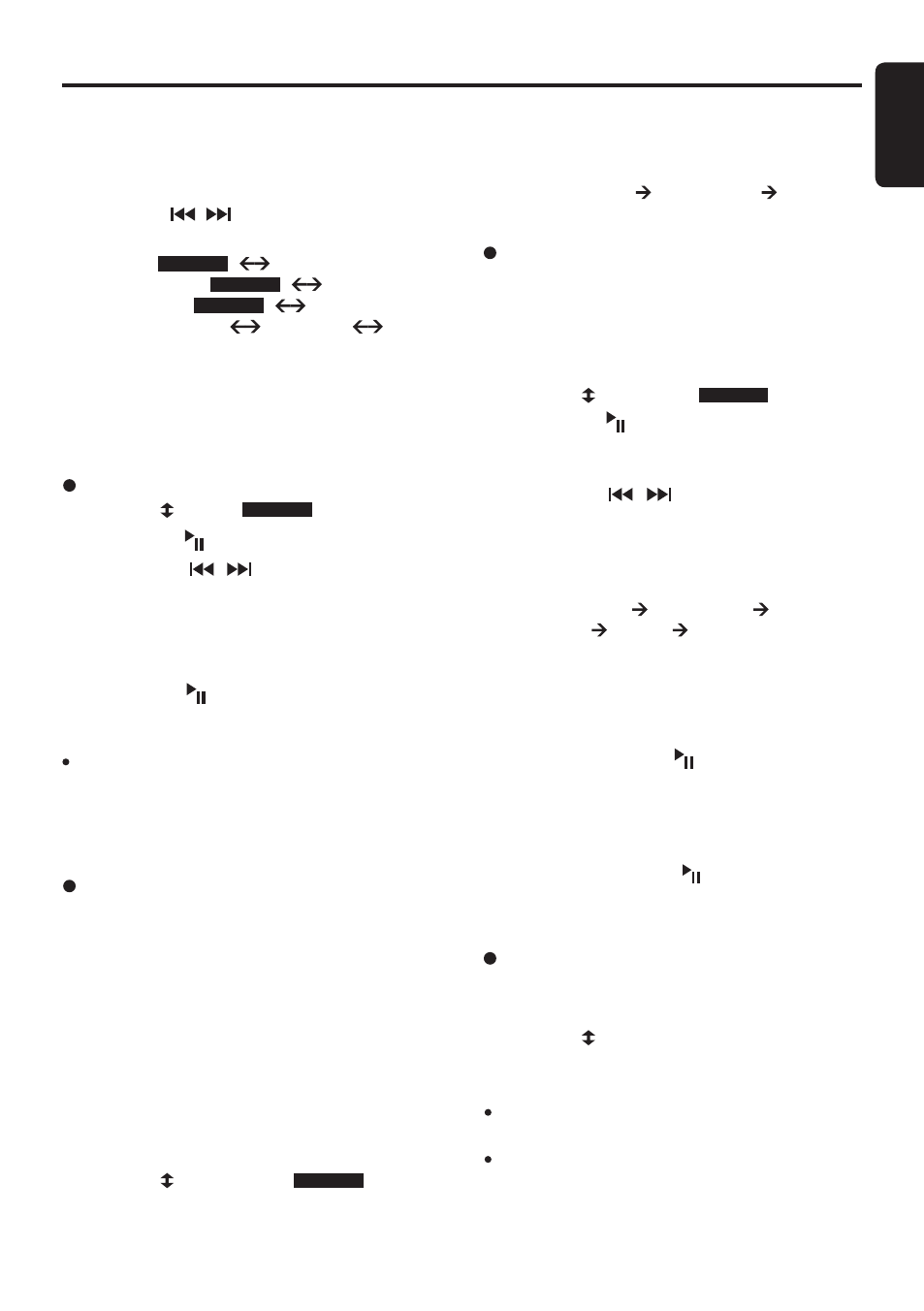
21
English
DXZ466MP
• Setting the clock
2-1. Select “ CLOCK ”.
3-1. Press the [ ] button.
3-2. Press the [ , ] lever upward or
downward to select the hour or the minute.
3-3. Turn the [ROTARY] knob to set the correct
time.
∗
The clock is displayed in 12-hour format.
3-4. Press the [ ] button to store the time into
memory.
Note:
• You cannot set the clock when it is displayed with
only the ignition on. If you drain or remove the carʼs
battery or take out this unit, the clock is reset. While
setting the clock, if another button or operation is
selected, the clock set mode is canceled.
“CLOCK ”
“SCREEN SVR ”
“MSG INPUT ”
“AUTO SCROLL” “DIMMER”
“CONTRAST”
3-1. Turn the [ROTARY] knob to select the setting.
Each time you turn the [
ROTARY] knob,
the setting changes in the following order:
“
Pattern OFF” “Pattern SS” “Pattern
MESSAGE”
Operations Common to Each Mode
• Entering MESSAGE INFORMATION
Message up to 30 characters long can be stored
in memory and displayed as a type of screen
saver setting.
∗
The factory default setting is “WELCOME TO
CLARION”.
2-1. Select “ MSG INPUT ”.
3-1. Press the [ ] button.
3-2. Press and hold [BND] button for 1 second or
longer to clear the old message.
3-3. Press the [ , ] lever upward or down-
ward to move the cursor.
3-4. Press the [BND] button to select a character.
Each time you press the [BND] button, the
character changes in the following orders:
Capital letters Small letters Numbers/
Symbols Umlaut Capital letters...
3-5. Turn the [ROTARY] knob to select the desired
character.
3-6. Repeat step 3-3 to 3-5 to enter up to 30
characters for message.
3-7. Press and hold the [ ] button for 2 seconds
or longer to store the message in memory
and cancel input message mode.
• Setting the method for title scroll
Set how to scroll in CD-TEXT, MP3/WMA title.
∗
The factory default setting is “ON”.
2-1. Select “ AUTO SCROLL”.
3-1. Turn the [ROTARY] knob to select “ON” or
“OFF”.
• ON:
To scroll automatically.
• OFF:
To scroll just 1 time when the title was changed or the
[T] button was pressed for 1 second or longer.
To change display setting
1. Press and hold the [D] button for 1 second or
longer to switch to the adjustment selection
display.
2. Press the [ , ] lever upward or downward
to select the “item name”.
• Turning the screen saver function on or
off
This unit is provided with the screen saver function
which allows you to show various kinds of patterns
and characters in the operation status indication
area of the display in a random order. You can turn
on and off this function.
If the button operation is performed with the
screen saver function on, the operation display
corresponding to the button operation is shown
for about 30 seconds and the display returns to
the screen saver display.
∗
The factory default setting is “Pattern SS”.
2-1. Select “ SCREEN SVR ”.
3. Turn the [ROTARY] knob to select the “desired
setting value”.
∗
After completing settings, press the [D] button
to return to the previous mode.
∗
Press and hold the [BND] button for
1 second
or longer to cancel the input message. Then
press and hold the [ ] button for 2 seconds
or longer to store the message and the mes-
sage return to default setting.
Push ENT
Push ENT
Push ENT
Push ENT
Push ENT
Push ENT
