How to create an answer sheet – QOMO QRF900 Activity Modes User Manual
Page 7
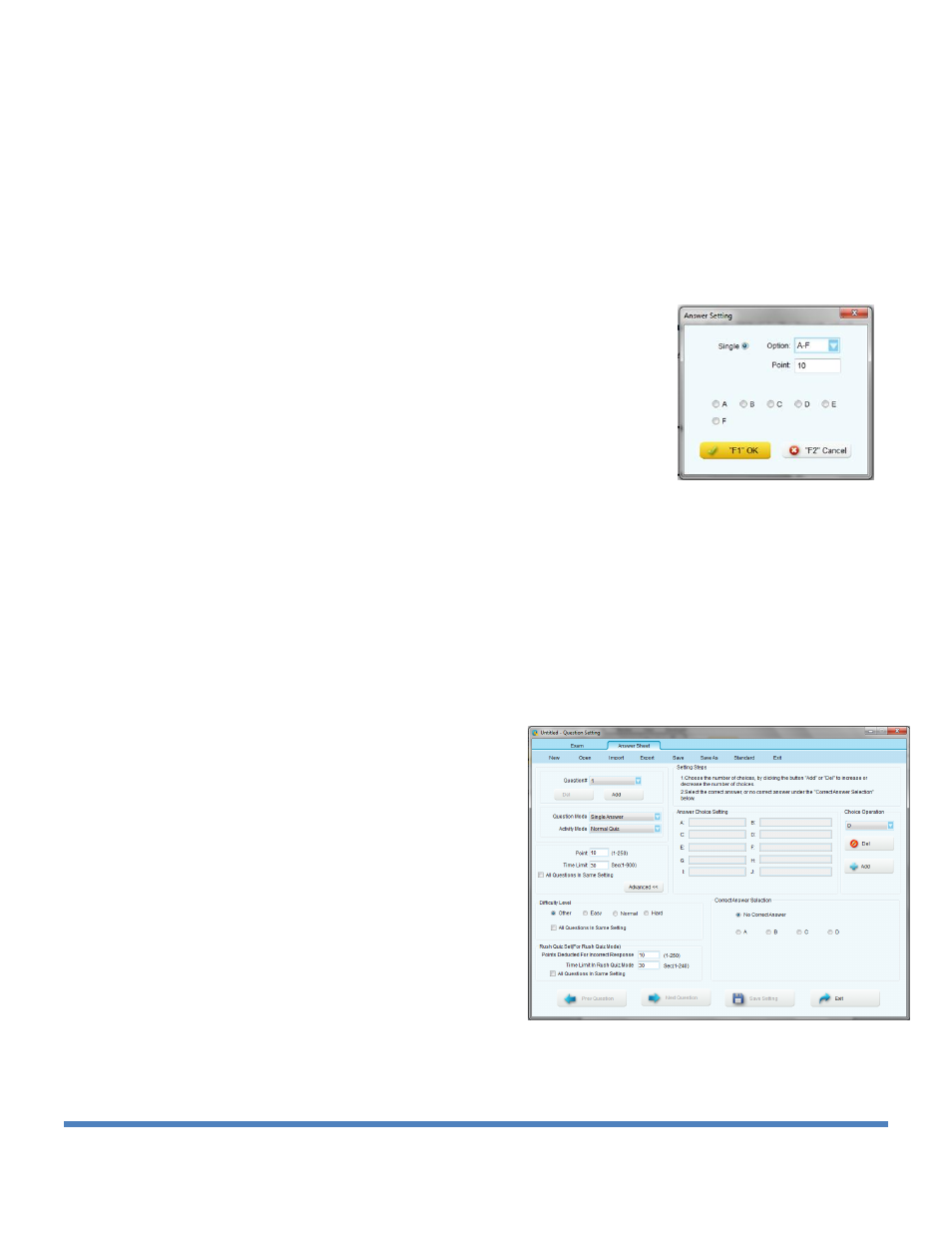
© Copyright 2012 QOMO HiteVision, LLC. All Rights Reserved
7
type. An option summary screen appears.
6. Select how many answer choices there is for your questions so that it is highlighted
blue.
7. Push the down arrow to select the correct answer. Select the answer so that it is
highlighted blue.
8. Push OK to record the answer. This will automatically start the timer for the
students to respond.
9. For a new question, select next, and repeat the answer selection process.
Note: If you run the quiz in Freestyle mode, like a normal quiz,
without submitting the correct answer first, a box will appear
when the timer stops that will prompt you to select the right
answer.
How to Create an Answer Sheet
1. Click on Exam Editor and click on Setup.
2. At the top of the screen, click on the Answer Sheet tab. You will notice that the
question number defaults to #1.
3. Click on Question Mode and select the type of answer.
4. Click on activity mode to select the type of activity.
5. Set the point limit and time limit.
6. In the Correct Answer Selection box, click
on the bubble next to the right answer.
7. At the top click the Add button to add
another question. Repeat the above steps
until your answer sheet is complete.
8. Save the file. It will save as a .sep file,
which you will have to load for certain
activity modes.
