QOMO QRF300 Quick Start User Manual
Page 4
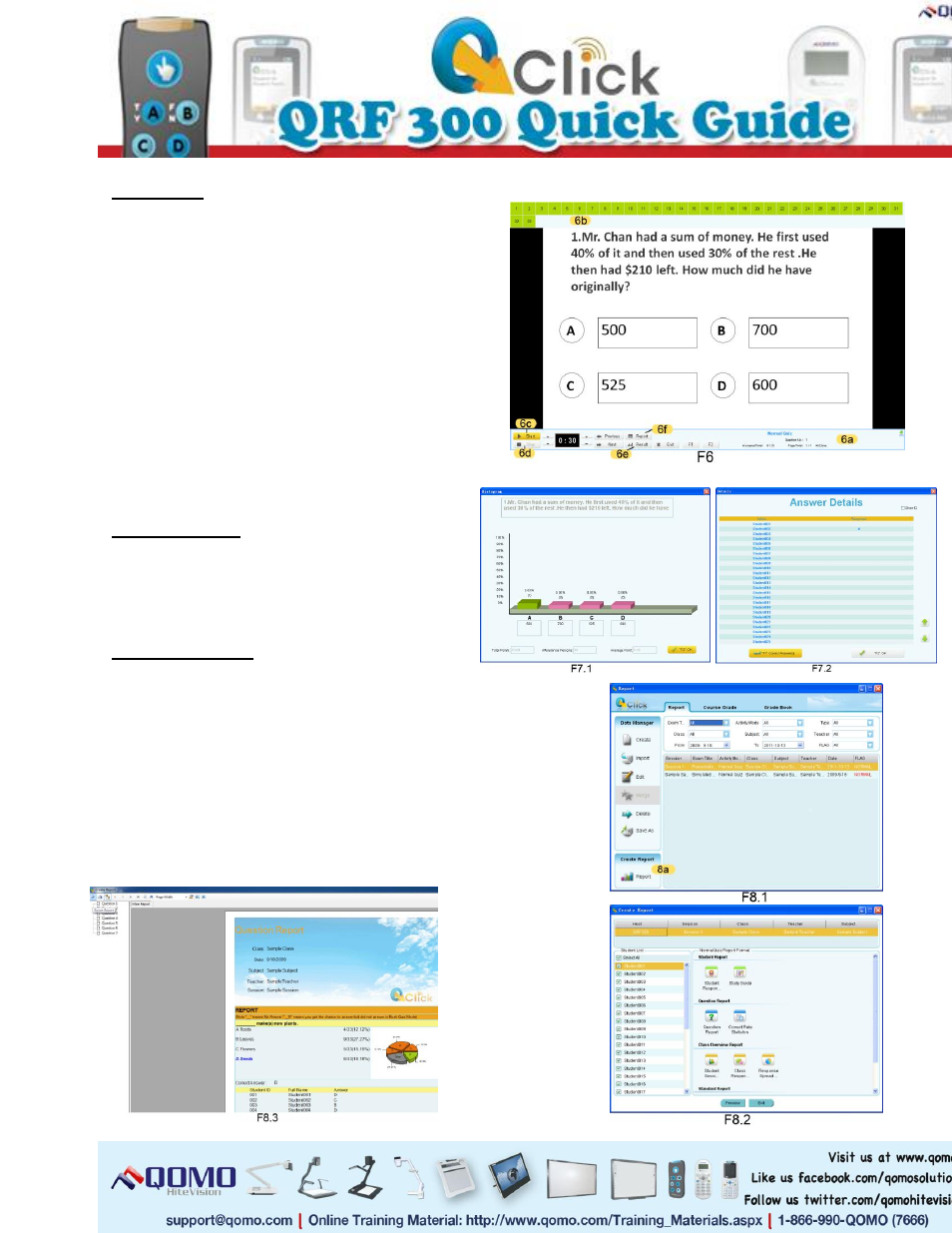
6. Run a Quiz
a. On QClick software Toolbar, press Load to
select a PowerPoint file to run as a quiz.
b. The Load icon (F3.1-3b) must be green to run
an exam.
c. A (F6-6a) menu will appear along the bottom of
the screen from which you can operate your
exam. At the top of the screen a (F6-6b) list of
student registration numbers will appear.
d. Start any question by clicking Start(F6-6c),
ending the timer by clicking Stop(F6-6d), and
go through questions using the arrow keys.
7. Viewing Results
During an exam, check the students’ results after
each question by pressing Result (F6-6e) or Report
(F6-6f).
8. Generate Reports
a. After saving an exam session, go to the Reports
icon to open the Reports window. Select the
appropriate test or exam file and click on the
Report icon in the Create Report (F8-8a) box.
b. In Create Report, you can preview and create
various reports of your students’ performance.
All reports can be printed, exported, or saved.
