Setting symbols display, On the map, Display – Mercedes-Benz SLK-Class 2007 COMAND Manual User Manual
Page 148: Splay
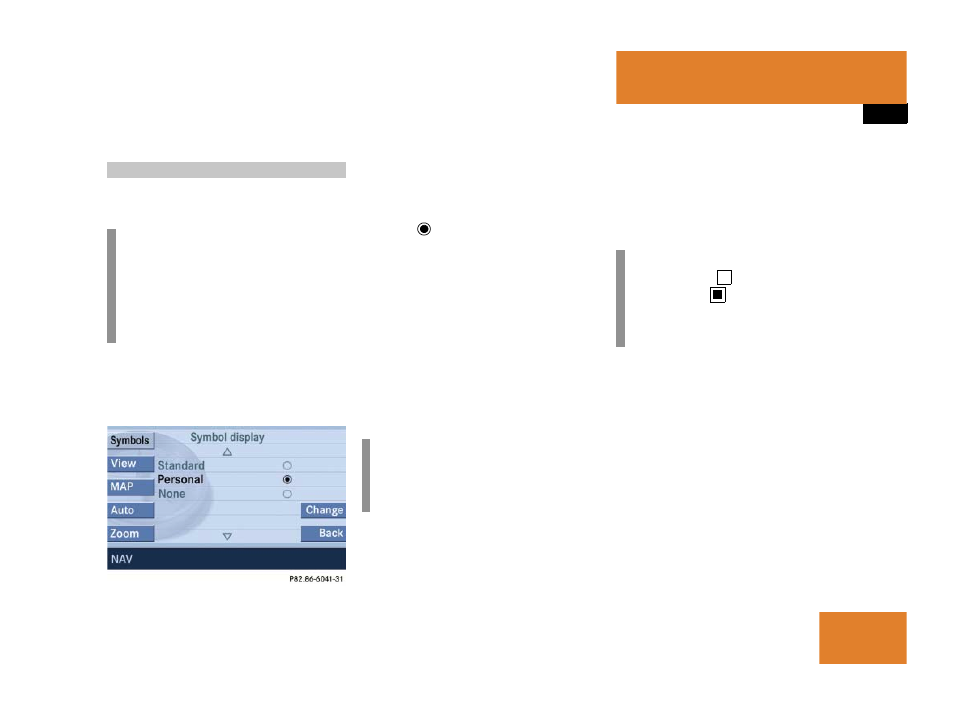
147
Navigation*
During route guidance
You can select which POIs will appear as
symbols on the map.
̈
In the Display menu (
press the
Symbols
soft key.
The available options appear.
̈
Use % or &7to select an option.
̈
Press '.
The selected option is activated. A solid
circle
designates an activated op-
tion.
ț
Standard
option:
The symbols for the system default
setting are displayed on the map;
ț
Personal
option:
The symbols to be displayed can be
selected from a list (
ț
None
option:
No symbols will be displayed on the
map.
Setting personal symbol display
̈
After activating the
Personal
option
page 147), press the
Change
soft key.
The list of available symbols appears.
̈
Use % or &7to select a list entry.
̈
Press '7to activate or deactivate a se-
lected symbol depending on its previ-
ous state.
̈
Finally, press the
Back
soft key or wait
for the screen to change.
The setting is stored.
Setting symbols display
i
The symbols are on display only if the
map scale is set at 0.05 mi (50 m),
0.1 mi (100 m), 0.2 mi (200 m), or
0.5 mi (500 m).
i
The
Change
soft key is only available if
the
Personal
option is selected. Other-
wise, it will appear shaded out.
i
Empty square
= symbol deactivated
Solid square
= symbol activated
Any number of symbols can be activat-
ed.
