Service menu, Settings menu, On-board computer and displays – Mercedes-Benz CLS-Class 2013 Owners Manual User Manual
Page 221: Menus and submenus
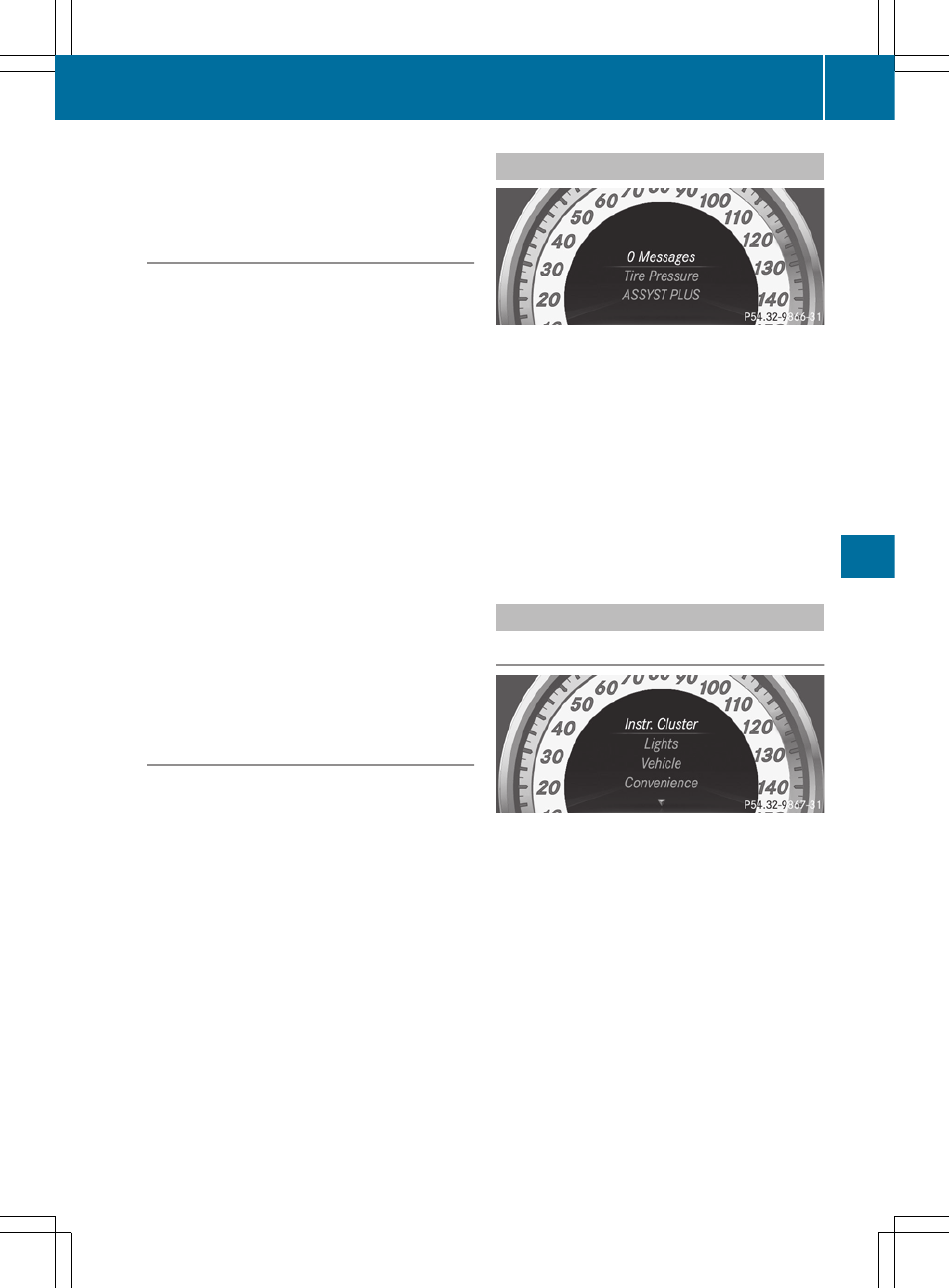
For further information about ATTENTION
ASSIST, see (
Y
page 191).
Activating/deactivating Blind Spot
Assist
X
Press = or ; on the steering wheel
to select the
DriveAssist
menu.
X
Press the 9 or : button to select
Blind Spot Asst.
.
X
Press the a button.
The current selection is displayed.
X
To activate/deactivate: press the a
button again.
If the
Blind Spot Assist Sensors
Deactivated
or
Act. Blind Spot Asst.
Sensors Deactivated
message appears,
the radar sensor system is deactivated.
X
Switch on the radar sensor system
(
Y
page 223).
For further information about Blind Spot
Assist, see (
Y
page 195).
For further information about Active Blind
Spot Assist, see (
Y
page 199).
Activating/deactivating Lane Keeping
Assist
X
Press = or ; on the steering wheel
to select the
DriveAssist
menu.
X
Press the 9 or : button to select
Lane Keep. Asst.
X
Press the a button.
The current selection is displayed.
X
Press a to confirm.
When Lane Keeping Assist or Active Lane
Keeping Assist is activated, the à symbol
appears in the multifunction display when the
ignition is on.
For further information about Active Lane
Keeping Assist, see (
Y
page 202).
Service menu
In the
Serv.
menu, you have the following
options:
R
calling up display messages in message
memory (
Y
page 228)
R
restarting the tire pressure loss warning
system (
Y
page 333)
R
checking the tire pressure electronically
(
Y
page 334)
R
calling up when a service is due
(
Y
page 302)
Settings menu
Introduction
In the
Sett.
menu, you have the following
options:
R
change the instrument cluster settings
(
Y
page 220)
R
change the light settings (
Y
page 220)
R
change the vehicle settings (
Y
page 222)
R
change the convenience settings
(
Y
page 223)
R
restore the factory settings (
Y
page 224)
Menus and submenus
219
On-board computer and displays
Z
