Audio, Audio cd and mp3 mode – Mercedes-Benz CLA-Class 2014 Audio 20 Manual User Manual
Page 71
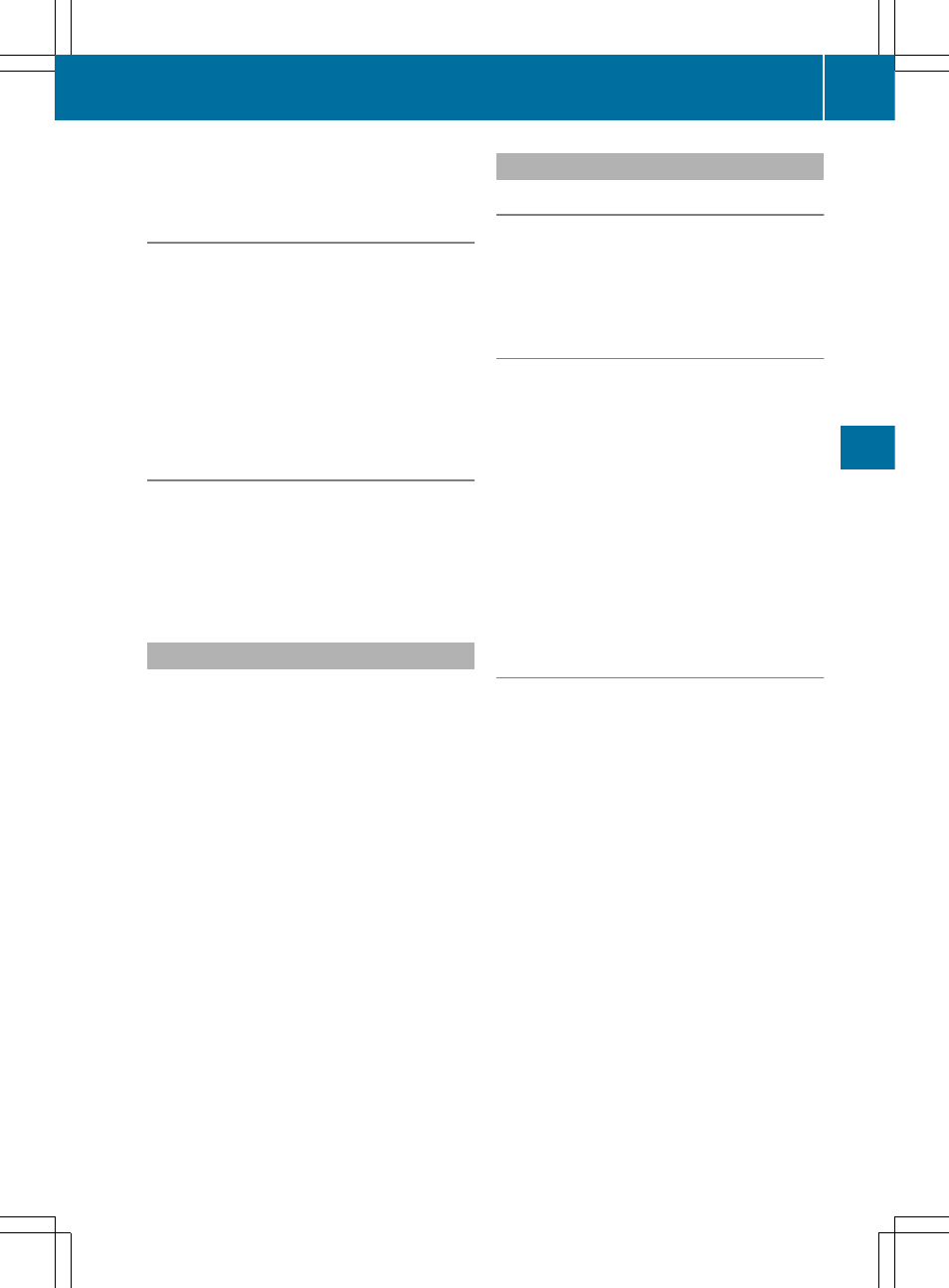
i
If a disc contains other files in addition to
music files, the loading time is longer.
Inserting a disc into the single CD drive
X
Press the 8 button.
If there is a disc already inserted, it will be
ejected.
X
Take the disc out of the slot.
X
Insert a disc into the slot.
If a suitable data medium is correctly
inserted, the drive draws it in and plays it.
Removing a disc from the single CD
drive
X
Press the 8 button.
X
Take the disc out of the slot.
If you do not take the disc out of the slot,
the drive will draw it in again automatically
after a short while.
Connecting a USB device
The USB port is located under the center con-
sole armrest.
Electrical consumption at this connection
must not exceed a continuous current of
500 mA. If the electrical consumption is
higher, use a separate source to provide
power for the USB device (e.g.
12 V power supply).
The following data formats are supported:
R
AAC, M4A: fixed and variable bit rates (Low
Complexity Profile)
R
MP3, WMA: fixed and variable bit rates up
to 320 kbit/s
X
Connect the USB device (e.g. USB stick) to
the USB port.
Switching to audio CD or MP3 mode
Option 1
X
Insert the CD (
Y
page 68) or connect the
USB device (
Y
page 69).
Audio 20 loads the inserted medium and
playback starts.
Option 2:
X
Press the h button one or more times.
i
Pressing the button repeatedly changes
the operating mode in the following order:
R
Audio CD/MP3 (disc)
R
USB storage device
R
Operation with the Media Interface
R
Bluetooth
®
audio mode
R
Audio AUX
X
Select an audio medium from the media
list.
Option 3
X
Select
Audio
Audio
from the main function bar
using the controller (slide Z V and turn
c V d) and press W to confirm.
The last active audio source is now acti-
vated.
You can activate a different audio source
using the audio menu.
X
Select
Audio
Audio
using the controller (slide
Z V and turn c V d) and press W to con-
firm.
The audio menu appears.
X
Select
Disc
Disc
,
USB
USB Storage
Storage
,
Media
Media Inter‐
Inter‐
face
face
or
Bluetooth
Bluetooth audio
audio
and press W to
confirm.
This switches to the desired audio source.
X
Select an audio medium from the media list
(
Y
page 70).
Audio CD and MP3 mode
69
Audio
Z
