Teleph one, Using the phone book – Mercedes-Benz CLA-Class 2014 Audio 20 Manual User Manual
Page 55
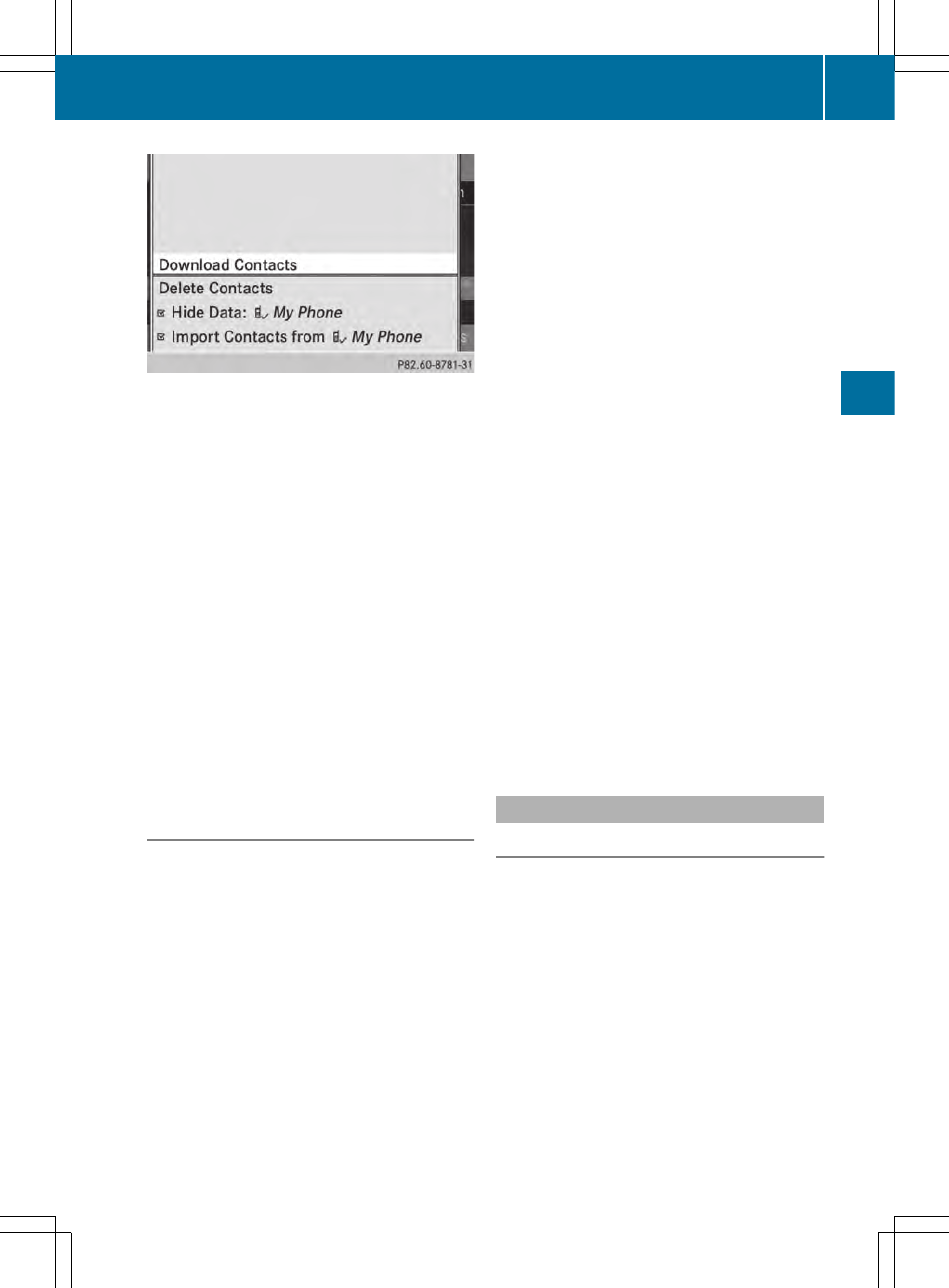
X
Select
Download Contacts
Download Contacts
and press W
to confirm.
A submenu is displayed.
X
Select
Receive Business Card(s)
Receive Business Card(s)
and
press W to confirm.
The Bluetooth
®
connection between
Audio 20 and your active mobile phone is
interrupted. Audio 20 is now ready to
receive vCards from other mobile phones.
X
Start data transfer on the external Blue-
tooth
®
phone (see the operating instruc-
tions of the respective mobile phone).
The data on the vCards is automatically
transferred to the address book. The num-
ber of vCards received is displayed.
X
To cancel reception: select
Back
Back
and
press W to confirm or switch to a different
operating mode.
Importing from a USB device
Imported USB device entries are marked with
the ¯ symbol.
The following conditions must be fulfilled in
order to import vCards:
R
vCards (vcf files) can be placed in folders.
Audio 20 allows you to select the relevant
folders directly.
R
vCards must have the file extension "vcf".
i
A vCard file can also contain several
vCards.
Audio 20 supports vCards in versions 2.1
and 3.0.
X
Select
Phone
Phone
from the telephone basic
menu by sliding V Æ and turning c V d the
controller and press W to confirm.
X
Select
Import Contacts
Import Contacts
and press W to
confirm.
A menu appears.
X
Select
From USB Device
From USB Device
from the menu
by turning c V d the controller and press
W to confirm.
X
Select
Add
Add
or
Overwrite
Overwrite
and press W to
confirm.
Add
Add
imports the entries from the USB
device to the phone book.
Overwrite
Overwrite
imports the entries from the
USB device and overwrites all entries in the
phone book marked with the ¯ sym-
bols. The previous entries are then no lon-
ger available.
After the contact data has been imported
successfully, you will see a message to this
effect. The corresponding telephone basic
menu appears.
i
You can select the
Overwrite
Overwrite
menu item
if the phone book already contains corre-
sponding entries. A message notifies you if
the phone book is full.
Calling up the phone book
Overview
X
Select
Name
Name
using the controller (slide V Æ,
X V Y or turn c V d) and press W to con-
firm.
If the phone book contains entries, these will
be displayed in alphabetical order. The char-
acter bar will be shown in the lower section
and is active.
The character bar serves to reduce the num-
ber of entries needed.
Using the phone book
53
Teleph
one
Z
