Changing the map settings, Changing the map perspective, Route preferences – Ram Trucks UCONNECT 430 for Chrysler User Manual
Page 111
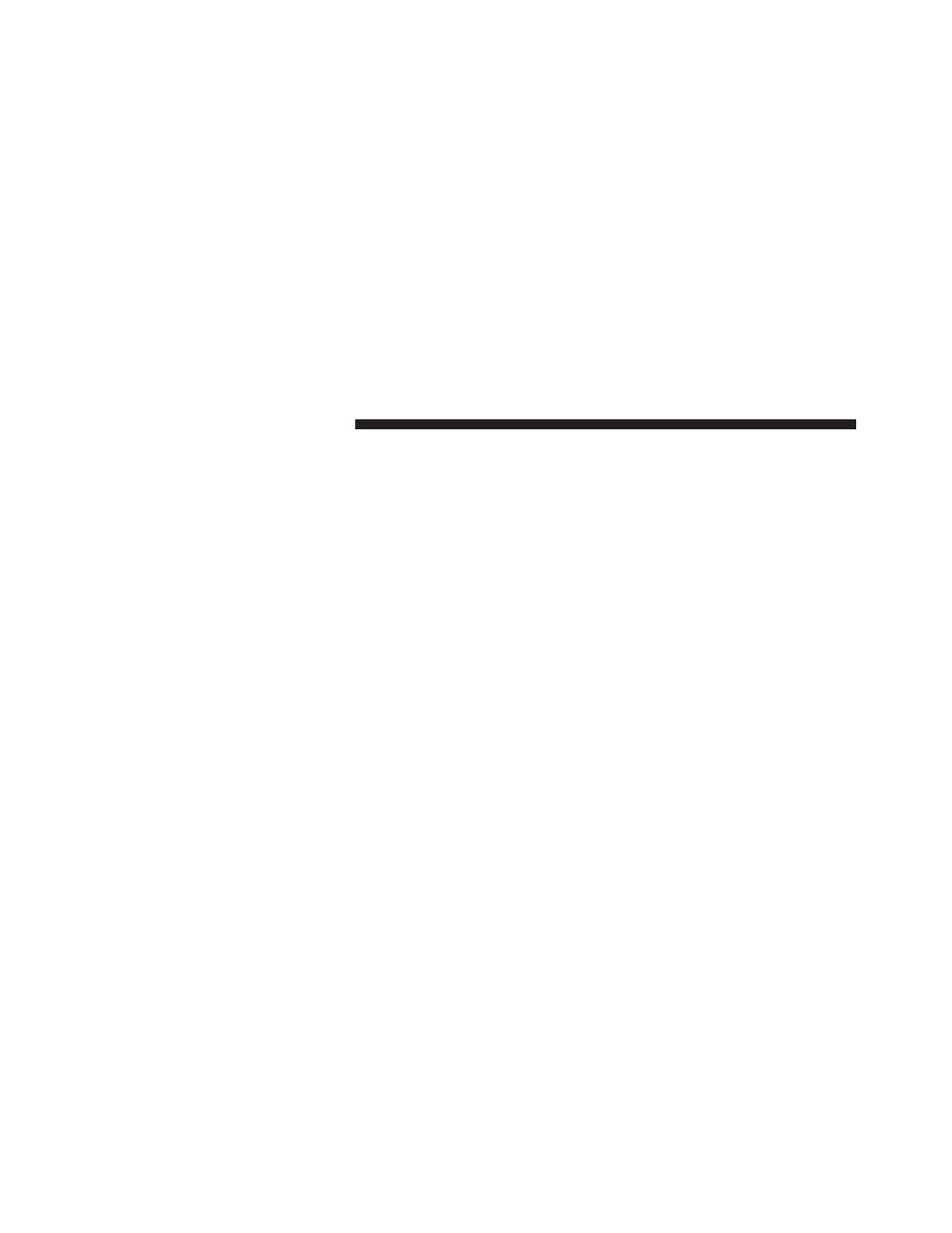
Changing The Map Settings
From the main menu press Settings > Map.
• Map Detail — sets the level of detail on the map. More
detail may result in slower map drawing.
• Map View — sets the perspective on the Map page.
• Map Theme — changes the color of the map data.
• Map Data Layout — changes the amount of data
visible on the map.
• Vehicle — changes the icon to represent your position
on the map.
• Trip Log
• Show on Map — displays the path of your travels on
the map.
• Clear Trip Log
Changing The Map Perspective
1. From the main menu press Settings > Map > Map
View
.
2. Select an option:
• Press Track Up to display the map in two dimen-
sions (2-D), with your direction of travel at the top.
• Press North Up to display the map in 2-D with North
at the top.
• Press 3-D to display the map in three dimensions.
Route Preferences
From the main menu, press Settings > Navigation >
Route Preference
.
The route calculation is based on road speeds and vehicle
acceleration data for a given route.
• Faster Time — Calculates routes that are faster to drive
but can be longer in distance.
110 NAVIGATION (Uconnect® 430N Only)
