1 adding an account, 2 adding an exchange account – Huawei Ascend Y100 User Manual
Page 56
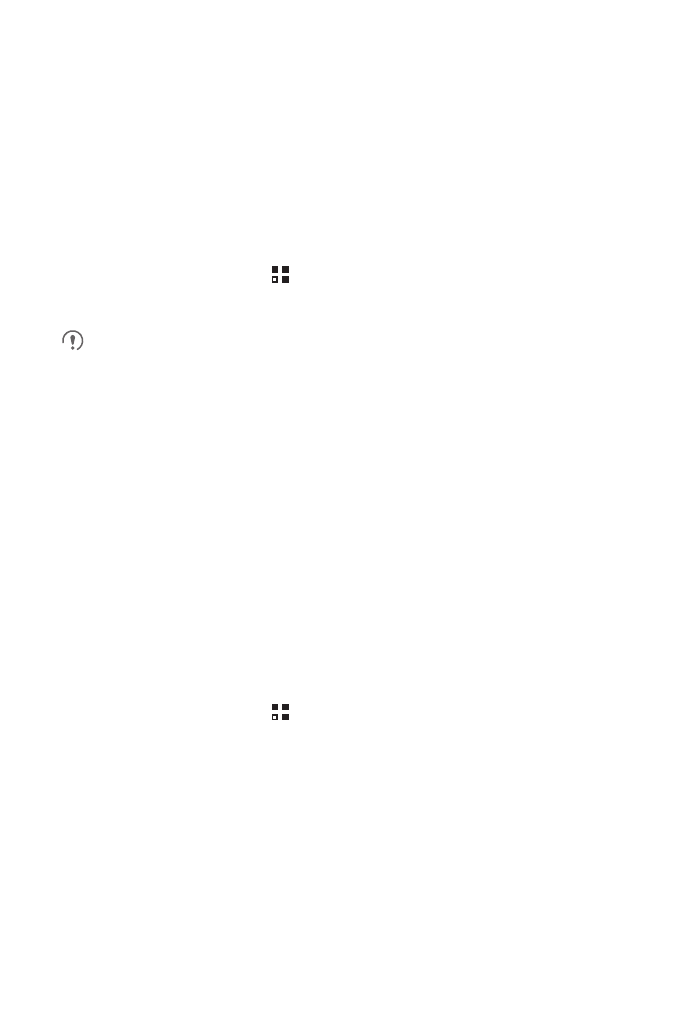
52
work account, so your work-related emails and work contacts are handy. If you like,
you may add multiple Google accounts or other accounts.
10.1.1 Adding an Account
When you add an account, the Contacts application compares contacts from the
newly synchronized account with contacts from your existing mobile phone accounts
and attempts to merge duplicates into a single entry in Contacts. While it is presented
as a single contact entry, the contact data itself is not merged.
1. On the Home screen, touch
>
Settings
>
Accounts & sync. The screen
displays your current synchronization settings and a list of your current accounts.
In some cases, you may need to obtain account details from IT support. For
example, you may need to know the account’s domain or server address.
2. Touch Add account.
3. Touch the kind of account to add.
4. Follow the onscreen steps to enter the required and optional information about the
account. Most accounts require a username and password, but the details depend
on the kind of account and the configuration of the service to which you are
connecting.
5. Configure the account. Depending on the kind of account, you may be asked to
configure what kind of data you want to synchronize to the mobile phone, to name
the account, and for other details. When you are finished, the account is added to
the list on the Accounts & sync settings screen.
10.1.2 Adding an Exchange Account
1. On the Home screen, touch
>
Settings
>
Accounts & sync.
2. Touch Add account
>
Corporate.
3. Follow the instructions and enter the required information about the exchange
account you want to add. For details, contact the server administrator.
4. Touch Next to display the Account options screen. Configure the
synchronization settings for this account.
5. Touch Next to finish configuring the account settings. If emails are not
synchronized properly, contact the server administrator.
