5 replying to an email message, 6 deleting an email account, 7 changing email account settings – Huawei Ascend Y100 User Manual
Page 36: 7 getting connected, 1 mobile networks
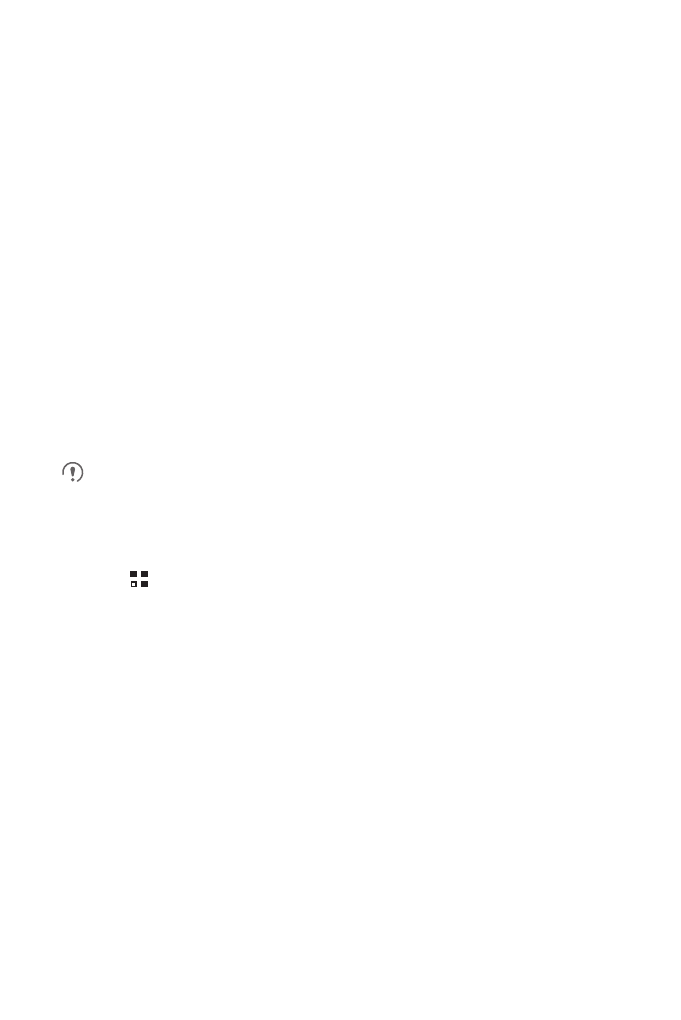
32
6.2.5 Replying to an Email Message
1. On the accounts screen, touch the email account you want to use.
2. Touch the email message to which you want to reply.
3. Touch Reply or Reply all to reply to the email message.
6.2.6 Deleting an Email Account
1. On the accounts screen, touch and hold the email account you want to delete.
2. Touch Remove account.
3. Touch OK.
6.2.7 Changing Email Account Settings
You can change a number of account settings, including how often you check for
emails, how you are notified of a new mail, and details about the servers the account
uses to send and receive mails.
Your account’s incoming and outgoing settings depend on the kind of email
service you are using. You can enter the necessary details manually, although
you may need to contact your email service provider to obtain the correct
information.
1. Touch
>
Email.
2. On the accounts screen, touch and hold the email account you want to change.
3. Touch Account settings.
4. Change General settings, Notification settings, or Server settings.
7 Getting Connected
7.1 Mobile Networks
Your mobile phone will be automatically configured to use your network operator’s
2G/3G service (if available) when you turn on the phone for the first time. Note that the
SIM/UIM card must be inserted (some CDMA mobile phones have an integrated UIM
card and do not need a separate UIM card)
