4 adding a contact to your favorites, 5 searching for a contact, 6 editing a contact – Huawei Ascend Y100 User Manual
Page 25: 7 communicating with your contacts, Communicating with your contacts
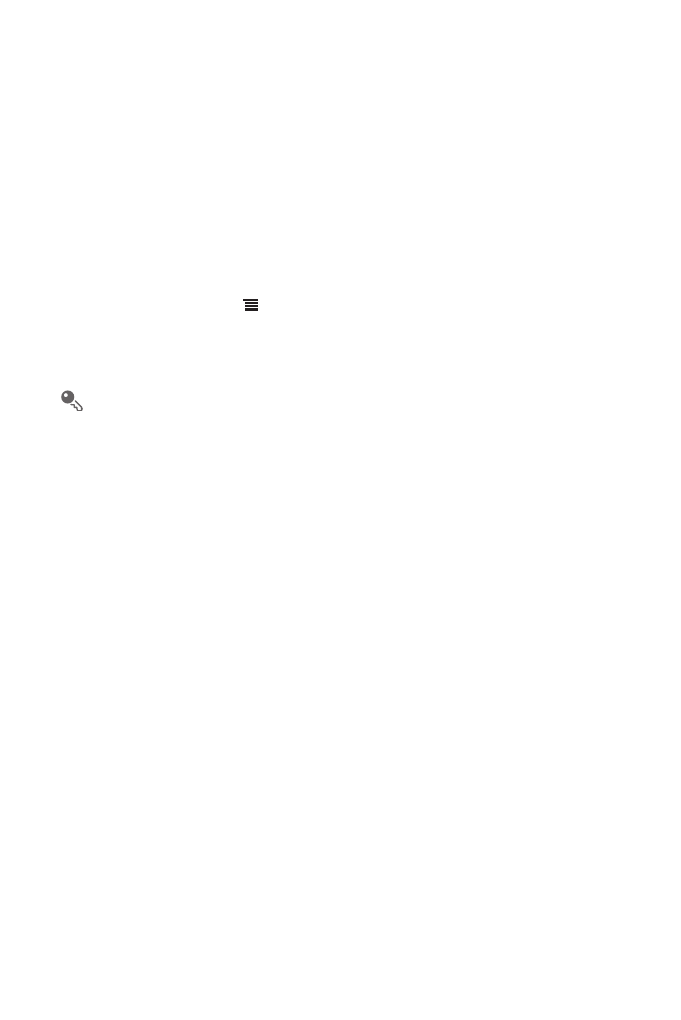
21
4.4 Adding a Contact to Your Favorites
• Touch and hold the contact you want to add to Favorites. Then touch Add to
Favorites.
• Touch a contact, and then touch the star to the right of the contact’s name. The star
turns gold.
4.5 Searching for a Contact
1. In the contact list, touch
>
Search.
2. Enter the name of the contact you wish to search for. As you type, contacts with
matching names appear below the search box.
On the contact list screen, you can touch a letter on the right to display contacts
starting with the touched letter.
4.6 Editing a Contact
You can make changes to the information you have stored for a contact at any time.
1. In the contacts list, touch and hold the contact whose details you want to edit, and
then touch Edit contact in the options menu.
2. Touch the category of contact information you wish to change: name, phone
number, email address, or any other information you recorded earlier.
3. Make the desired changes to the contact information, and then touch Save. To
cancel all of your changes, touch Cancel.
4.7 Communicating with Your Contacts
From the Contacts or Favorites tab, you can quickly call or send a text (SMS) or
multimedia (MMS) message to a contact’s default phone number. You can also open
details to view a list of all the ways you can communicate with that contact. This
section describes how to communicate with a contact when you view your contacts
list.
