2 uninstalling an application, 3 moving an application to the microsd card, 4 ways to free up your mobile phone memory – Huawei M886 Criket User Manual
Page 75
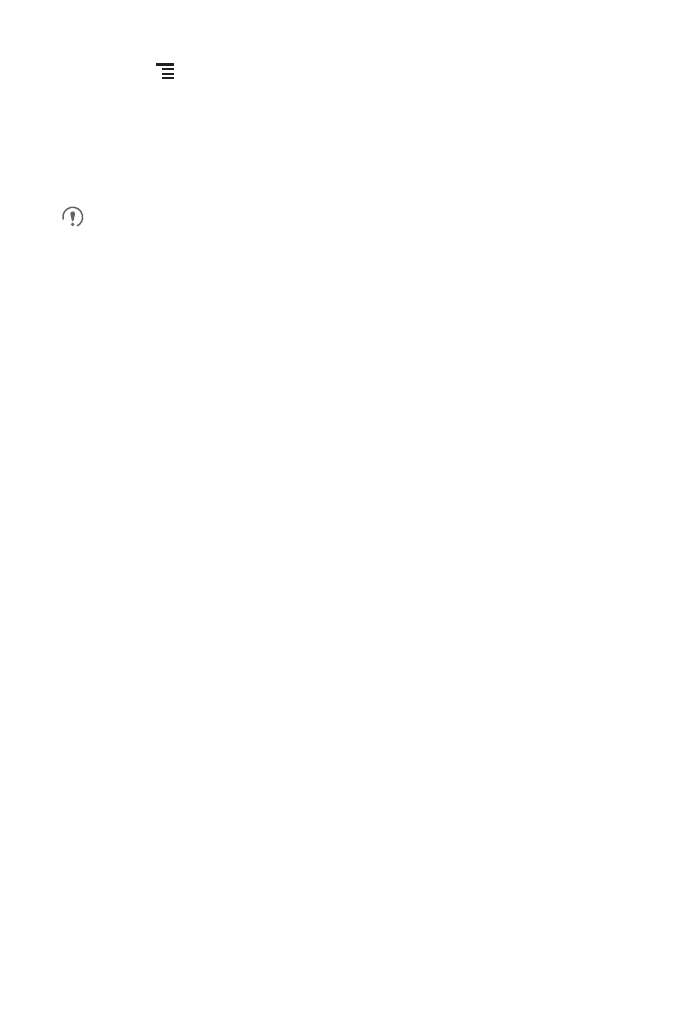
71
• Touch
, and then touch Sort by size. Then touch an application to view its
details.
• Touch an application directly to view its details.
12.7.2 Uninstalling an Application
You cannot uninstall the applications that are pre-installed on the system.
1. On the Settings screen, touch Applications
>
Manage applications.
2. Touch an application, and then touch Uninstall.
12.7.3 Moving an Application to the microSD Card
Some applications are designed to be stored on your phone’s USB storage or
microSD card (depending on the model of your phone), rather than in its internal
storage. Others are designed so you can change where they are stored. You may find
it helpful to move large applications off your internal storage, to make more room for
other applications that do not offer the option.
1. On the Settings screen, touch Applications
>
Manage applications.
2. Touch an application in the list. Then touch Move to SD card to move the bulk of
the application from the phone’s internal storage.
The Storage section of the application’s details screen shows details about the
memory used by the application. If the application can be moved, the Move to
SD card button is active.
Touch Move to phone to move the application back to the phone’s internal
storage.
12.7.4 Ways to Free Up Your Mobile Phone Memory
• Move files and email attachments to the microSD card.
• In Browser, clear all temporary Internet files and Browser history information.
• Move applications to the microSD card.
• Uninstall any downloaded programs that you no longer use.
• Reset your mobile phone.
