5 customizing calendar settings, 5 file manager, 1 opening file manager – Huawei M886 Criket User Manual
Page 66: 2 creating a folder
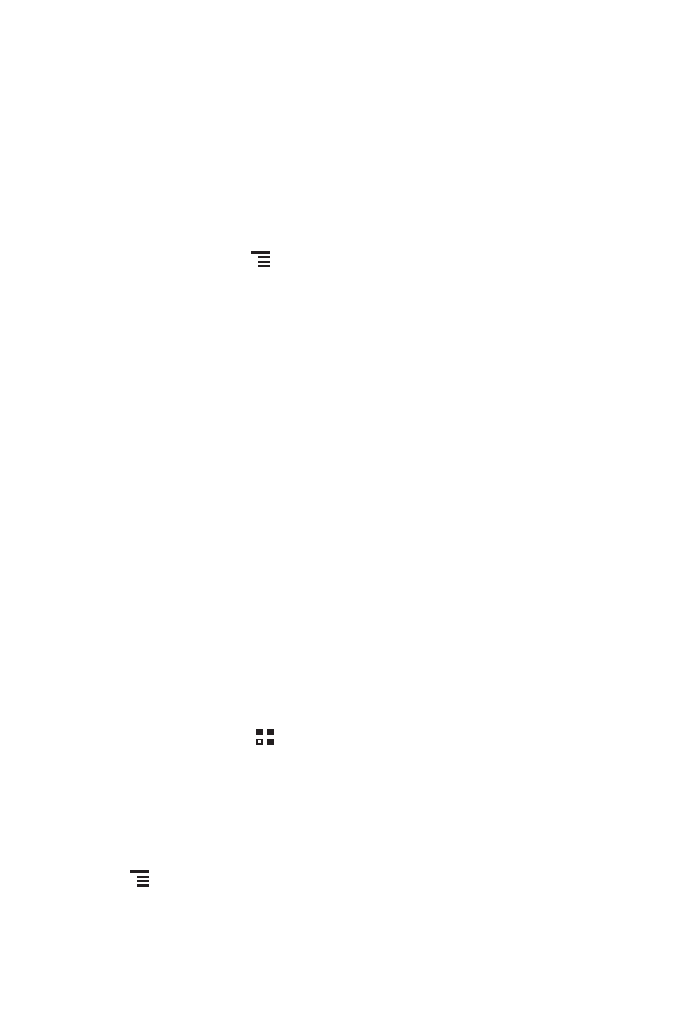
62
2. Touch the icon next to a calendar to change whether it is synchronize and whether
it is displayed.
You remain subscribed to Calendars that you configure not to store on the
phone and you can still work with them with Google Calendar on the web.
3. Touch OK.
11.4.5 Customizing Calendar Settings
In any calendar view, touch
. Then touch More
>
Settings and choose from the
following:
• Hide declined events: Select to hide events for which you have declined
invitations.
• Set alerts & notifications: Touch to set event reminders to alert you, to send you
a notification, or to turn off event notifications on your mobile phone.
• Select ringtone: Touch to select the ringtone to sound when you receive an event
reminder.
• Vibrate: Select to vibrate the mobile phone when you receive an event notification.
• Default reminder time: Touch to select the default time before an event for event
reminders to occur.
11.5 File Manager
File Manager is like having a pocket-sized personal assistant (PA), letting you
organize, edit, and delete files and folders.
11.5.1 Opening File Manager
On the Home screen, touch
>
File Manager to open the application.
11.5.2 Creating a Folder
1. On the File Manager screen, access the directory in which you want to create a
new folder.
2. Touch
to open the options panel, and then touch New folder.
3. Enter the name of the new folder in the text box.
4. Touch Save.
