5 compressing or extracting files, Compressing files, Extracting a file – Huawei M886 FlatWireless User Manual
Page 66: 6 viewing your memory status
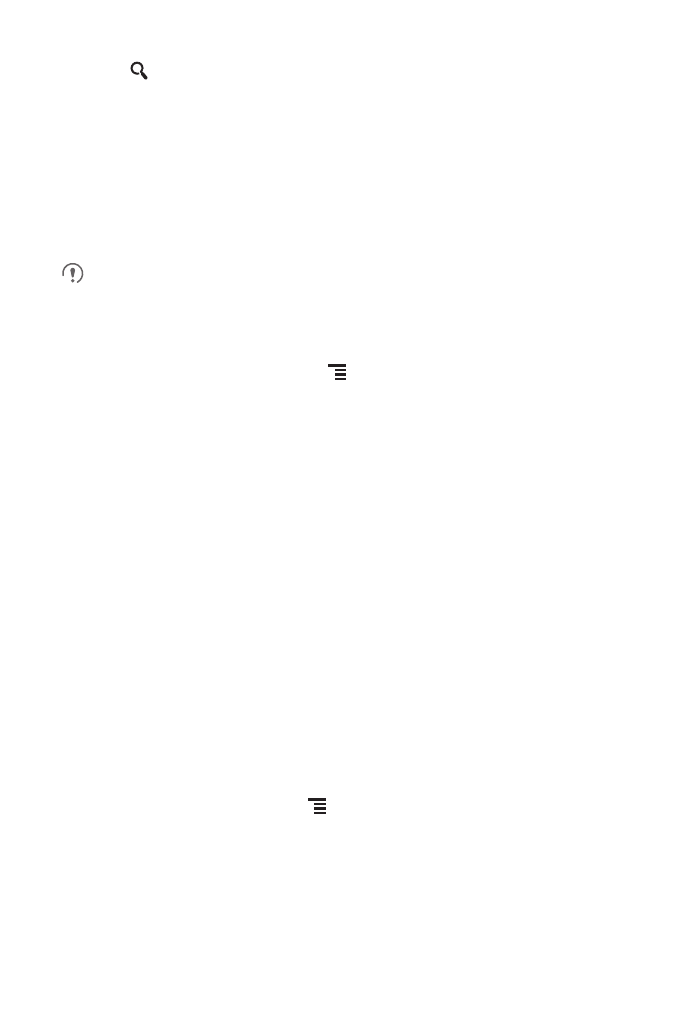
62
4. Touch
. Your mobile phone will start the search.
5. A list of search results will be displayed. Touch a file in the list to open it.
6. Touch New search for a new search or press the back key to return to the file
manager screen.
11.5.5 Compressing or Extracting Files
Your phone supports compressing and extracting files.
You can only compress files and folders into .zip files, but can extract both .zip
and .rar files.
Compressing Files
1. On the File Manager screen, Touch
, and then touch Multiselect.
2. Select the files or folders you want to compress. When a file is selected, a check
mark will appear.
To select all files and folders, touch Select all or Unselect all to cancel the
selection.
3. Touch Compress.
4. Edit the save path and the name of the target file, and then touch OK to start
compressing the files and folders.
Extracting a File
1. Touch and hold a compressed file.
2. Touch Extract.
3. Edit the save path for the extracted files.
4. Touch OK to start extracting.
11.5.6 Viewing Your Memory Status
On the File Manager screen, press
to open the options panel, and then touch
Memory Status. The memory management screen will be displayed. This screen
allows you to view the memory status and available memory on your mobile phone
and microSD card.
