2 changing an account’s synchronization settings, 11 using other applications, 1 appinstaller – Huawei M886 FlatWireless User Manual
Page 61: 1 install applications
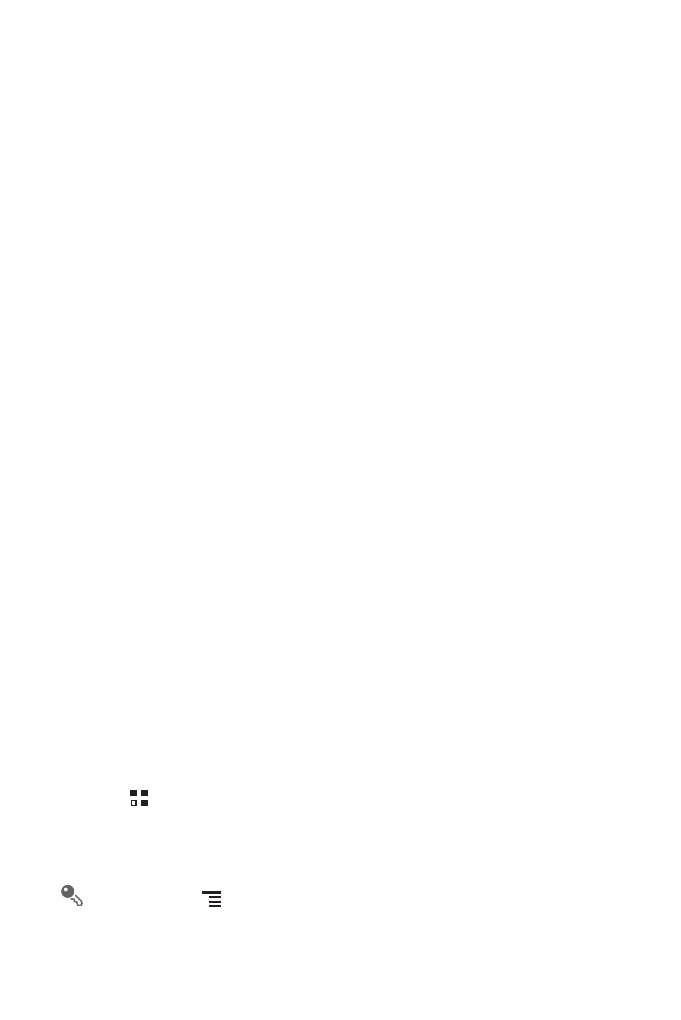
57
• Select or clear the Background data check box to control whether applications
and services can transmit data when you are not working with them directly (that is,
when they are running in the background).
If you clear this option, Gmail stops receiving new mail, Calendar stops
synchronizing events, and so on, until you touch the Refresh option or send an
email.
• Select or clear the Auto-sync check box to control whether changes you make to
information on the phone or on the web are automatically synchronized with each
other.
For example, when this option is selected, changes that you make in Contacts
on the phone are automatically made in Google Contacts on the web.
10.2.2 Changing an Account’s Synchronization Settings
1. On the Accounts & sync settings screen, touch the account whose
synchronization settings you want to change. The data and synchronization screen
opens, displaying a list of the kinds of information the account can synchronize.
2. Selected items are configured to synchronize to your mobile phone.
3. Select or clear the check box of information you want to synchronize with the
mobile phone.
11 Using Other Applications
11.1 AppInstaller
You can use this installer to install more than one applications at a time.
11.1.1 Install Applications
1. Touch
>
AppInstaller. Then the installer will scan and display all the
applications (.apk files) in the microSD card.
2. In the applications list, select applications you want to install.
You can touch
, and then touch Deselect all or Select all to select and
deselect all applications.
