6 viewing your memory status, 4 clock, 1 opening the clock – Huawei H866C User Manual
Page 61: 2 opening the alarms, Adding an alarm, Setting an alarm
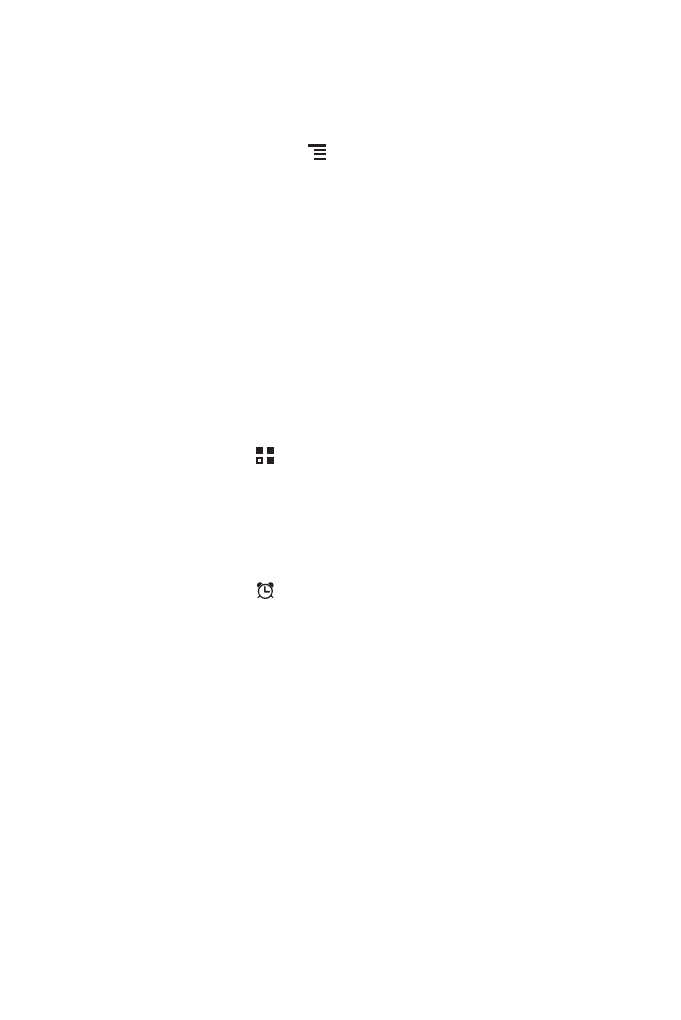
55
4. Touch OK to start extracting.
11.3.6 Viewing Your Memory Status
On the File Manager screen, press
to open the options panel, and then touch
Memory Status. The memory management screen will be displayed. This screen
allows you to view the memory status and available memory on your mobile phone
and microSD card.
11.4 Clock
In addition to displaying the date and time, the Clock application displays information
about the weather and your phone. You can also use Clock to turn your mobile
phone into an alarm clock.
11.4.1 Opening the Clock
On the Home screen, touch
> Clock to open the application.
Clock opens with the date and time displayed on your Home screen wallpaper, along
with your local weather and other useful information.
11.4.2 Opening the Alarms
On the Clock screen, touch
to open the Alarms.
Adding an Alarm
1. On the alarm list screen, touch Add alarm.
2. Set the alarm, and then touch Done.
Setting an Alarm
1. On the alarm list screen, touch one of the alarms on the screen.
2. Touch Time to set the time of the alarm.
3. Touch Repeat to set the days when you want the alarm to sound.
4. Touch Ringtone to select a ringtone for the alarm.
5. Select the Vibrate check box to enable the phone to vibrate, in addition to playing
the ringtone.
6. Touch Label to enter a name for the alarm.
