3 creating and sending a multimedia message – Huawei H866C User Manual
Page 34
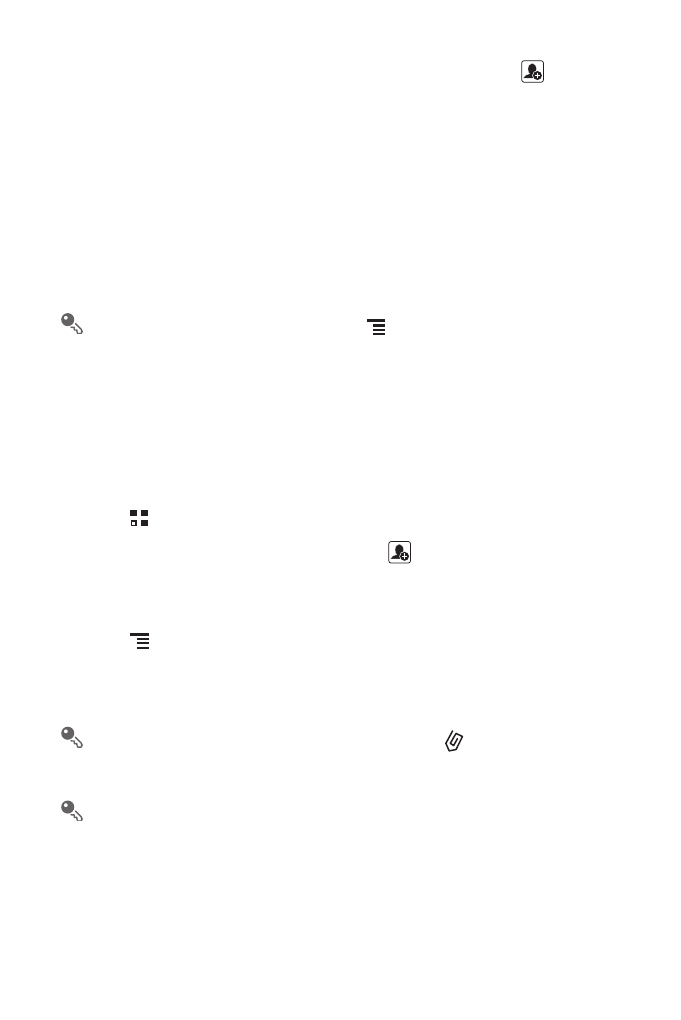
28
2. Enter a phone number or a contact's name in the To field, or touch
to select a
contact from Contacts or Groups.
As you enter the phone number or the contact's name, the phone displays
possible matches from your contacts. Select a contact from the list of possible
matches or continue entering.
After you select a contact or finish entering a number, add a comma and you can
enter another recipient. You can also touch a previously entered contact again
to edit or delete it.
3. Touch the composition text box to start entering your message.
While writing a message, you can touch
> Add > Contact to insert contact
information.
4. When you are ready to send the message, touch Send.
Sent and received messages will be displayed in a message thread, grouping
together the messages in a conversation.
6.1.3 Creating and Sending a Multimedia Message
1. Touch
> Messaging > New message.
2. Enter a phone number in the To field, or touch
to select a contact from
Contacts or Groups.
3. Touch the composition text box to start entering your message.
4. Touch
to display the options panel.Touch Add subject to add the message
subject. Your mobile phone is now in multimedia message mode.
5. When the message is ready to be sent, touch Send MMS.
On the message editing screen, you can also touch
, and then select your
desired files to add.
You can direct select a multimedia file (audios, videos, or pictures) and send it
via MMS: Touch File Manager, touch and hold the multimedia file to be sent,
and then select Share > Messaging.
