3 wps, 2 connecting to a wireless network via the wps pin, 4 browser – Huawei H866C User Manual
Page 40: 1 opening the browser, 3 wps 7.4 browser
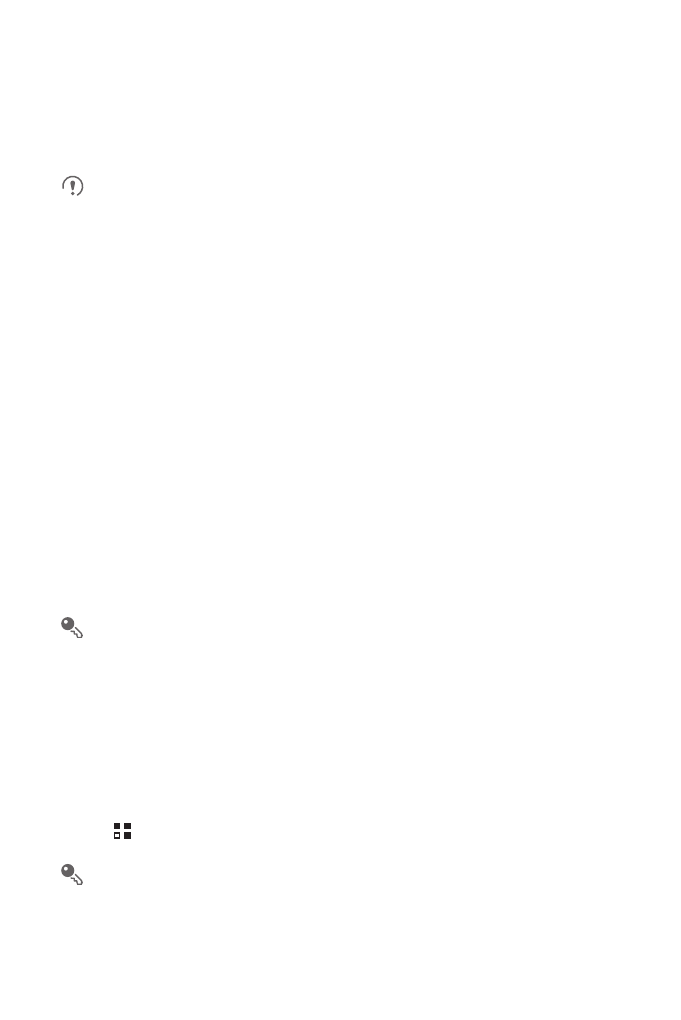
34
7.3 WPS
The Wi-Fi Protected Setup (WPS) function simplifies the operations to set up Wi-Fi
networks and configure network security settings.
When connecting to a Wi-Fi network via WPS, ensure that the Wi-Fi access
point to be connected supports the WPS function.
7.3.1 Connecting to a Wireless Network via the WPS Button
1. Turn on Wi-Fi, and then access the Wi-Fi settings screen.
2. Touch WPS button connection.
3. Press the WPS button of the Wi-Fi access point. When your phone connects to the
network, it displays a message.
7.3.2 Connecting to a Wireless Network via the WPS PIN
1. Turn on Wi-Fi, and then access the Wi-Fi settings screen.
2. In the Wi-Fi networks section, press and hold the Wi-Fi network to be connected.
Then select WPS PIN connection in the options menu. Your phone displays the
PIN of the selected Wi-Fi access point.
3. Enter the PIN on the Wi-Fi access point. When your phone connects to the
network, it displays a message.
To add a new Wi-Fi network, touch Add Wi-Fi network on the screen, and then
enter the Service Set Identifier (SSID) of the network.
7.4 Browser
Your mobile phone comes with an Internet browser pre-installed.
7.4.1 Opening the Browser
Touch
>
Browser to open the home page.
When known or open Wi-Fi networks and mobile data networks are available at
the same time, your phone will preferably select a Wi-Fi network for Internet
access.
