Display settings, Turning do not disturb mode on or off – Huawei Ascend G750-U10 User Manual
Page 66
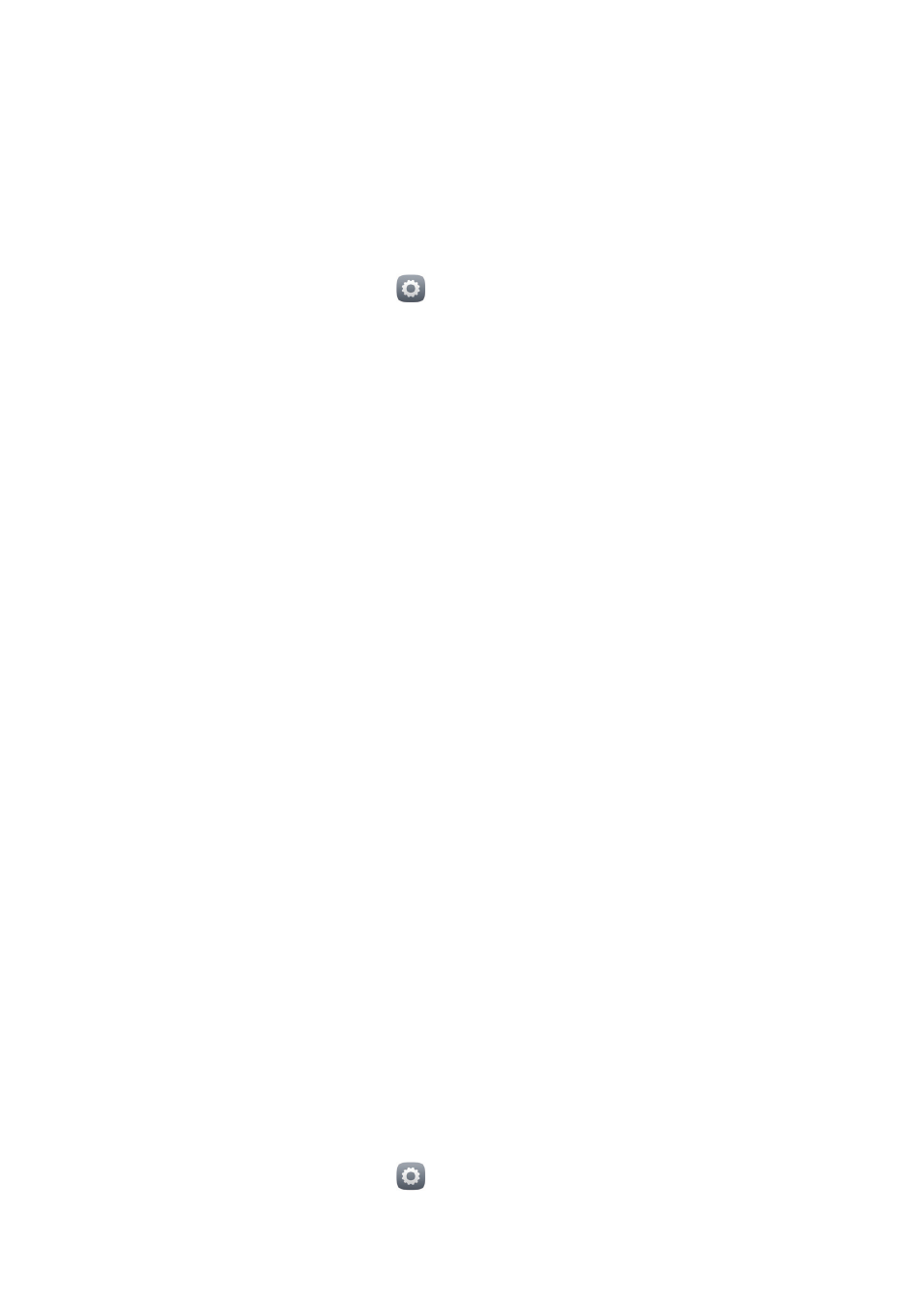
Phone settings
62
•
Touch or clear the check box under
SYSTEM
to turn the notification tone
or vibration on or off when you touch or lock the screen, take a
screenshot, dial a number, and more.
Display settings
1.
On the home screen, touch
.
2.
Under
All
, touch
Display
.
3.
On the
Display
screen, you can:
•
Touch
Brightness
to adjust the screen brightness. To manually adjust the
brightness, clear the
Automatic brightness
check box.
•
Touch
Wallpaper
to set the lock screen and home screen wallpapers.
•
Select or clear the
Auto-rotate screen
check box to turn the screen auto-
rotate function on or off. If this function is turned on, your screen's
orientation will automatically change with the way you hold your phone
when you perform certain operations, such as browsing a web page,
viewing a picture, or writing a message.
•
Touch
Sleep
to set a screen timeout period. If idle for the specified period,
your phone automatically locks its screen to save battery power.
•
Touch
Daydream
to turn the screen saver on or off. If this function is
enabled, the screen saver will automatically run while your phone is being
charged.
•
Touch
Font size
to change the display font size.
Turning do not disturb mode on or off
To avoid being disturbed when you need to focus on important business, turn
on do not disturb mode. In do not disturb mode, your phone will ring only
when you receive calls from allowed contacts. Other calls will be rejected, and
message and other notification tones will be muted.
1.
On the home screen, touch
.
